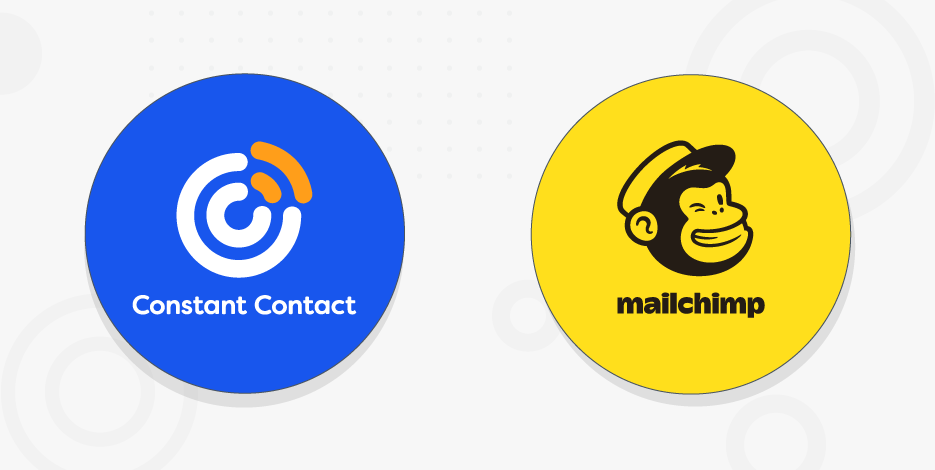
How To Cancel Your Mailchimp Subscription In 2025
Thinking about canceling your Mailchimp account or just taking a step back from email marketing? It’s good to know what your options are and how to avoid any surprises.
In this guide, we’ll walk you through the steps to cancel your Mailchimp account, pause or downgrade your plan if that’s a better fit, and highlight a few important considerations before making the final decision.
Enjoy unlimited emails and advanced automation
Save 25% for your first 3 months with code MC25
Switch to MoosendCanceling Your Mailchimp Account: Step-by-Step
Below you’ll find easy steps to cancel/pause your Mailchimp account.
Log in to your Mailchimp account
The first step in initiating the cancellation process is to log in to your account. Enter your credentials on Mailchimp’s website, and you’ll be taken to your dashboard.
Access Account & Billing
In the top right corner of your screen, click on your profile/account icon. From the menu that pops up, select “Account & billing.”
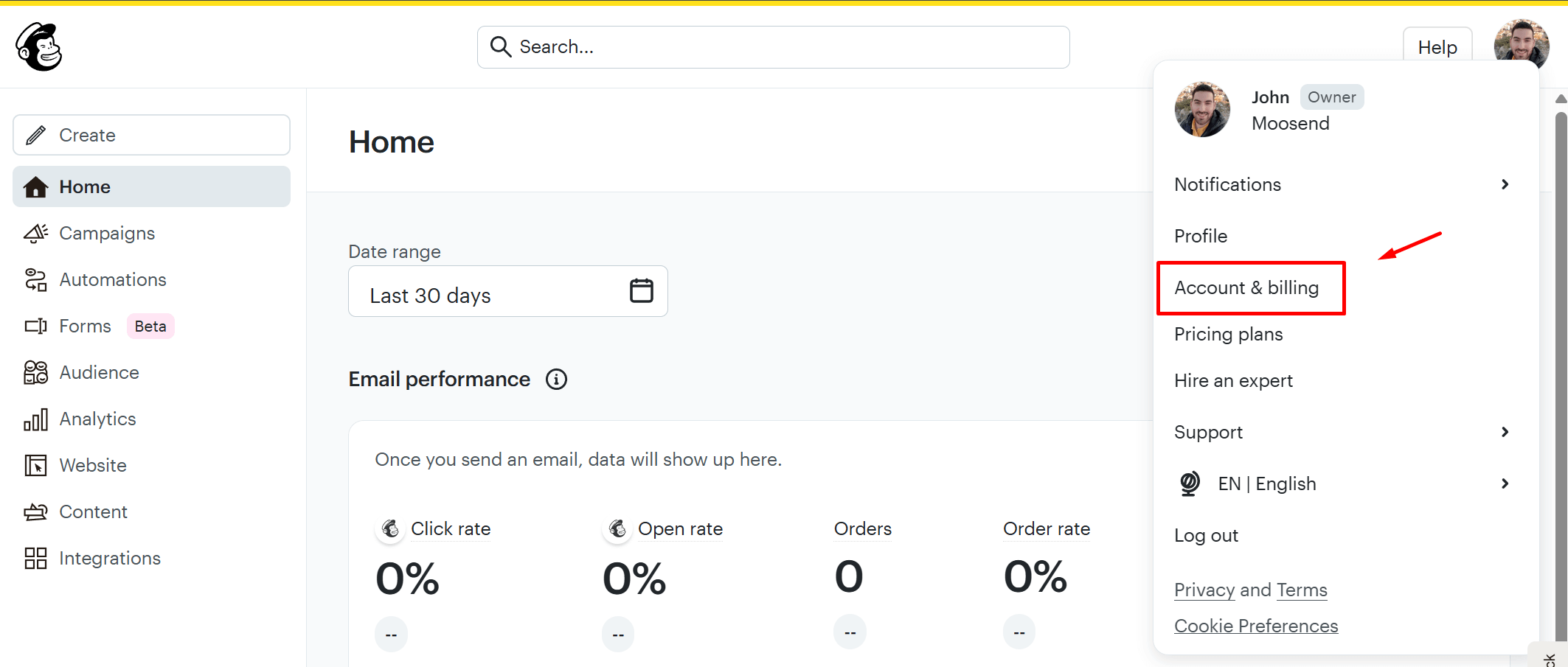
Select Manage my plan from the Settings menu
After opening Account & Billing, a new page will come up. Find and click on the “Settings” tab. Then, select the “Manage my plan” option.
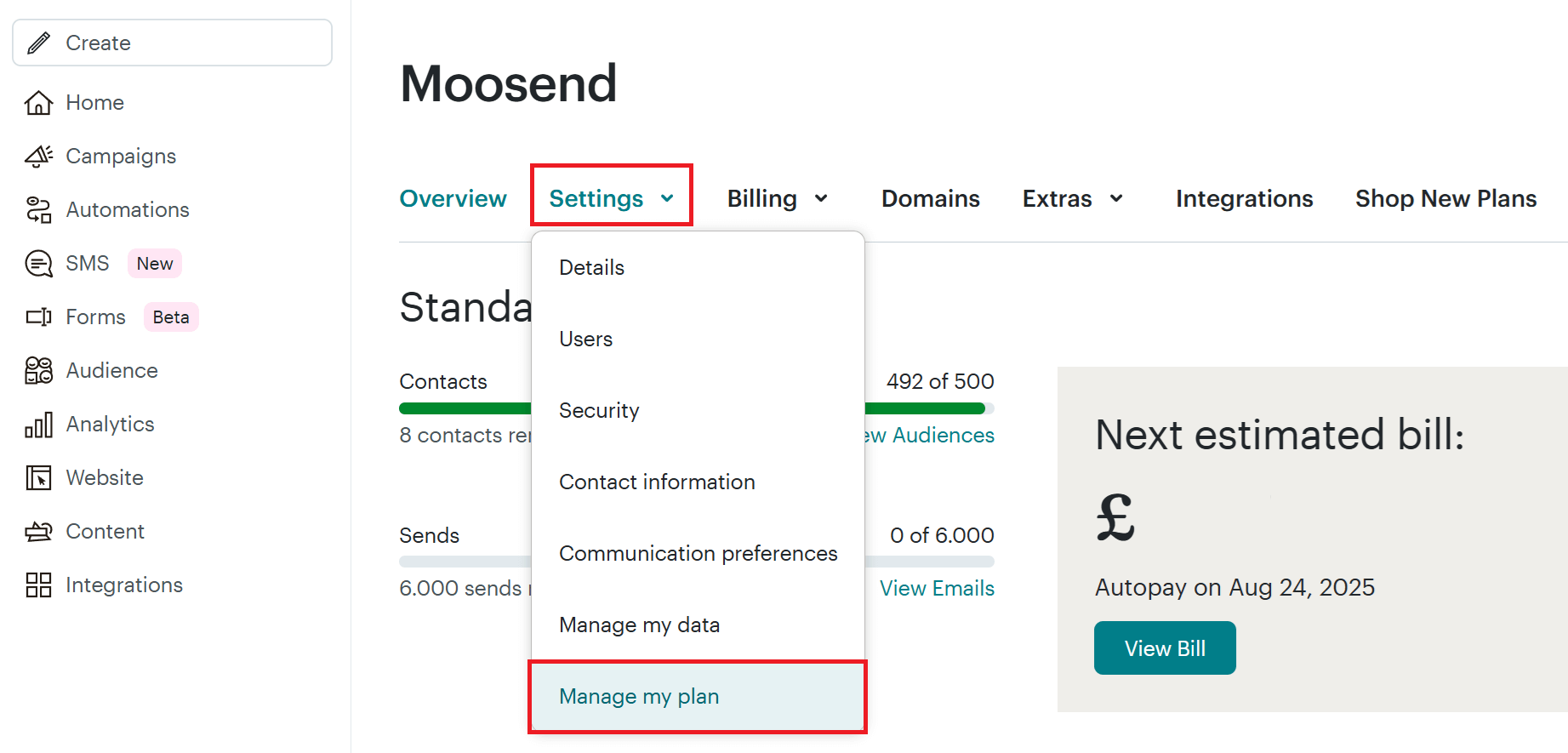
Here, you’ll be able to see information about your usage of the Mailchimp platform and decide what you want to do next.
Choose between pausing and deleting your account
Mailchimp gives you two options. You can either pause your plan temporarily or permanently delete your account.
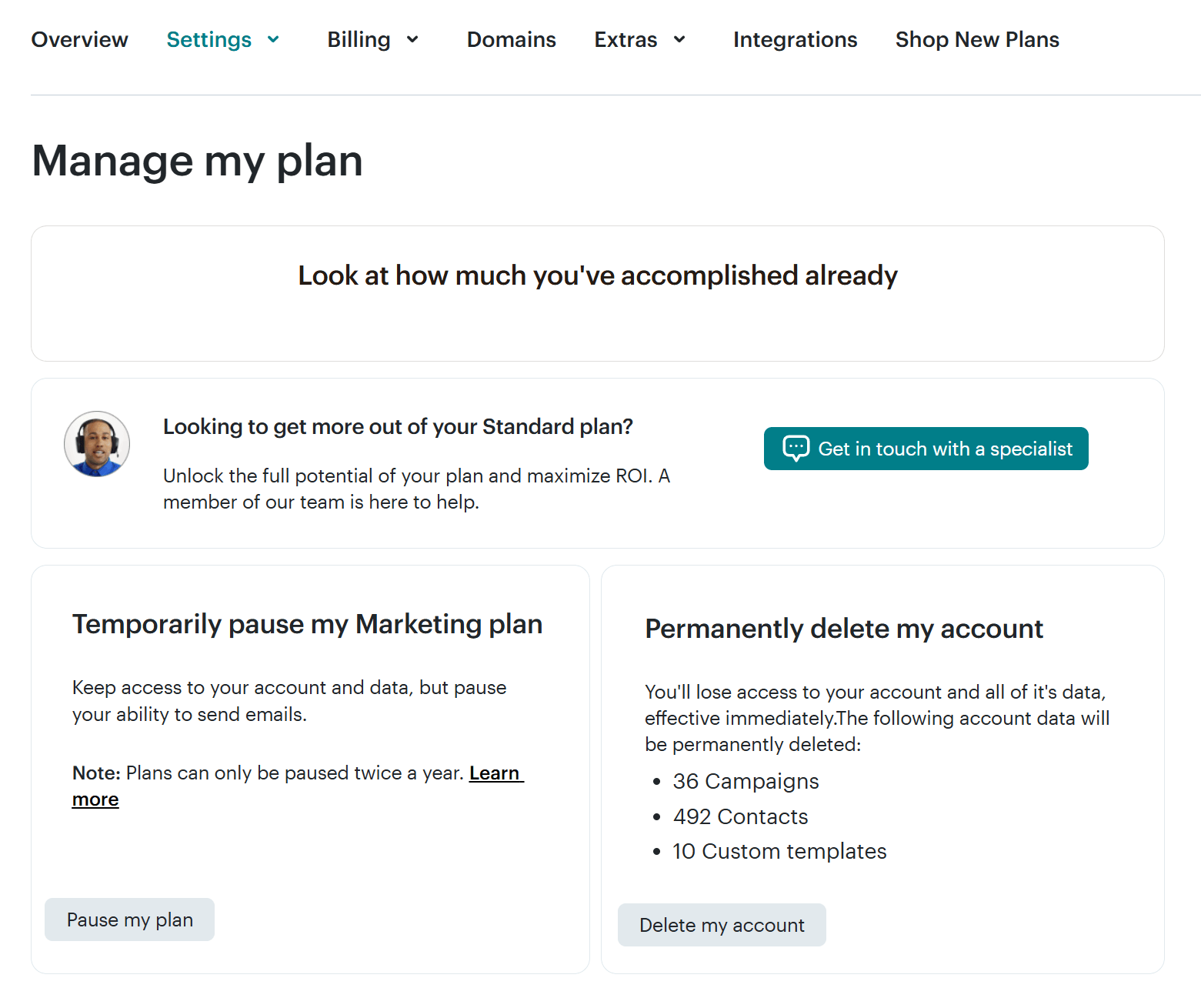
Let’s see each option in detail.
Temporarily pause your plan
If you choose to pause, you won’t be able to send any emails, but you’ll still retain access to your data and account. You can reactivate at any time. Also, your plan can be paused twice a year.
Mailchimp will delete inactive accounts after 24 months of no access.
Permanently delete your account
If you want to permanently delete your Mailchimp account, you can click on “Delete my account.” This takes effect immediately and permanently erases all your data.
You’ll be asked to confirm your choice, of course, but after that, there’s no going back.
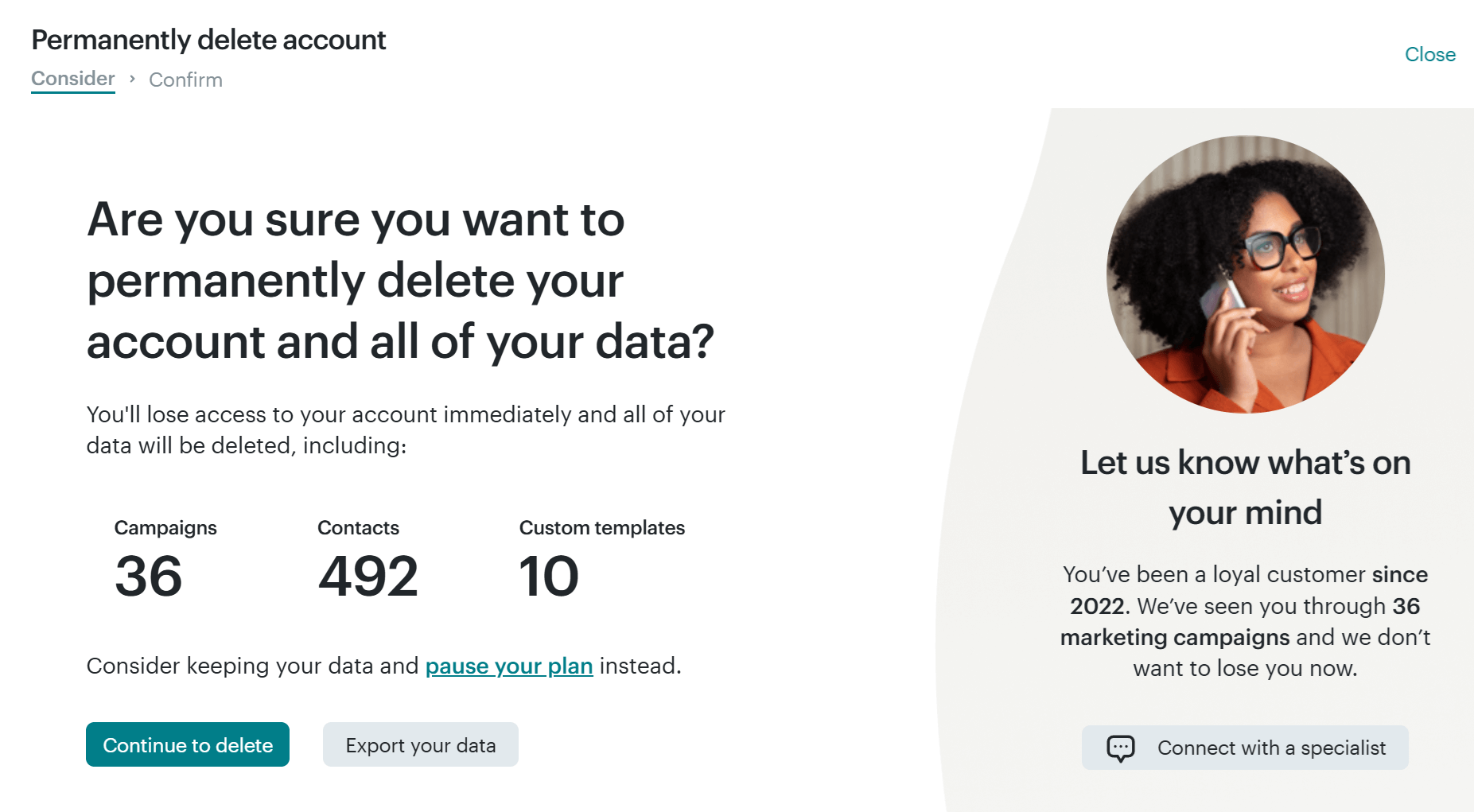
Things to Consider Before Canceling Your Mailchimp Account
There are a few points to keep in mind before making a final decision.
Export and back up your data
Make sure to download everything you might need later. Once your account is closed, your audiences (email lists), campaign reports, templates, and automations will no longer be accessible.
Consider exporting:
- Your audiences (contacts, tags, segments)
- Campaign performance reports
- Email templates and designs
- Automation workflows
- Billing history or invoices (for tax purposes)
You never know when you might want to reference past campaigns or import your audience into a new platform. Having a clean backup gives you peace of mind, rather than trying to recover lost information after the fact.
To export your data, go to Account & Billing > Settings > Manage my data. There, you select the type of data you want to export, and Mailchimp will send you an email with your content in a Zip file.
Downgrade to a free plan
If you’re not entirely sure about canceling, you can downgrade your subscription to the free plan. This will allow you to continue using Mailchimp while considering other email marketing platforms.
Convert to pay-as-you-go pricing
Another alternative is to convert your plan to pay-as-you-go. This is a flexible pricing model that allows you to purchase email credits and send emails as needed, without requiring a monthly subscription.
This plan is ideal for seasonal senders or senders with varying needs each month. Note that credits expire after a 12-month period.
Prices start at $200 for 5,000 emails.
How to Migrate to Another Email Marketing Service
If you’re moving away from Mailchimp, switching to a new email marketing platform can feel intimidating.
Here’s how to approach the migration manually (check below for a faster solution):
1. Choose your new platform wisely
Start by identifying what features you need and evaluating new email software.
Do you want advanced automation, better deliverability, or lower costs? Moosend, for example, is a great choice for businesses looking for powerful automation, user-friendly email design tools, and affordable pricing, including a generous free plan.
Other great Mailchimp alternatives include Brevo, MailerLite, and Kit, depending on your needs.
2. Export your data from Mailchimp
Access your Mailchimp account and export any valuable data you’ll need, such as your email campaigns, audiences, reports, etc.

3. Import your data into the new platform
Most email marketing tools, including Moosend, offer a straightforward import process. For example, you can upload your contact list as a CSV file and map the fields to ensure all data (like names, tags, and segments) transfers correctly.
If your contacts gave explicit opt-ins, it’s a good idea to maintain that status and ensure compliance with any anti-spam regulations in your region.
4. Recreate your email templates and automations
You’ll likely need to rebuild your automation workflows and design your email templates from scratch unless your new platform offers a migration tool or a template import option. This is also a good time to clean up old templates you no longer use and modernize your designs.
5. Test everything before going live
Before fully committing, send a few test emails to yourself and your team to ensure everything looks and works as expected. Double-check your automation triggers, confirm your sender authentication (SPF/DKIM), and verify that your unsubscribe links and contact info are correct.
6. Cancel or pause your Mailchimp account
Once you’re confident your new email platform is fully functional, go ahead and cancel or pause your Mailchimp account. First, ensure everything’s running smoothly to avoid disruptions in your email marketing.
Use Migration Tools if You’re Short on Time
If you don’t want to handle the migration manually, you can consider using a migration tool offered by the platform you’re switching to.
For example, Moosend offers the Mailchimp Synchronizer plugin, which simplifies the entire process. Alternatively, you can use tools like Zapier and Automate.io to help automate parts of the process.
Some platforms even offer migration assistance, especially if you’re having an extensive email list.
It’s worth reaching out to your new provider’s support team before starting the transition.
Ready to Move from Mailchimp?
As long as you know your options, canceling your Mailchimp account will be a piece of cake. Whether you’re taking a break or switching to a more affordable platform, this guide will help ensure a smooth transition.
Don’t forget to back up your data, explore alternatives that match your needs, and take your time before making any final decisions.
Frequently Asked Questions (FAQs)
Here are a few common questions that users have.
1. How long does it take for Mailchimp to cancel?
Canceling your Mailchimp account has an immediate effect. After being asked to confirm your choice, there is no going back, and all your account data will be deleted.
2. Can I get a refund from Mailchimp if I forgot to cancel?
Unfortunately, you can’t get a refund even if you forgot to cancel. Mailchimp’s terms of service clearly state that they don’t provide refunds for subscriptions.
3. Does Mailchimp have a cancellation fee?
No, Mailchimp does not charge a cancellation fee. You can cancel your account at any time without penalty. However, Mailchimp does not offer refunds for unused time on paid plans, so it’s best to cancel near the end of your billing cycle. If you’re on a Pay-As-You-Go plan, your unused credits will be lost after cancellation.
4. What are the best Mailchimp alternatives for small businesses?
There are several great solutions to consider, including Moosend, MailerLite, and Constant Contact. These services have affordable pricing plans, powerful functionality, and a minimal learning curve. Also, they offer free tiers that you can use before purchasing a paid plan.
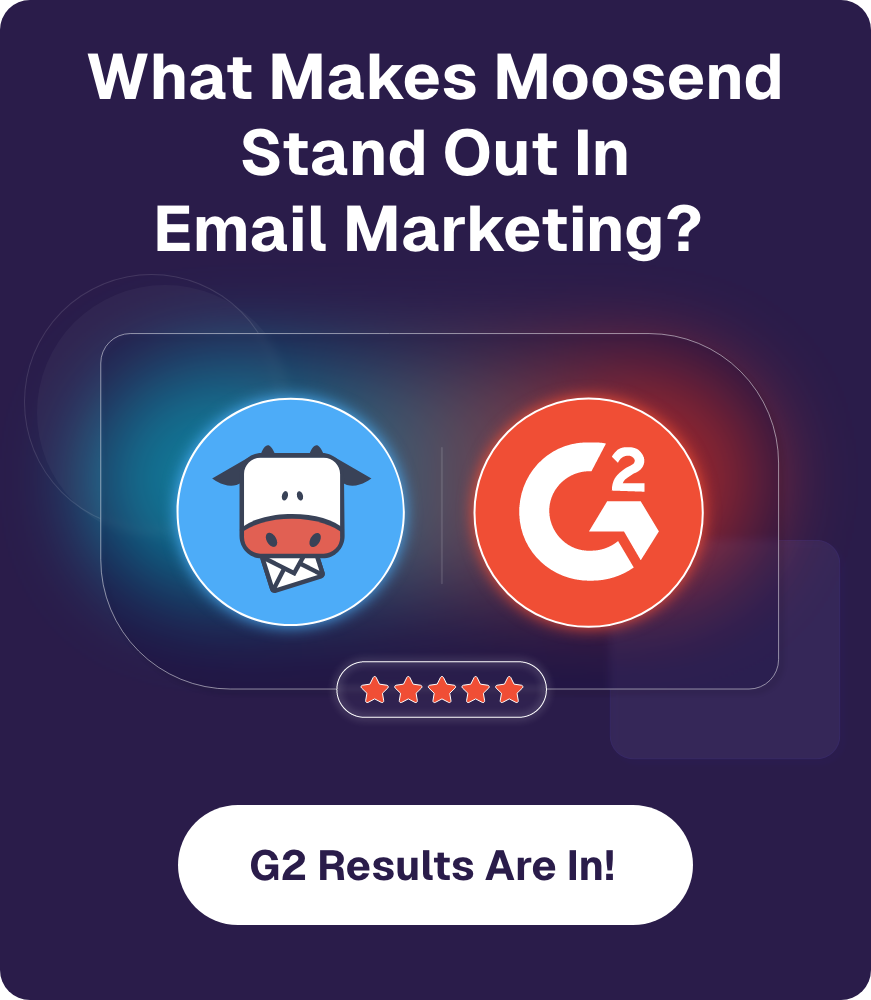
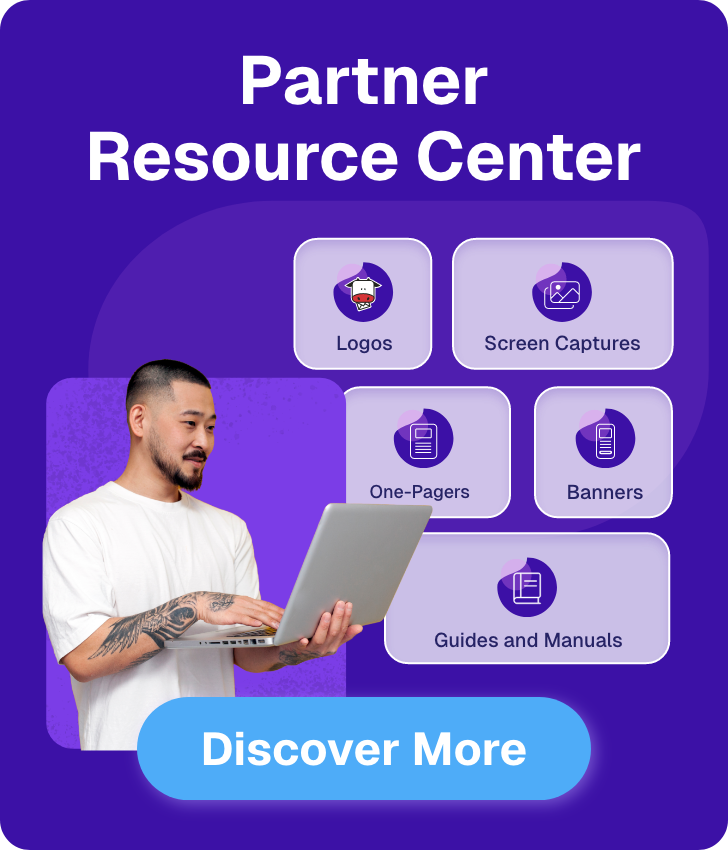

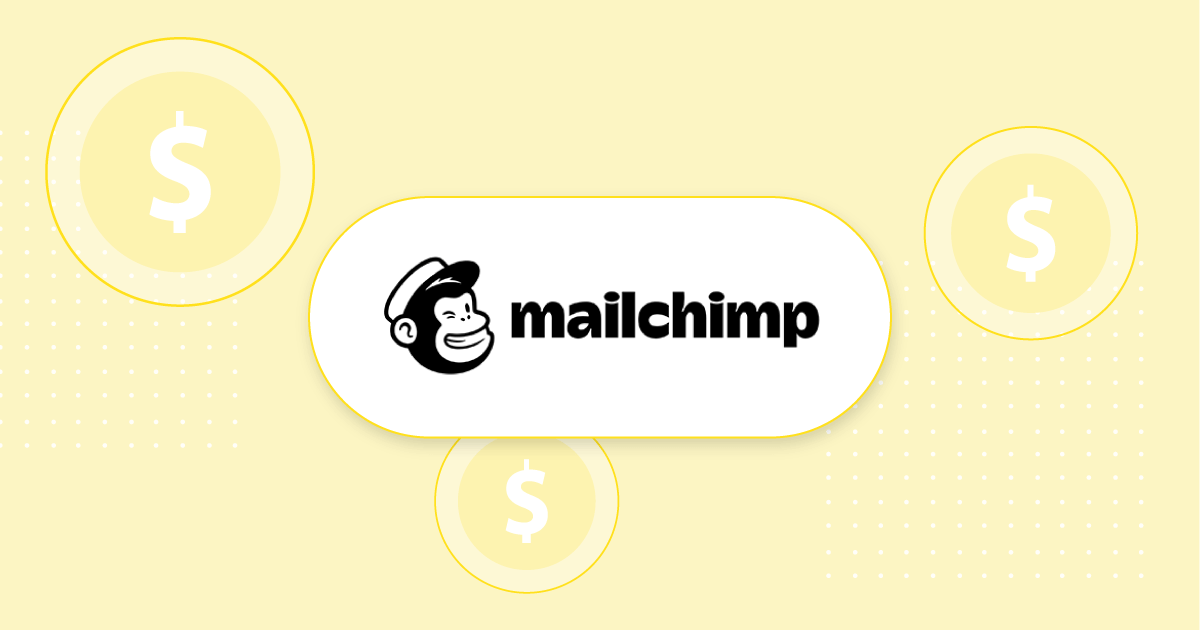
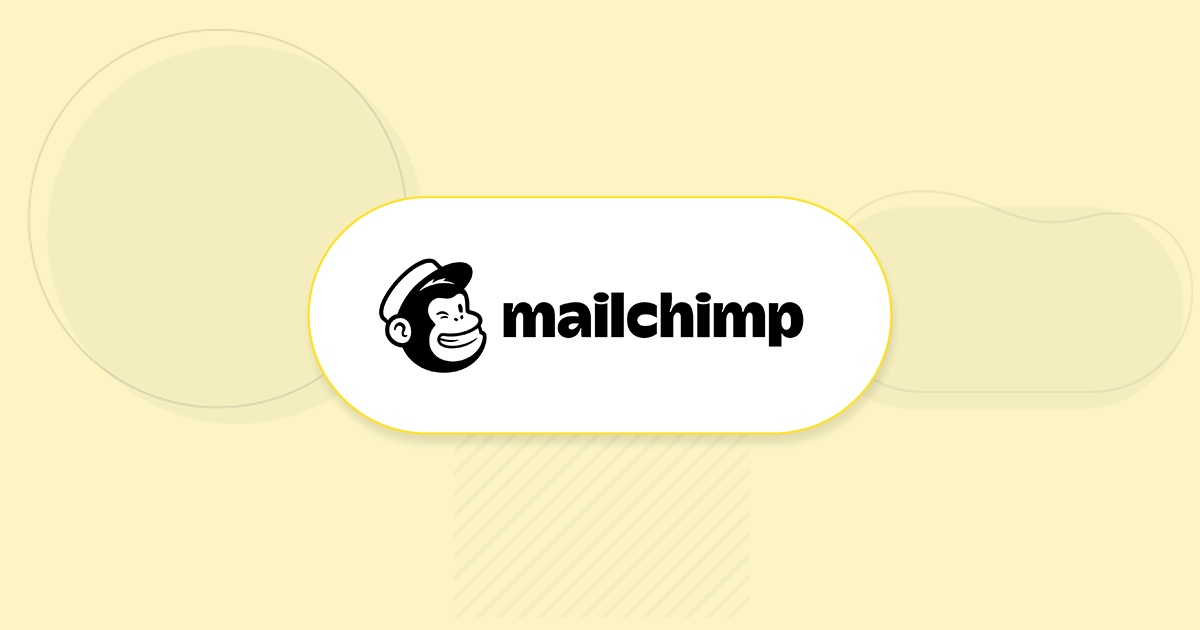
 Published by
Published by