Email Preview Text: How To Write/Use It In 2025
What is an email preview text? What’s the difference between the preview and email preheader text? It’s time to answer these questions.
As you know, your open rate is one of the most important email marketing metrics, and every marketer should aim to keep it high. Three elements can affect it: the sender’s name, the email subject line, and the preview text.
In this guide, we’ll explain everything you need to know about preview texts and give tips to make them stand out in your subscribers’ mailboxes.
Got everything in place except for an email marketing platform? Sign up for a Moosend account today and build campaigns that convert in a flash!
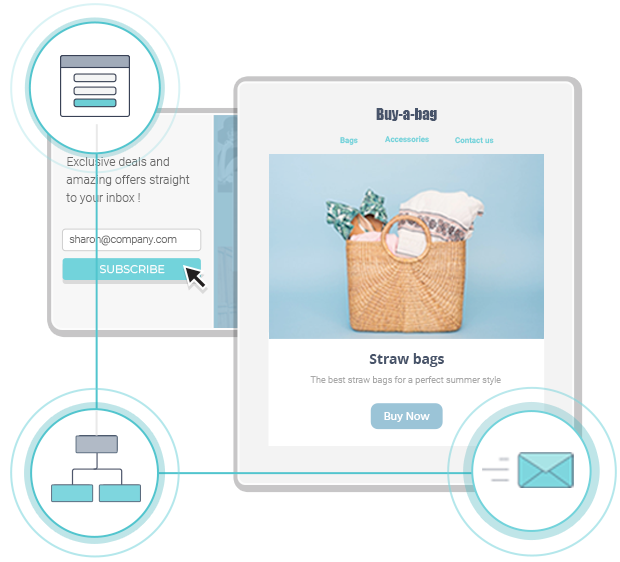
The easiest and most affordable email marketing and newsletter software!
Email Preview Text Definition
Briefly, a preview text appears next to or below your email subject line in your recipient’s inbox.
It’s like an email teaser that clarifies the goal of your marketing email campaign and entices the reader to open it. In Gmail, they refer to it as “snippet” and in Outlook as “message preview.”
Preview texts are compatible with most email clients. In most cases, they display the first line of your email content. However, if you use email services like Moosend or Mailchimp, you can change this text and write something that will draw the reader’s attention.
Here are two examples:

In Calvin Klein’s example, there’s a mix of both. After the selected preview text, you can see the content that appears at the top of the email, while Burt’s Bees has added a blank space to make it neater.
Email Preview Vs. Preheader Text
So what’s the difference?
Many people use preview and preheader text interchangeably, but they are not the same thing. The preheader text is at the top of your email, and someone has to open the campaign to view it.
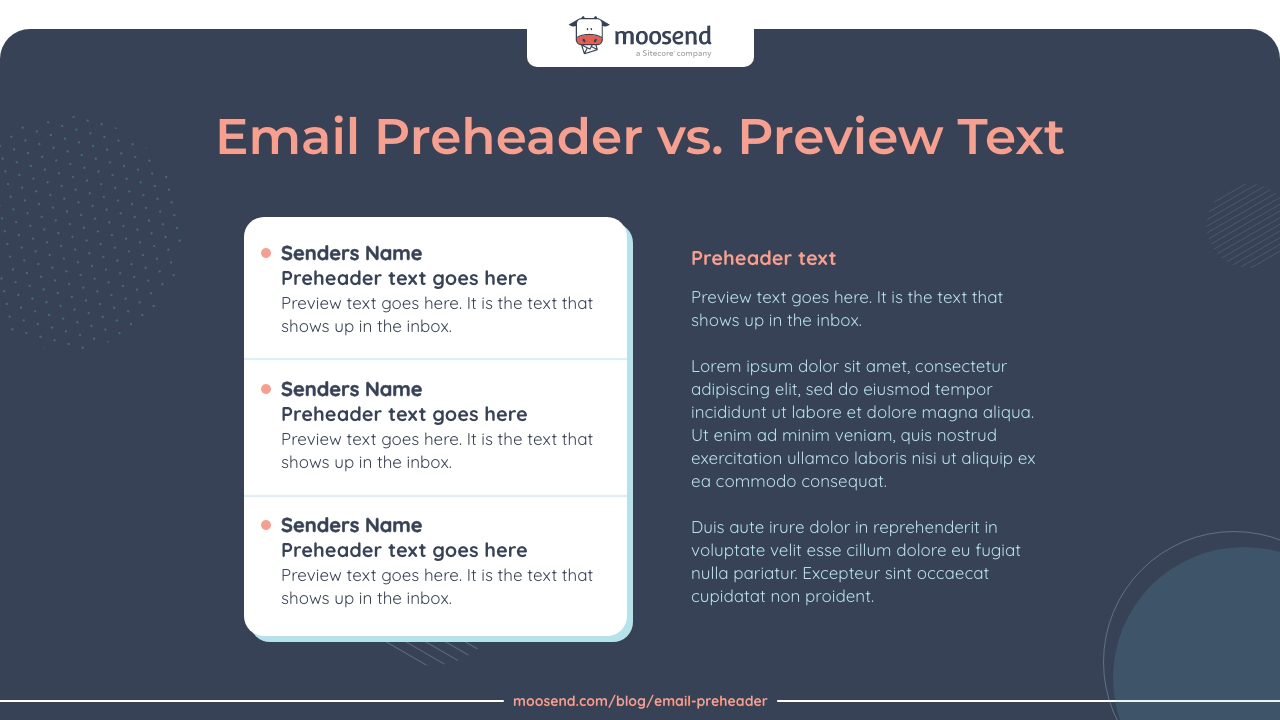
As mentioned earlier, if you don’t tweak your preview text, the preheader will appear next to your subject line.
But with the help of your email marketing platform or some coding magic, you can hide it from the preview text and showcase what will bring higher open rates, click-throughs, and conversions.
How Long Should Your Email Preview Text Be?
An ideal email preview text should be between 40-140 characters. Generally, you don’t want a lengthy preview, but a short and concise text that will clarify the purpose of your email marketing campaign.
Moreover, keep in mind that different email clients and devices can affect your preview text range. So, with this in mind, we suggest creating text that’s 50-80 characters long to ensure your email list sees it.
What Should You Write In Your Preview Text?
Before you write your preview text, keep in mind that not every email client will display it. So, this means that you should not include important information that you would add to your subject line.
As a rule of thumb, you don’t want to make your subject line depend on it. Instead, use your preview text to give more reasons to your recipient to open your message.
For example, you can create email preview text to:
- Insert a product-specific CTA: Get 50% off today!
- Spark your subscriber’s curiosity: Find out how to keep your house clean with our secret hack.
- Add urgency to your campaign: 24 hours left to get 40% off sitewide!
- Offer additional value: Get free shipping on all orders.
- Draw attention with personalization: [Name], get 20% off your favorite [product] only for today!
Now let’s see how to insert your text into your campaigns.
How To Add A Preview Text To Your Email
This is a line of code to use for your preview text when crafting your HTML email:
<div style=”display:none;”>Your preview text goes here</div>
If you don’t want the preheader to appear next to your preview text in the inbox and cause confusion to your readers, you can use this trick suggested by Litmus to add a blank space after it. This is the so-called hidden preview text.
Plus, this slight twist doesn’t seem to hurt deliverability. Instead, there are signs that it even boosts it, offering a better experience to your customers.
Tweaking Your Preview Text With Moosend
If HTML is not your mother tongue, and you need something more straightforward to streamline your email marketing efforts, then a tool like Moosend is all you need. Adding a preview text with this tool is a piece of cake.
After you start a “New Campaign,” you will land to “Set Basic Settings.” There, you’ll find a dedicated section to fill in the email preview text. Here’s a Christmas newsletter example:
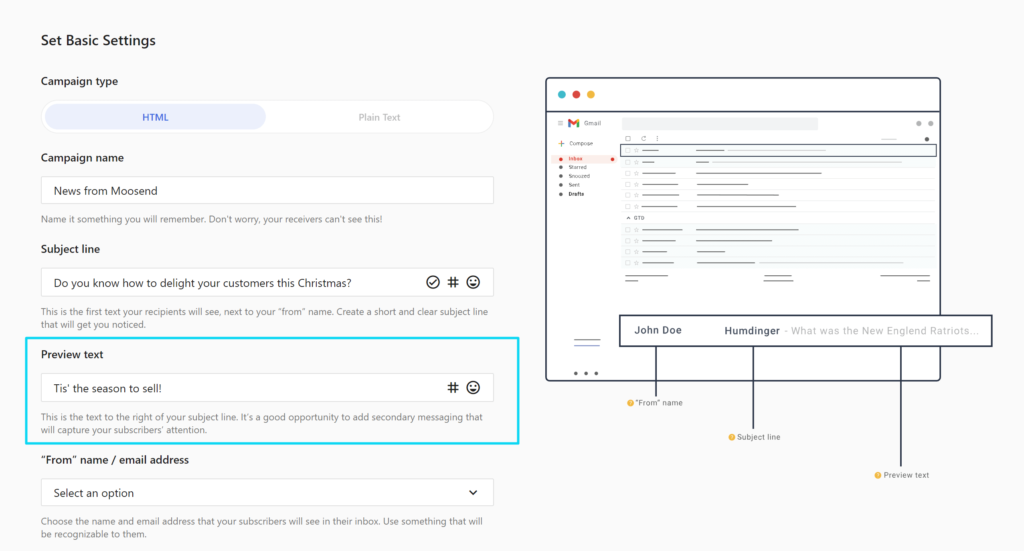
So if you’re looking for an email automation platform with ready-made email templates and unique features, sign up for a Moosend account today!
How to add a preview text in Gmail
To add preview text in your email you will need to tinker with the email’s HTML code. Here’s how to do it:
- Right-click on the email you’ve composed and click Inspect. An additional window will open where you can edit the HTML of the email you are about to send.
- Next, right-click on the HTML code and hit edit with HTML.
- Before the body- (content) of your email add the following line of HTML CODE: “<div style=”display:none;”>Your preview text goes here</div>”
- Enter the desired preview text you like, click enter or close the additional window, and HIT SEND!
- Make sure to always test when you change HTML elements in your web browser. Create a test email and send it to your friends to see if it actually works as expected.
How to add a preview Text in Outlook
The process of adding a preview text in Outlook emails is the same as in Gmail.
You just have to edit the HTML of your email and add the additional HTML code.
Email Preview Text Best Practices
How can you craft a text that will successfully complement your subject line and make subscribers spot your message in their email inbox?
Here are some of the best email preview text tips to consider:
1. Choose the right preview text length
As mentioned above, not all email service providers follow the same rules when it comes to your preview text.
If you want to be sure, you can write a maximum of 80 characters which is the average limit for numerous clients.
Moreover, keep in mind that many users will see your preview text on their mobile devices. By keeping it short and concise, you also provide an excellent experience for them.
Below you can see the limit for the most popular email clients:
- Apple iPhone: 81 (vertical), 137 (horizontal)
- Apple Mail: 140
- Gmail: 97 (for web), 90 (for iOS)
- MS Outlook: 35 (for Windows), 55 (for Mac)
- Yahoo: 50 (for mobile)
2. Connect it with the email subject line
A successful preview text is a proper sequence of the email subject line. For example, if you’re offering a freebie to your loyal customers, you can add the word “gift” in the subject line and what’s in it for them in the preview text.
Just remember not to do it vice versa. The subject line is essential to make subscribers understand the goal of your campaign and draw their attention. Plus, your preview text may disappear for certain providers, so the final result would not make sense to your readers.
3. Personalize if you see fit
Personalized marketing is at the core of successful customer communications these days. When buyers feel that the message you send is for their eyes only, they show more interest and trust in you.
So if you want your readers to take things personally in a good way, place their name at the beginning of the preview text and see how they react. You’ll probably get impressed.
4. Form a call-to-action
Sometimes all you need to attract the readers’ attention is to add a sense of urgency. By setting a time constraint for them, you motivate them to open your email and act fast, as long as the incentive is worth it.
So add an action verb in the preview text and shape it as a CTA so that the readers understand what they should do straight away.
5. Try A/B Testing to improve performance
If you’re not quite sure about what to include in your preview text to make it attractive, you can try A/B testing. With this method, you can test two versions of an email part to understand which is more efficient.
So test different combinations of the email subject line and the preview text and keep what works best for your target audience.
6. Make it fun and engaging
Last but not least, dare to share your favorite emoji if it matches your writing style and brand tone to make it more engaging.
It’s important to think about how it flows with the rest of your email design and copy to offer a consistent experience to your readers and boost conversions going forward.
5 Great Email Preview Text Examples
Before you start building a new email campaign, look at these preview text examples to get inspired:
Example#1: H&M
Subject Line: Free Shipping over $25 is a real treat! 🍬
Preview Text: Not a member? Join for free today!
![]()
In this example, H&M introduced their free shipping incentive to attract the readers’ attention, informing them about this incredible perk.
After that, in the preview text, they invite the subscribers to sign up for free to boost conversions. A winning combo, indeed!
Example#2: The Natori Company
Subject Line: 4 Days Only: 30% Of Fall Favorites
Preview Text: Use code COZY at checkout.
![]()
This is another promotional campaign example by Natori. Here, the marketer decided to give a guideline in the preview text on how subscribers can claim their discount.
This is a useful practice for brands that want to give their subscribers a helping hand and boost conversions.
Example#3: MasterClass
Subject Line: My class on building a winning mindset is here
Preview Text: I want to help you overcome your fear and unlock your true potential.
![]()
Who wouldn’t love to learn about personal development from Lewis Hamilton?
Masterclass knew how to make readers open their email by tweaking the sender’s name and writing a personalized preview text that addresses the reader straight away. Clever, right?
Example#4: MeUndies
Subject Line: The Simpsons crashed our site. But it’s back! 🎉
Preview Text: 🍩 walk-run to shop this new collection
![]()
Want to tell your customers that one of your popular products is back in stock? Then do it like MeUndies!
This preview text has the form of a call-to-action to increase the sense of urgency and make the subscriber act. Plus, the donut emoji makes this message more… delicious!
Example#5: Rothy’s
Subject Line: Are you travel ready?
Preview Text: Hit the road in style.
![]()
Finally, one of the most popular subject line/preview text combos follows the answer and question pattern.
Ask your audience a rhetorical or literal question and use the preview text to reply. It works all the time – as it did in the email by Rothy’s!
Email Preview Text FAQs
Before we wave you goodbye, we’ll reply to some of the most frequently asked questions about email preview texts:
1. What is an email preview text?
It’s the small block of text that you’ll find next to or below an email subject line in your mailbox. It works in tandem with the subject line to communicate your message to the readers and increase your open rate.
2. How long should a preview text be?
Character limits depend on the email client you’re reaching, like Yahoo or Outlook, or the user’s mobile device. The range is from 40 to 140 characters, and the average limit that works for most providers is 90.
3. Why should I add a preview text in my email?
The email preview text draws the subscribers’ attention and boosts your email open rates and, ultimately, your sales. If you don’t manipulate it, you may end up with a “broken” text retrieved by the body of the email that can hurt the user experience.
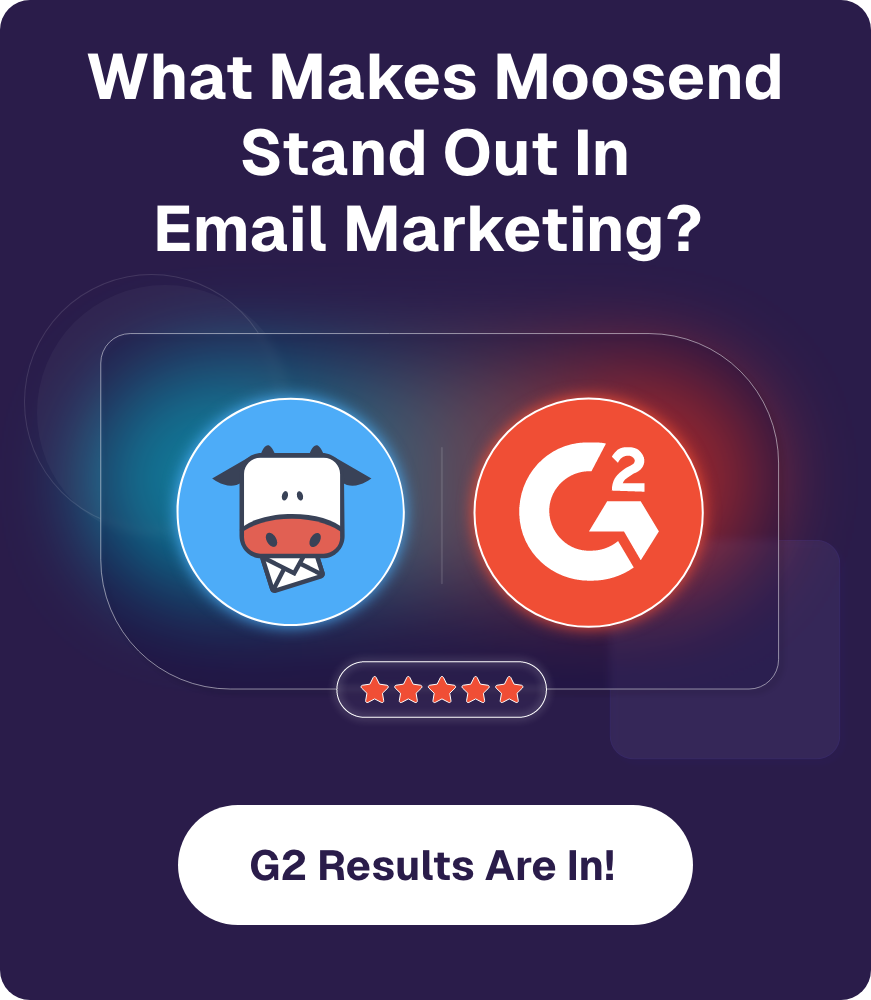

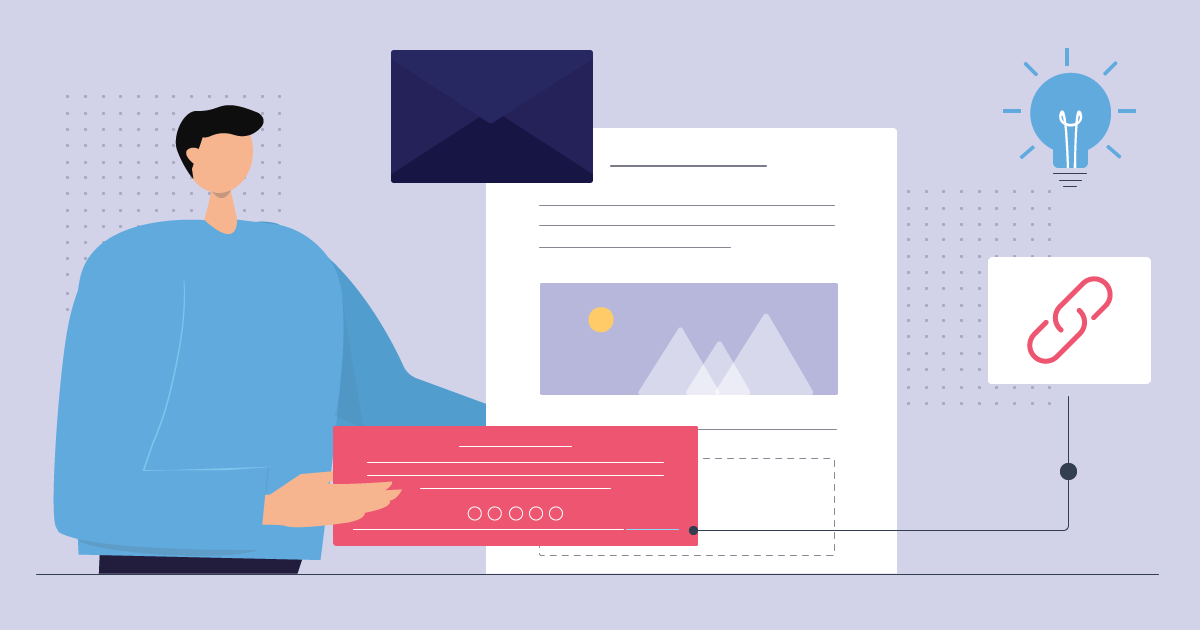
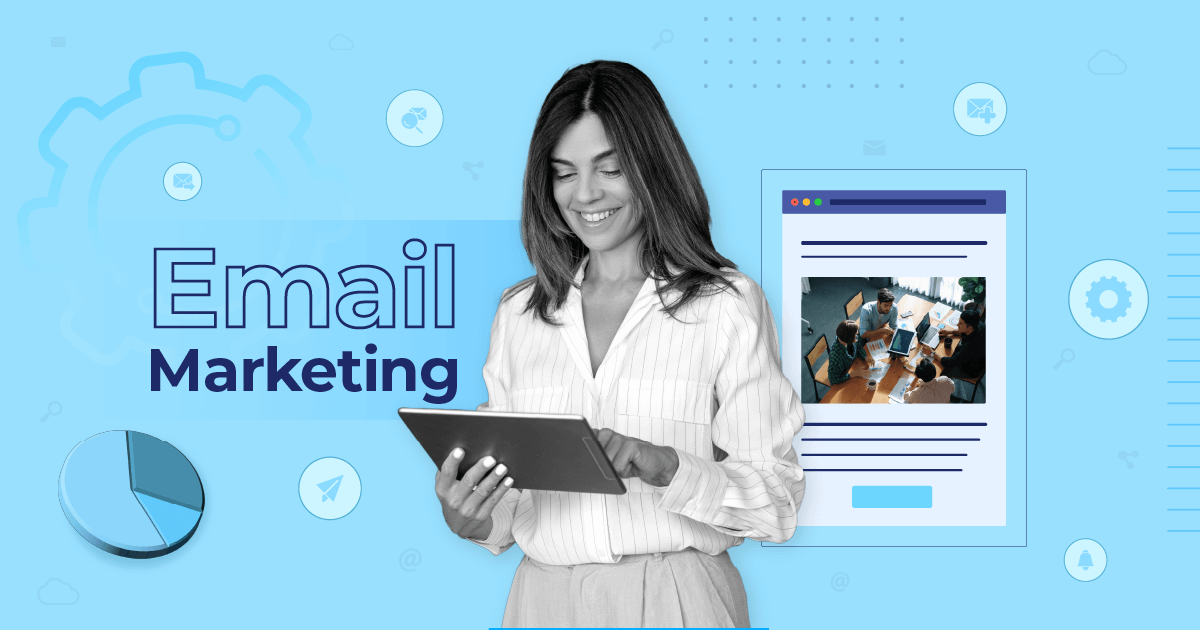
 Published by
Published by
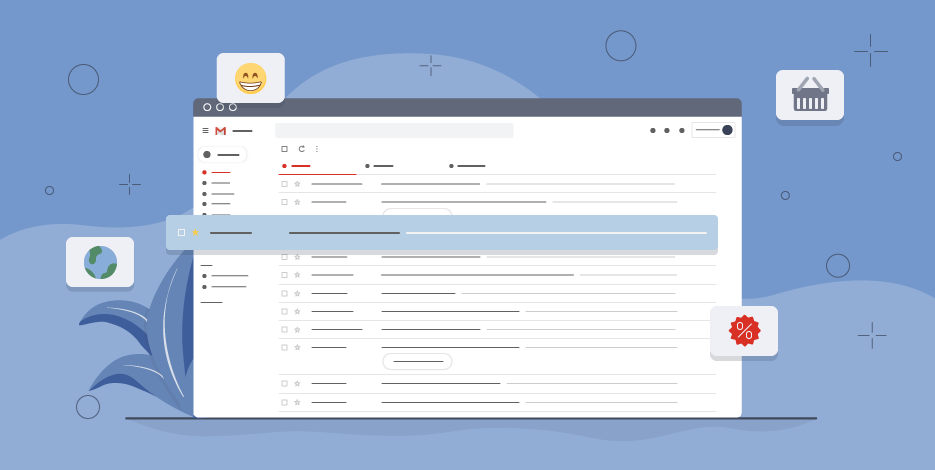
 Published by
Published by