Email Preview Text: How To Write/Use It In 2026
Think of your emails as a book you want subscribers to read. If the subject line is the book title, the email preview text is the hook (also called elevator pitch).
Just like a book hook, an engaging preview text could be the point of difference that grabs attention in a stuffed inbox.
In this guide, we’ll explain everything you need to know about preview texts, including tips to make them stand out in subscribers’ inboxes and pitfalls to avoid. You’ll also find practical examples of brands getting it right to draw inspiration from.
What’s an Email Preview Text?
Briefly, an email preview text is the message that appears next to or below your email subject line in your recipient’s inbox.
It’s like an email teaser that reflects the goal of your email campaign, complementing your subject line and enticing the reader to open it. In Gmail, it’s called a “snippet,” and in Outlook, a “message preview.”
Preview texts are compatible with most email clients. Usually, they display the first line of your email content. However, if you use email services like Moosend or Mailchimp, you can tweak this text and create a laser-focused text that catches the subscriber’s eye.
Here are two examples:

In Calvin Klein’s example, there’s a mix of both. After the selected preview text, you can see the content that appears at the top of the email, while Burt’s Bees has added a blank space to make it neater.
Email Preview Vs. Preheader Text
It’s not uncommon for marketers to use ‘preview’ and ‘preheader text‘ interchangeably. However, they’re practically two different things with distinct jobs to do.
The preheader text is placed at the top of your email above the header area. Therefore, someone must open the campaign to view it. Also, brands usually include a link there, directing readers to a page on their website.
On the contrary, the recipient can see your email preview text in their inbox right after the subject line, even if they don’t open your email. What it offers is a short preview of the content they’re about to read.
As mentioned earlier, if you don’t tweak your preview text, the preheader will appear next to your subject line since it’s the “opening line” of your email. But if it’s a plain “View in browser” message, changing it allows you to take full advantage of this valuable real estate.
So, with the help of your email marketing platform or some coding magic, you can hide it from the preview text and showcase what will bring higher open rates, click-throughs, and conversions.
How Long Should Your Email Preview Text Be?
The ideal email preview text should be brief and concise so it quickly communicates the purpose of your email marketing campaign. A good rule of thumb is to keep it between 40 and 140 characters. However, note that each email client and device has its own character limit.
Also, some email clients won’t display it, like older Outlook versions (2013 and earlier). Besides that, people may choose to turn off this feature, just like Gmail allows its users to disable snippets:
![]()
With this in mind, we suggest creating text that’s 50-80 characters long, ensuring you don’t include key information that typically belongs in your subject line.
Why Do You Need an Email Preview Text?
So, what’s all the fuss about email preview texts? In email marketing, every opportunity you get to stand out matters. And that’s what preview text offers.
More specifically, it helps you:
- Boost open rates: An effective preview text serves as an extra space to persuade your audience that your email deserves their attention. Basically, it adds to the subject line experience, influencing whether recipients will open your email.
- Reduce unsubscribes: Descriptive preview texts offer more insight into your email content, allowing subscribers to understand better what’s inside. Setting the right expectations in your preview text prevents confusion or disappointment, which, in turn, leads to fewer unsubscribes.
- Differentiate from competitors: When your preview text gives away just enough to intrigue the reader, it lets your message stand out against similar subject lines from competitive brands.
- Improve inbox presence: With preview texts, you can highlight key information or call-to-actions. If you use your brand tone cohesively in both elements, you also increase brand recognition among your subscribers.
How To Add A Preview Text To Your Email
To add a preview text to your campaign, this is the line of code you should use when crafting your HTML email:
<div style=”display:none;”>Your preview text goes here</div>
If you don’t want the preheader to appear next to your preview text in the inbox and cause confusion to your readers, you can use this trick suggested by Litmus to add a blank space after it. This is the so-called hidden preview text.
According to their findings, this slight twist didn’t cause any deliverability issues. Instead, it might even enhance it, as it appears to improve the inbox experience.
Tweaking your preview text with Moosend
But then again, perhaps HTML isn’t your mother tongue. In which case, you can streamline your email marketing efforts using a tool like Moosend. Adding a preview text is just a matter of minutes.
Once you create a new campaign, you’ll land on “Set Basic Settings.” There, you’ll find a dedicated section to fill in the email preview text. Here’s a Halloween email example:
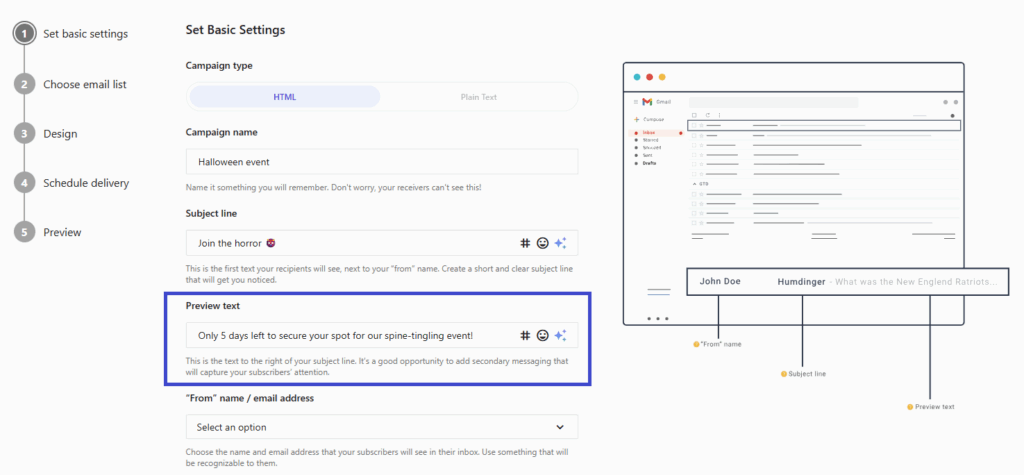
Using an email marketing tool like Moosend, you access ready-made email templates and a handy drag-and-drop editor to tweak the design as you please. For example, you can incorporate branding assets, such as your logo, fonts, and visuals.
You can also use the power of AI to adjust the tone, improve your writing, or proofread your content. If you’re ready to explore these options, sign up for a Moosend account.
How to add a preview text in Gmail
To add preview text in your email, you’ll need to tinker with the email’s HTML code.
Here’s how to do it:
- Right-click on the email you’ve composed and click Inspect. An additional window will open where you can edit the HTML of the email you are about to send.
- Next, right-click on the HTML code and select “edit as HTML.“
- Before the body (content) of your email, add the following line of HTML CODE: “<div style=”display:none;”>Your preview text goes here</div>”
- Add the desired preview text you like, click ‘Enter’ or close the additional window, and finally hit send.
Always test your changes to HTML elements in a web browser. Create a test email and send it to your friends to check that it works as expected.
How to add a preview text in Outlook
The process of adding a preview text in Outlook emails is the same as in Gmail.
You just have to edit the HTML of your email and add the additional HTML code.
Email Preview Text Best Practices
The email preview text is your subject line’s partner in crime. So, it should successfully complement it, providing more context about your email objective.
To make the most of your preview text, just follow these practices:
1. Choose the right preview text length
As mentioned above, not all email service providers follow the same rules regarding your preview text. So, it’s essential to consider display limits in different email clients to ensure visibility for all readers.
If you want to be sure, try to stick to a maximum of 80 characters, which is the average limit for numerous clients.
Another thing to keep in mind is that many users will see your preview text on their mobile devices. By keeping it concise, you also provide them with an excellent, mobile-first experience.
Below you can see the limit for the most popular email clients:
- Apple iPhone: 81 (vertical), 137 (horizontal)
- Apple Mail: 140
- Apple iPad: 87
- Gmail: 97 (for web), 90 (for iOS)
- MS Outlook (2013 and up): 35 (for Windows), 55 (for Mac)
- Yahoo: varies (for web), 45-50 (for mobile)
- Android phone: 40
Also, remember that Outlook 2013 and earlier versions, Thunderbird, and BlackBerry don’t show email preview texts.
2. Connect it with the email subject line
A successful preview text feels like a proper sequence of the email subject line, giving recipients more reasons to open your message.
For example, if you’re offering a freebie to your loyal customers, you can add the word “gift” in the subject line and the type of product/service you’re giving away in the preview text. Besides offering extra context, your preview text could help you close the deal, for instance, by adding scarcity or urgency.
Here’s how Sephora uses a personalized email preview text with a sense of urgency to drive action:
![]()
Just remember that it doesn’t work the other way around, as you don’t want to make your subject line depend on your preview text. Your subject line remains your top priority, as it helps subscribers understand the goal of your campaign and captures their attention.
Plus, your preview text may disappear for certain providers, so the final result wouldn’t make sense to your readers.
3. Personalize for attention
Personalized marketing plays an integral part in successful and long-term customer relationships. When the message you send is for their eyes only, recipients reward you with their attention and engagement.
So if you want your readers to take things personally in a good way, place their name at the beginning of the preview text.
But there’s more to tweaking the subject line to their needs and tastes apart from name-dropping. For instance, you can use dynamic tags like past interactions to create relevant messages.
Here’s an example that effectively combines a personalized incentive with urgency: “[Name], get 20% off your favorite [product] only for today!”
Personalized preview texts support the subject line by answering a question most subscribers have: “What’s in it for me?” It’s not just a personal touch, but a thoughtful move that shows your ability to offer tailored solutions.
4. Add a call-to-action
If you want your email CTA to stand out, why not add it to your preview text?
The most effective tactic is to invest in action-oriented language, preferably starting with a verb or an action word. This kind of phrasing is more likely to prompt subscribers to take the next step compared to passive language.
For example, “Upgrade today to centralize your work in one place” may work better than “Your free trial is ending soon.”
Combining action words with a clear CTA in your email preview text makes it more compelling while letting readers know what to do straight away.
Calvin Klein uses this action-first tactic in an abandoned cart campaign to convince customers to finish what they started:
![]()
5. Try A/B testing to improve performance
If you’re not quite sure about what to include in your preview text, A/B testing is an excellent way to understand what works.
With this method, you write two versions of a preview text and send each of them to different audience groups. For better results, consider testing aspects such as preview text length and wording. You can also check how certain tactics, like adding emojis, perform.
Using your email analytics, you can gauge which variant got better metrics like opens and clicks, and keep what resonates best with your target audience.
Email Preview Text Do’s and Don’ts
As with every asset in your email campaign, there are tactics you should follow and others to avoid. Let’s check them out:
The do’s of an email preview text
- Provide more details: The preview text offers extra room to expand on the points in your email subject line. If your subject line introduces “the best new entries in town,” the preview text could add “from classy restaurants to vibrant bars, these are the places to be.”
- Spark curiosity: Curiosity is a common driver for people. This is why a clever preview text may serve as a great cliffhanger, urging subscribers to open and satisfy their curiosity. For this tactic to be effective, ensure your email copy is clear and effectively addresses potential questions.
- Add a sense of urgency or scarcity: When used sparingly, urgency and scarcity are effective ways to drive quick action. Time constraints and limited availability encourage subscribers to act on a deal, as long as there’s a compelling incentive and the message feels genuine.
- Include numbers: Adding specific numbers helps recipients decide whether the offer is worth their attention. Plus, you can use them as social proof, for example, by mentioning how many users downloaded a resource.
- Reference a pain point: This trick uses the pain point-solution approach to encourage opens and clicks. You need to mention an audience pain point in the subject line and suggest or hint at a solution in your preview text.
- Bring some fun to it: To make your text more engaging, include an emoji that’s relevant to the email goal. Just be careful not to go overboard by adding too many emojis or having one in every preview text. Also, ensure that the emojis align with your brand identity and overall email design.
The don’ts of an email preview text
- Repeat your subject line: Avoid saying the same thing in different words. Instead, use that space to enhance the theme highlighted in the subject.
- Trick your audience: Strong customer relationships are forged when you stick to your promises. A ‘catchy’ preview text will increase open rates. But if you don’t follow through, you’ll quickly lose their trust. For example, if your message promises free shipping, that’s what subscribers expect to get.
- Rely on it to complete the subject line’s message: Your email subject line should make sense on its own. Leaving it unfinished and concluding it in the preview text is a bad idea since not every recipient will see the preview.
- Ignore testing: As mentioned, devices and inbox providers have different rules when displaying preview text. So, check how yours renders across devices and email clients to tell what recipients view and make adjustments if necessary.
- Lose your brand identity: Preview text practices like using emojis or curiosity are effective only if they align with your branding. If they don’t remind readers of your brand, you risk alienating them. That is why your subject line and preview text must accurately reflect your identity and enhance brand recognition.
8 Great Email Preview Text Examples
Before you start building a new email campaign, look at these preview text examples to get some ideas:
Example #1: Incentive – H&M
Subject line: Free Shipping over $25 is a real treat! 🍬
Preview text: Not a member? Join for free today!

In this example, H&M introduced its free shipping incentive to attract the readers’ attention, informing them about this incredible perk.
After that, in the preview text, they invite the subscribers to sign up for free to boost conversions. A winning combo, indeed.
Example #2: Urgency – Burt’s Bees
Subject line: Did you get your FREE gift?
Preview text: Hurry, offer ends tomorrow!
![]()
This is another promotional campaign example by Burt’s Bees. Here, the brand specifies the incentive in the subject line and informs the recipient about the deadline in the preview text.
Paired with actionable and urgent language (“hurry”), this approach cleverly drives conversions with a touch of urgency.
Example #3: Personalization – Camper
Subject line: Happy birthday!
Preview text: Today is all about celebrating you.
![]()
Personalization goes a long way when used in a timely way. And who doesn’t love some special attention on their birthday?
Camper sent a personalized birthday email to the subscriber, emphasizing that today is all about them. We can’t think of a better way to make them feel special and cared for.
Example #4: Benefit – Moosend
Subject line: 🧘Give Your Audience Room to Breathe
Preview text: The first step to a stress-free inbox. Design for Calm, Write for Clarity
![]()
Benefit-driven preview texts help readers instantly understand what they’ll gain from reading your campaign.
With just a few value-focused words in the preview text, Moosend chooses to highlight the results the recipient should expect over promoting a feature.
Example #5: Curiosity – Warby Parker
Subject line: Has this ever happened to you?
Preview text: We’ve all been there. That’s why we made a TikTok about it.
![]()
Asking a question is always a great method to intrigue subscribers. But what if the subscriber has no idea what you’re talking about?
This is where Warby Parker took it one step further by including a cryptic preview text to encourage viewers to watch their brand-new TikTok video.
Example #6: Fun – Grammarly
Subject line: We have a riddle for you. . .
Preview text: And a sweet reward! How do you annoy a skeleton? Answer: You can’t! Nothing gets under their skin.
![]()
Who says fun is limited to emojis? All you need to do is stretch your imagination and come up with creative ways to surprise your audience.
Grammarly’s campaign popped because it teased a riddle in the subject line and revealed it, as well as the answer, in the preview text. A brilliant idea that stuck with us for a while.
And since the preview text also matched the email beginning, no subscriber could miss it if they opened the campaign.
Example #7: Simplicity – Headspace
Subject line: 40% off
Preview text: This offer ends soon
![]()
An effective preview text doesn’t take much. Opting for simplicity with short and crisp email copy and a compelling offer is a tactic that wins most of the time.
Headspace adds the discount to the subject line while mentioning that it’s about to expire in the preview text. And that’s pretty much it, leaving the inbox copy with a clean look and feel.
Example #8: Personality – Patagonia
Subject line: 40% off
Preview text: This offer ends soon

There’s always room to showcase your brand’s personality, even in the limited space of inbox copy. Whether it’s your unique voice or a relevant cause, consider using your email preview text to create a cohesive experience.
Patagonia leveraged preview text to remind recipients that they give back for every purchase. Combined with a subject line inviting them to check tailored product suggestions, it was enough for us to open and click through.
Delight your Audience from the Start
There are several ways to engage your subscribers before they even open your campaigns. Whether you use personalization, humor, or an incentive, there’s always a common denominator to a successful email preview text.
And that’s what it should be, your subject line’s companion, complementing it without overriding it. So, be strategic with its use, focusing on adding value to the message and offering more context.
Also, always experiment with different lengths, copy, and subject line combinations. With the right tweaks, your campaigns will have that “love at first sight” effect every marketer is looking for.
FAQs
Before we wave you goodbye, we’ll reply to some of the most frequently asked questions about email preview texts.
1. What’s a good preview text for an email?
A good email preview text is brief and concise, providing additional context so the reader clearly understands the email’s purpose. It should complement the email subject line without repeating it. For even better results, brands can also add a sense of urgency, use personalization, or include a call-to-action in email preview texts.
2. How long should a preview text be?
Character limits depend on the email client you’re reaching, like Yahoo or Outlook, or the subscriber’s mobile device. The range is from 40 to 140 characters, but you’d better stick to the average limit that works for most providers, which is 80.
3. Why should I add a preview text in my email?
The most important function of your email preview text is to draw the subscribers’ attention. Additionally, it can impact your email open rates and potentially reduce unsubscribes if used effectively. However, if you don’t manipulate it, you may end up with a “broken” text retrieved from the email body, which could harm the user experience.
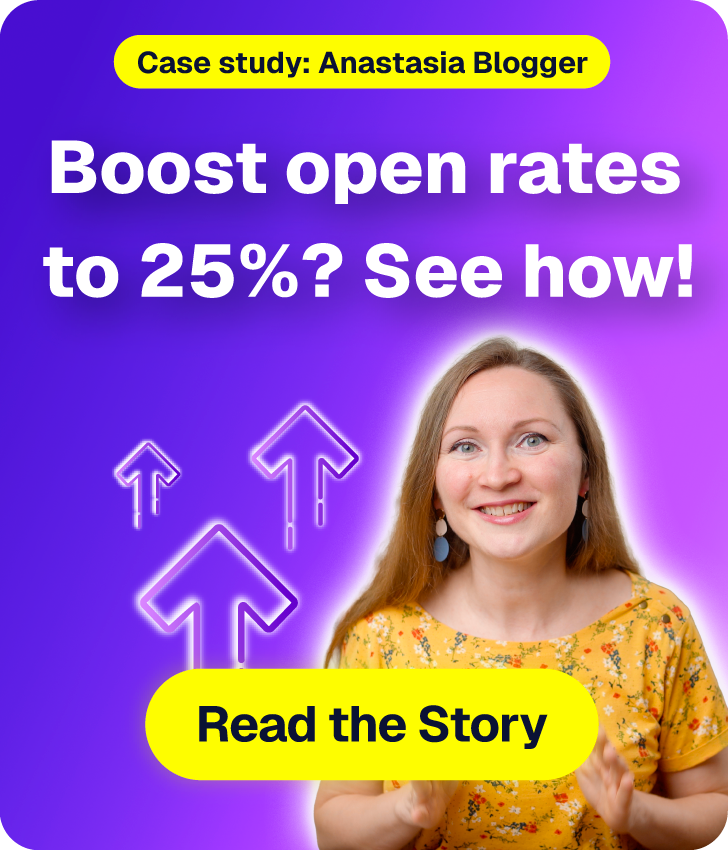
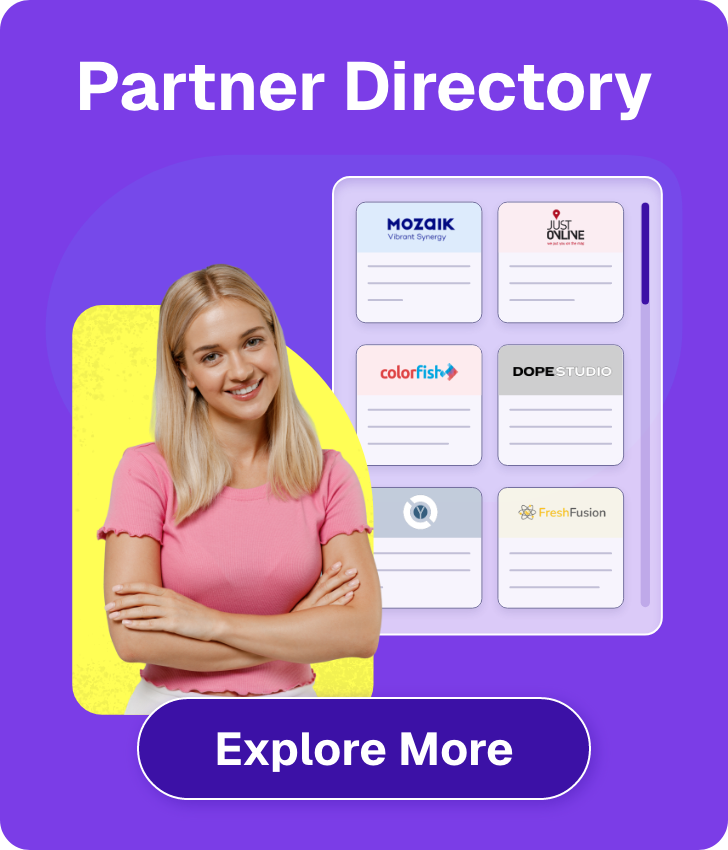

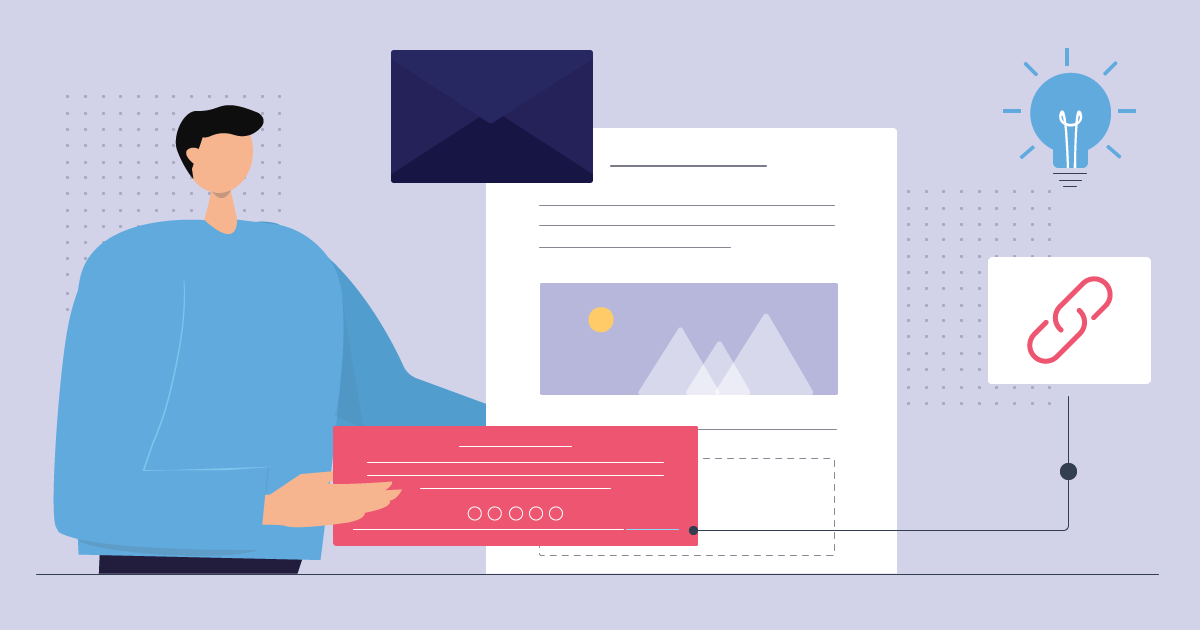
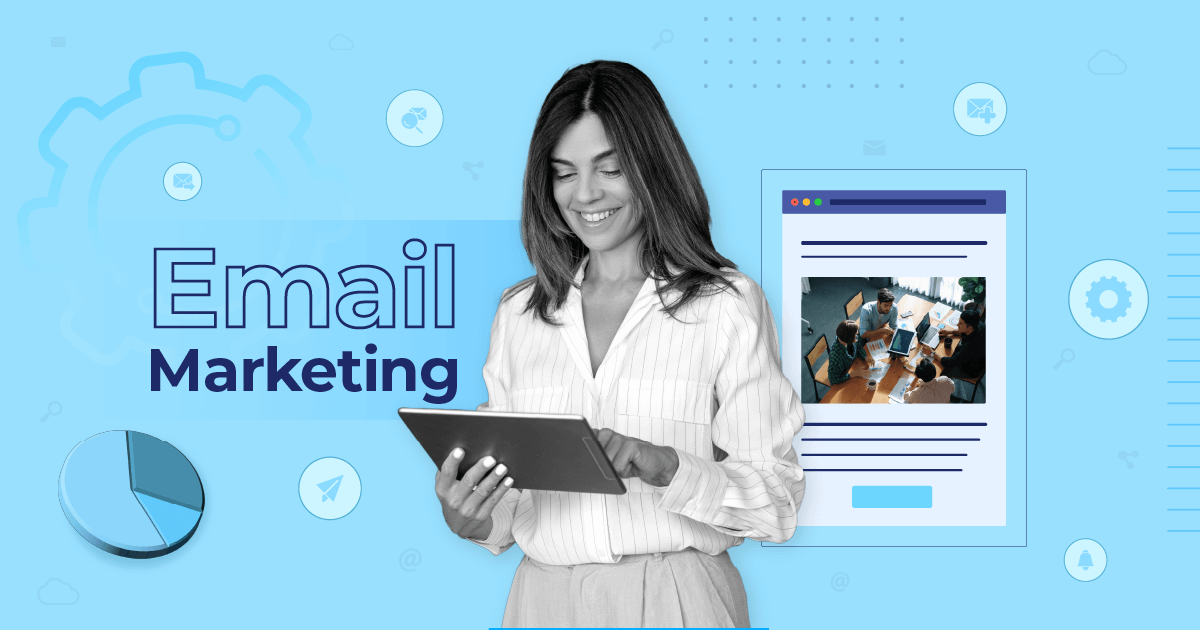
 Published by
Published by
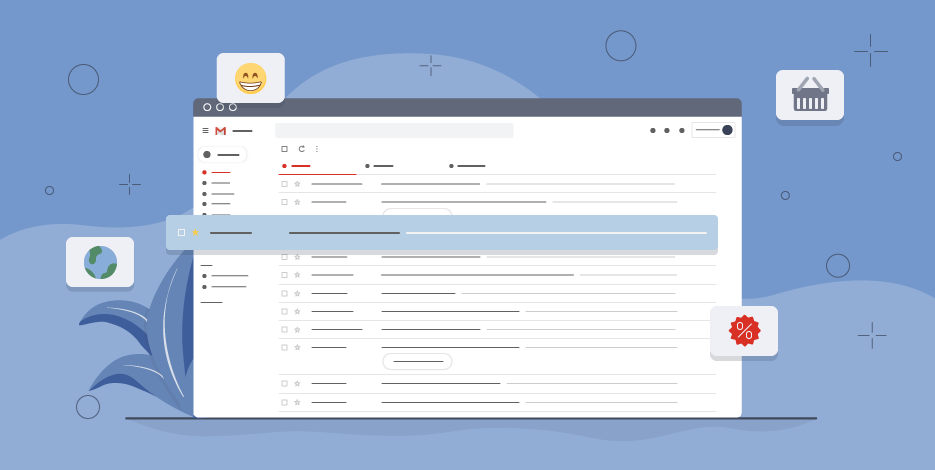
 Published by
Published by