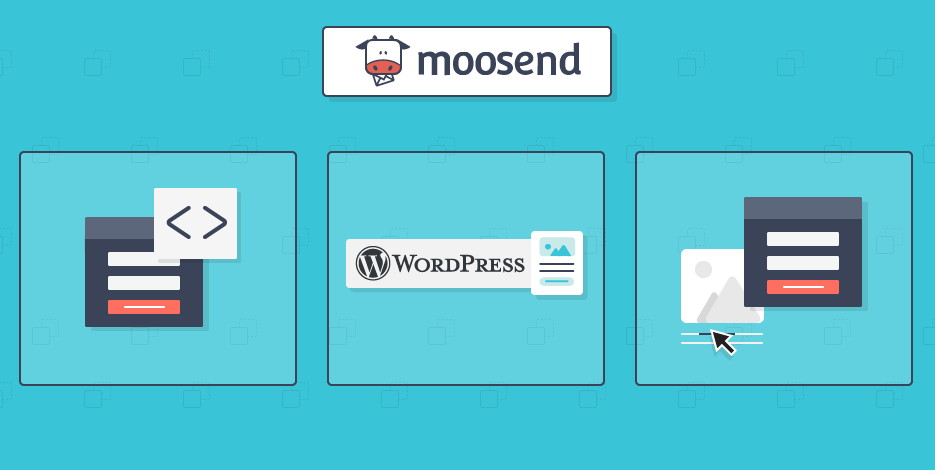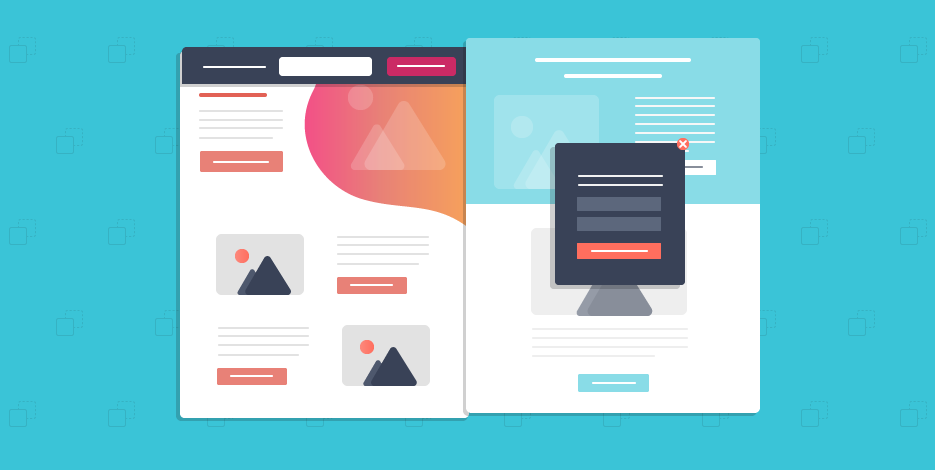
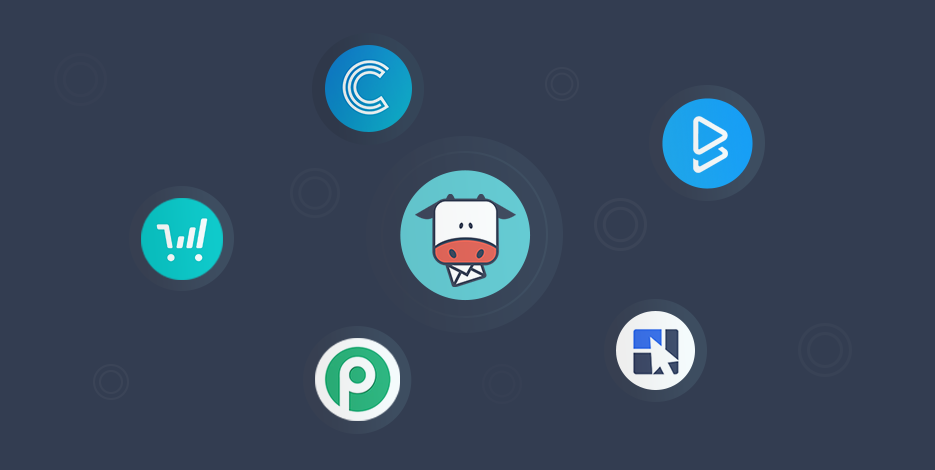
New Moosend Integrations Announcement
It’s raining integrations! For real!
You kept asking for them and now they are finally here to increase your productivity and get your business to the next level!
So, today we’ll look at 5 new integrations that are perfect for you and how to integrate them with your Moosend account!
Need a sneak peek of what’s about to come?
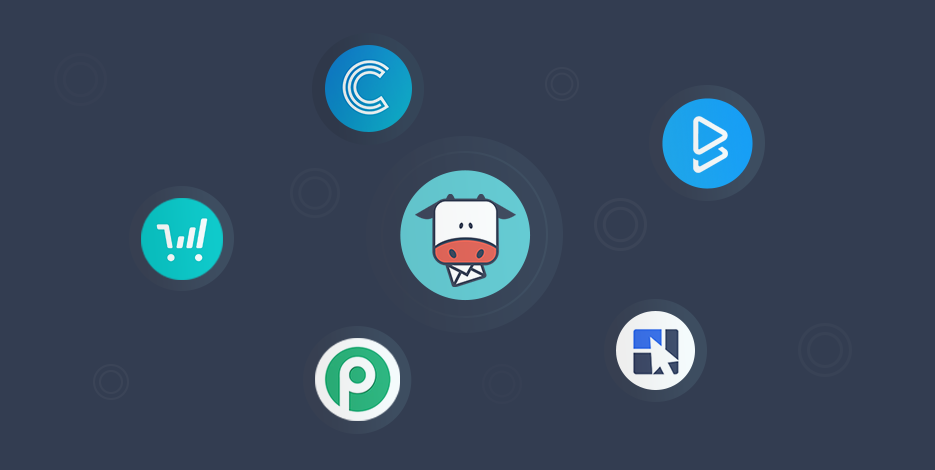
Our new integrations focus on simplifying tedious marketing tasks and helping you get the most out of your favorite tools.
So, if you feel like adding or removing contacts to your lists, integrating webinar registrations, adding your newly-captured leads to a specific list, as well as passing lead or purchase information to your Moosend list, we got you covered!
Ready to take you down to the integration city, where the simplification is real and the steps are easy?
1. ThriveCart
Creating an effective cart page for your online store is of paramount importance to boost your sales.
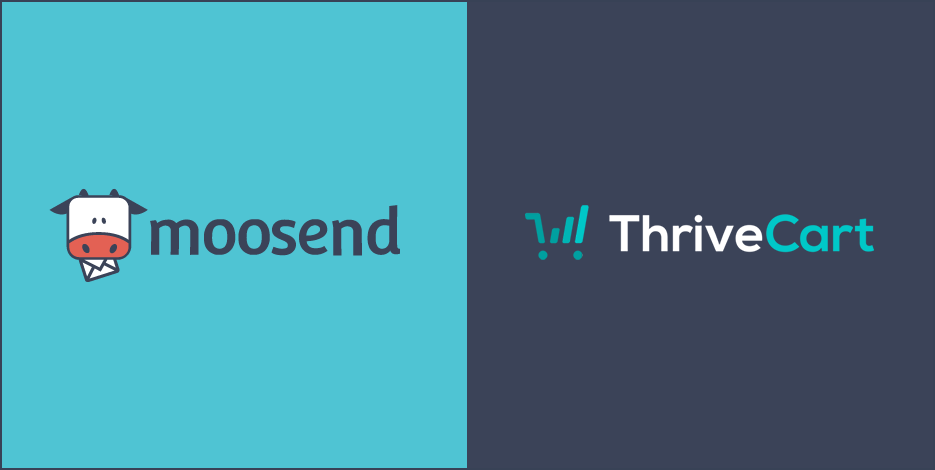
However, to achieve greatness you need the right allies to give you a helping hand.
ThriveCart is the perfect shopping cart platform that offers marketers high-converting cart pages for their business.
Without further ado, let’s see what you can accomplish by using the platform.
Why do you need effective cart pages?
Cart pages are an essential part of every successful eCommerce business. Without one, your customers won’t be able to choose what they need from your website and go to checkout.
Here’s why you need an effective cart page for your eCommerce store:
- Allow users to add various items simultaneously and check out everything at the same time
- Save time while shopping and allow customers to look at more products without losing their cart items
- Customers can view their items, see if they forget anything, check prices and manage product quantity
Why should you use ThriveCart’s all-in-one tool?
ThriveCart has all the features you need to give your customers an amazing experience with your online store.
Fast, intuitive and easy-to-grasp, the platform will give you access to a set of “in-house” tools to make selling products and services less complex.
By using ThriveCart you can:
- Easily create landing pages and popup forms that will fit your cart pages like a glove
- Design responsive and high-quality cart designs to minimize friction and boost your conversions
- Capture more customers with popups and embeddable carts
- Make more customizations than ever and save valuable time with the new cart builder
- Make handling digital VAT and EU VAT charges easier, document all of your VAT collections and create accurate reports for VAT MOSS
To keep up with the current shopping trends, ThriveCart constantly comes up with new features to help you impress your customers.
Consequently, you will be able to lead them one step closer to conversion more easily.
How to integrate ThriveCart with Moosend
Connecting ThriveCart with Moosend is easy!
Just follow these steps and you’ll manage to add or remove contacts to your lists based on specific behavior rules in your account.
Step one: Find and copy your Moosend API Key
Firstly, you need to log in to your Moosend account and click on the settings icon on the top right corner of your dashboard.
Click on the API key option from the menu and then copy the API key you see in the box. 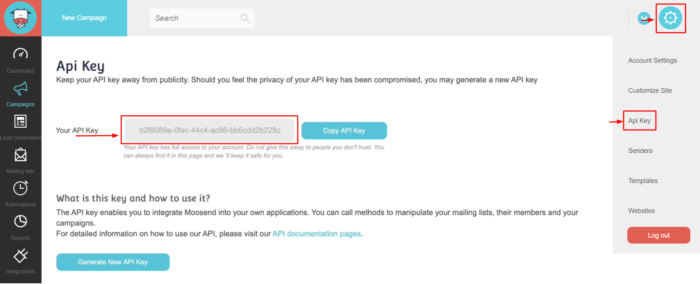
Step two: Insert API key into the integration field
Secondly, log in to your ThriveCart account, click on the “Settings” icon on top of the page and select the “View” button from the Integrations section.
Then, find and select Moosend from the available autoresponder integrations.
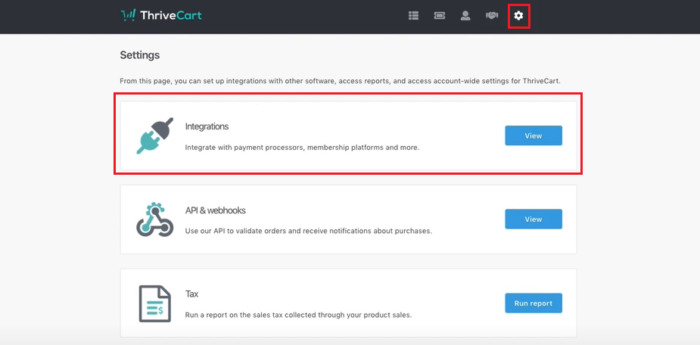
After that, you will be redirected to a new window where you’ll be prompted to paste your API key.
Finally, click on the “authorize with Moosend” button and voilà. Your ThriveCart account is authorized to access your Moosend account.
If you want to stop the connection between the two accounts, you can simply click on the “de-authorize your account” button.
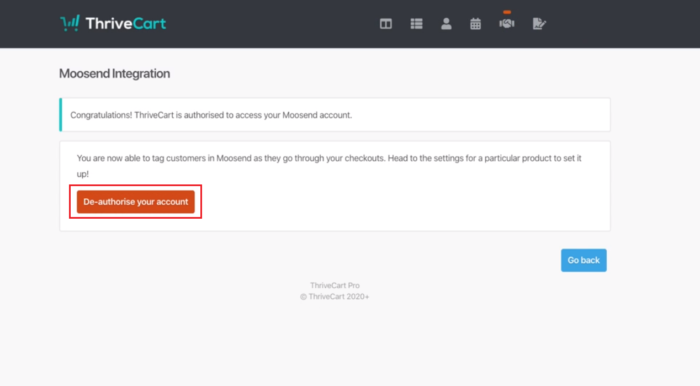
Now, you can leverage your integration with Moosend to pass more than your customer’s email address. Just make sure that you’ve set up the right fields in your Moosend account.
Also, keep in mind that the field names between ThriveCart and Moosend have to match to work.
For instance, if you want to set up a custom field labeled “work location” in ThriveCart, your Moosend custom field should have the following format “work location” or “work_location.”
2. BigMarker
It’s time to make it big time! How? With our cool new integration with BigMarker.
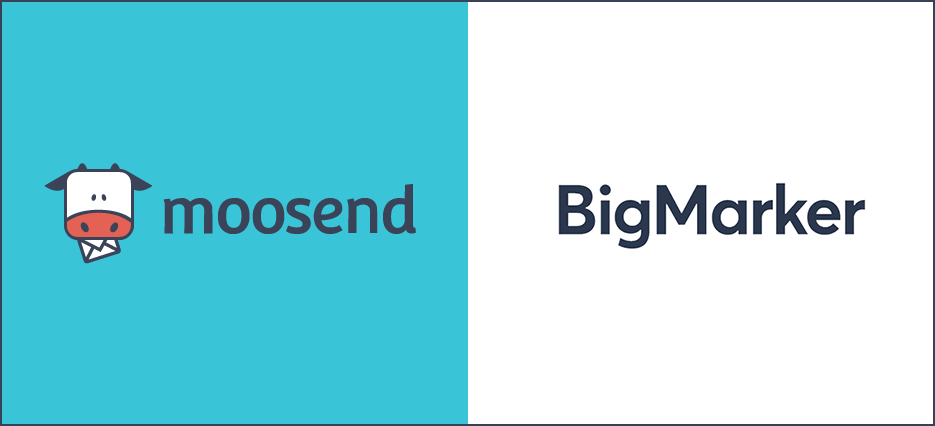
BigMarker combines webinar hosting, marketing, and automation in a sophisticated all-in-one platform.
Suitable not only for universities but also for companies, BigMarker is the perfect solution to power up your sales, marketing, and learning stacks through webinar software.
Why do you need webinar software?
More and more companies see the benefits of hosting amazing webinars. As a result, the majority of them have started adding more webinars to their knowledge base.
Here’s why webinars are the perfect lead nurturing tool for you:
- Boost your lead generation with engaging, on-demand content
- Give your attendees’ email addresses to your sales team so they can build and nurture relationships with the “hot leads”
- Educating your audience will help you turn your leads into loyal customers who will support you through their customer journey
- Increase customer retention and cut down on customer acquisition costs
Why is BigMarker perfect for you?
First of all, BigMarker will provide you with the tools to educate your audience. Then, you can use them to show your customers the benefits of using your products or services.
Here’s what you can achieve by using it:
- Host live, on-demand, and automated webinars, online presentations, and events to create meaningful conversations with your leads
- Offers a variety of webinar types and is compatible with social media platforms like Facebook and Youtube for live broadcast
- Take advantage of Bigmarker’s deeply integrated engagement features to give your attendees the perfect learning experience
- Has an intuitive and user-friendly interface you can use to create a webinar in a few minutes
- Upload your mailing list and create customizable email invitations for every webinar you host
How to integrate Moosend with BigMarker
Integrating Moosend with BigMarker will allow you to leverage your webinar registrations like never before.
By connecting them, you can invite and register your list members to your webinars and add your attendees to a new list.
Are you ready to integrate them?
Step one: Select Your Webinar
To integrate webinar registrations with your Moosend lists you need to import your contacts from Moosend to BigMarker.
Firstly, log in to your BigMarker account, click on your “My Webinars” from the menu on the left side and select the webinar you want to import contacts from your Moosend account.
Step two: Select Your Moosend Integration
When your webinar page is displayed, click on the “Integrations” button located on the top menu.
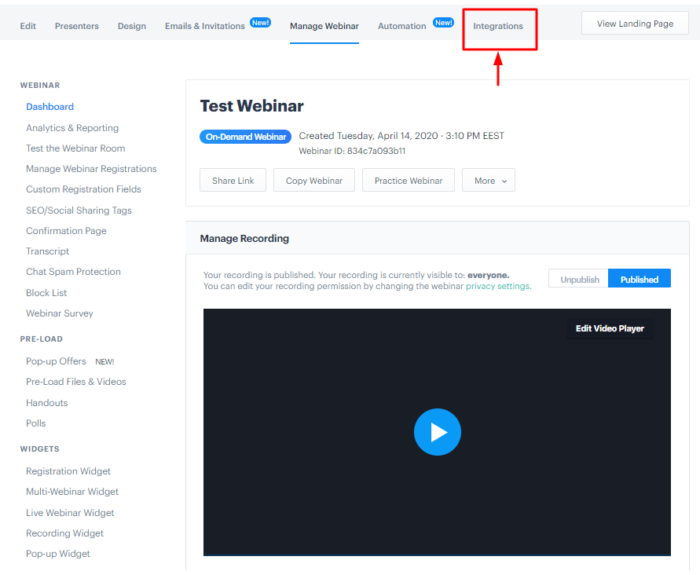
Then, all you have to do is search for the Moosend icon and click on it.
Here’s where things can be a little tricky. Don’t worry, though, because we’ll look at the next few steps together!
Step three: Find your API Key
To find your API key, log in to your Moosend account and click on the settings icon on the top right corner of your dashboard.
On the menu, you’ll find the API key option. Click on it and then copy the API key.
Step four: Enable the integration
Go back to your BigMarker account and click on the “On” option to enable the Moosend integration.
By clicking on it, you’ll get a new field to paste your API key. After you paste it, click on the “Save” option.
Step five: Import your contacts
In the “Import Settings” section, select the mailing list you want from the dropdown menu and click “Import Now” to import your contacts to Big Marker.
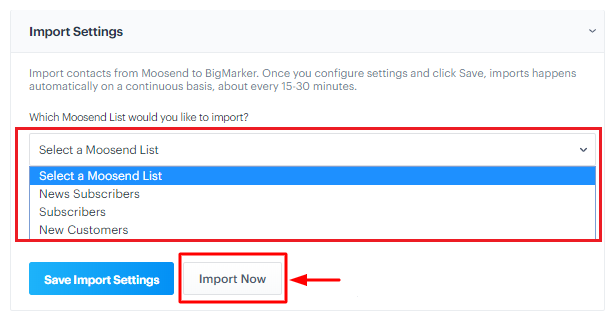
If your lists don’t show up after saving your API key, click on the “Refresh Moosend Lists” under the dropdown menu and they should appear.
Step six: Export your contacts
To export your contacts, you need to go to the “Export Settings” section and choose the BigMarker contacts you wish to export to Moosend.
Moreover, if you want to add new registrants or add new recording viewers automatically to your Moosend contacts, you should check the two boxes found underneath.
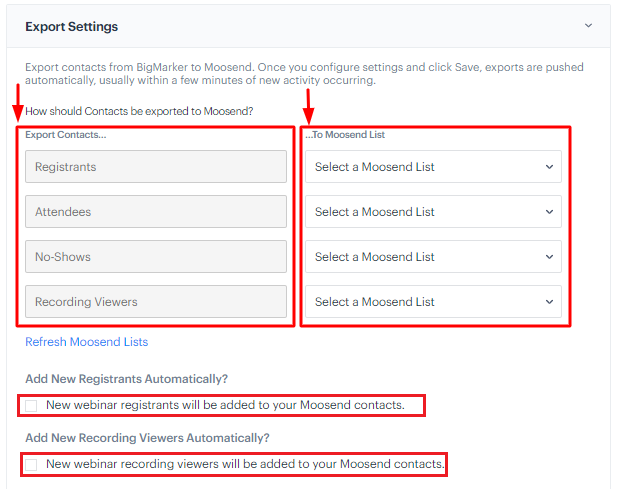
Lastly, you can also map data fields in the “Map Data Fields” section below. When you are finished, click “Export Now” and you are all done!
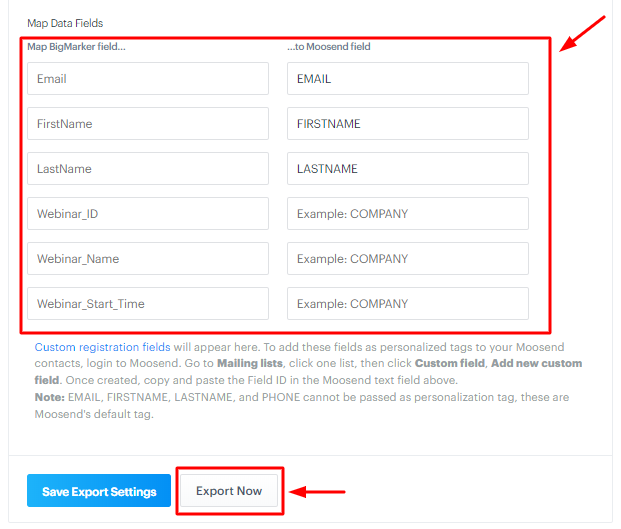
3. ConvertBox
When a new visitor lands on your website, you need to show them the right message at the right time.
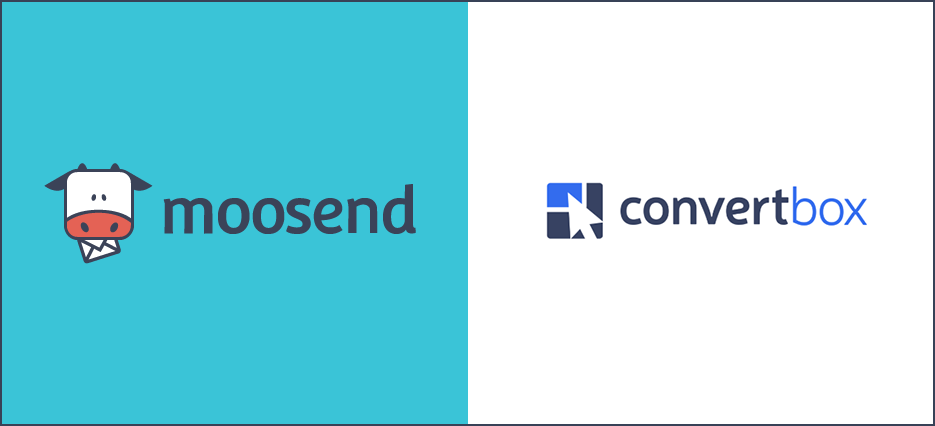
That way, you’ll not only show them the value of your business but also get them to take action.
To increase your website conversion rate, you need to target them with personalized messages based on their on-site behavior.
ConvertBox, in this case, is a great tool to capture your visitors’ attention and minimize website abandonment with slide-in notifications or full-page takeovers.
Why is behavioral messaging important?
Behavioral messaging is all about targeting your visitors with relevant content based on their actions on your website or application.
Since personalization helps you meet your customers’ needs more effectively, messages that are contextual and relevant will convert better.
Behavioral messaging will help you:
- Show your new visitors around your website with targeted messages that will pique their interest
- Remind your cart abandoners that they haven’t completed their purchase
- Increase your newsletter signup through subscription forms with irresistible first-time buyer discounts and crazy offers
What can ConvertBox do for you?
ConvertBox will give you access to intelligent targeting to increase your conversions like a pro.
Also, using the software will allow you to target the right person with the right message, delivering first-class personalized experiences.
Here are some of the things you can do with ConvertBox:
- Easily create personalized messages based on ESP/CRM data and your visitors’ website activity
- Segment your audience with smart lead capture forms and then pass the data to other apps using form automation
- Track user activity with real-time analytics and improve your messages
- Leverage A/B split testing to discover what your audience likes best and design the ultimate lead capture form
How to Integrate Moosend with ConvertBox
Integrating Moosend with ConvertBox will allow you to add contacts collected with the software to your Moosend lists.
So, let’s see how to integrate your accounts.
Step one: Connect your account with Moosend
To connect ConvertBox with Moosend, log in to your ConvertBox account. Then, click on your profile icon and select the “Settings” option.

Now that you are on the “Settings” section, select the “Integrations” tab and search for the Moosend integration icon.
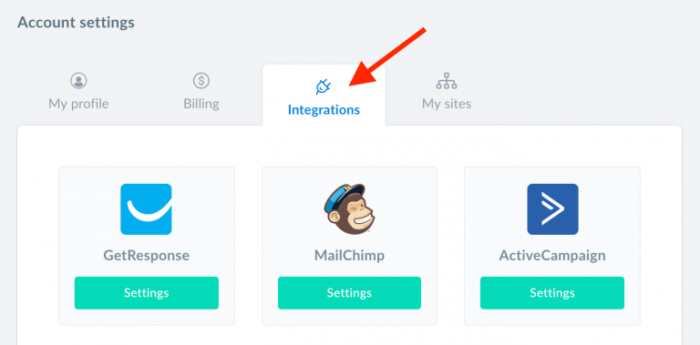
When you locate it in the list, just hit the connect button.
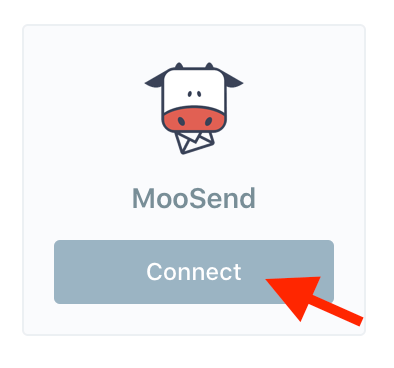
Step two: Locate your Moosend account API Key
Before integrating your apps, you need to find your Moosend API key. So, log in to your Moosend account, click on the “Settings” icon on the top right corner of your dashboard.
There, you’ll see the API key option. Click on it and you’ll find the location of your API key. Then, simply copy the API key.
Step three: Name your integration and connect
Finally, with your API key copied, go back to your ConvertBox account. There, name your new integration to easily identify it and paste your API key into the API key field.
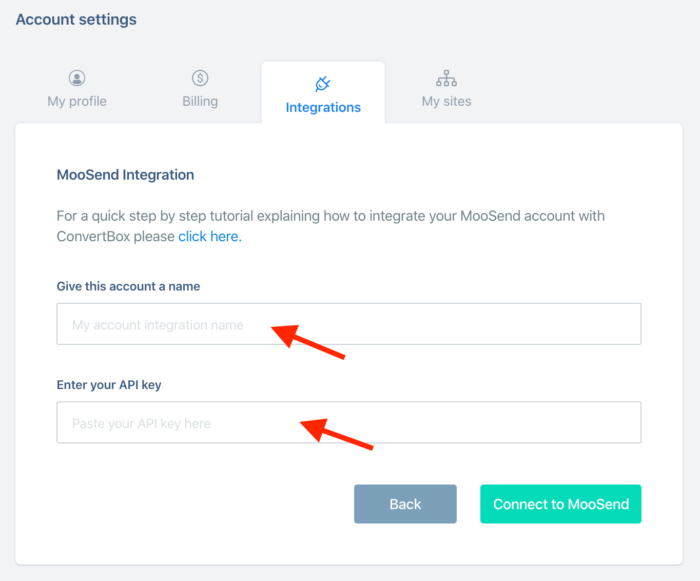
Your new integration is ready to go. You can find it in ConvertBox’s editor underneath the automation section.
4. Continually
A high converting website should impress your visitors and help them find their way around.
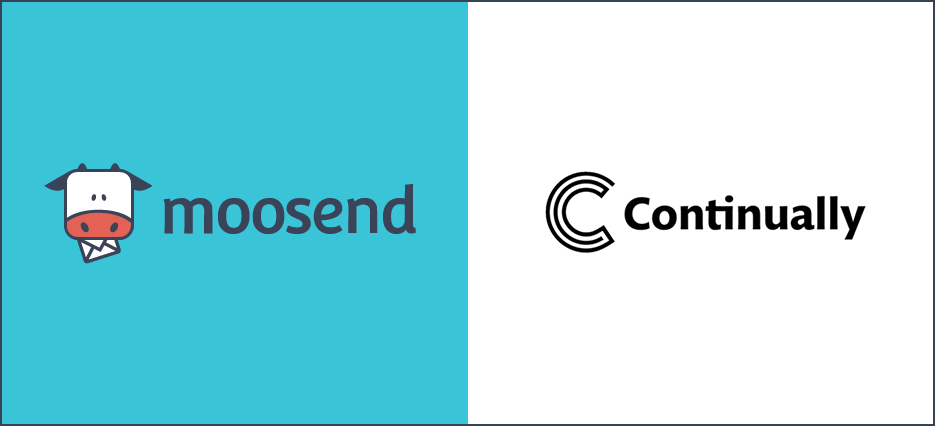
To achieve it, businesses have used chatbot technology to get their visitors from point A to point B in the smoothest way possible.
With the right tools, you can create the perfect interface to capture your leads and lead them a step further down your funnels.
Continually is a great chatbot software to help you capture these leads and engage with them throughout their customer journey.
Why do you need chatbots?
Modern customers are super busy and that’s a fact. Even searching your website, regardless of being well-organized or not, can be the bane of their existence.
Luckily, chatbots can be your digital helper to answer specific questions and help them find what they are looking for easily.
More specifically, chatbots will help you:
- Simplify customers’ searching process and provide an excellent on-site experience
- Turn your visitors into leads by delivering the right message at the right time
- Increase your brand trust by educating your customers and showing them around your website
- Be there for your customers when they need assistance, regardless of time and day
Why should you choose Continually?
Continually will give you all the right tools to create engaging chatbots to respond to your customers with friendly messages.
Here are a few things you’ll manage to do with the software:
- Build complex bots in a breeze with their sophisticated drag and drop bot builder
- Reply to customers through the Continually inbox and easily take over bot conversions
- Allow customers to book meetings when it suits them best
- Easy to install just by adding one line of code to your website or taking advantage of their WordPress plugin
How to integrate Moosend with Continually
Passing lead information from one app to the other isn’t and shouldn’t be rocket science.
Here’s how you can integrate them in 4 easy steps.
Step one: Find the Moosend app
To connect Moosend with Continually, you firstly need to log in to your Continually account and go to your “Apps” page.
There, find the Moosend icon on the apps page and click on the connect button.

Step two: Locate your Moosend API Key
Now you need your Moosend account API key. To find it, log in to your Moosend account and click on the “Settings” icon on the top right corner of your dashboard.
There, you’ll find the API key option. Click on it and you’ll find the page with your API key which you can copy by hitting the “Copy API Key” button.
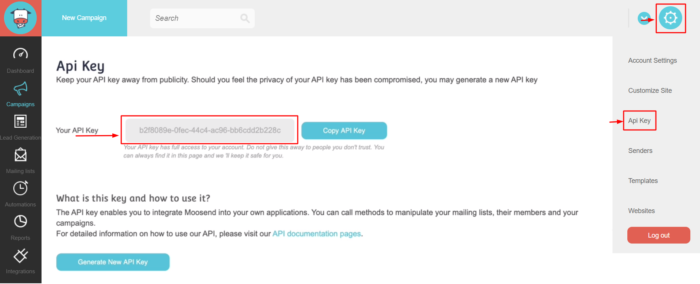
Now, go back to your Continually app and paste your API key in the Moosend connection details field you see below. Then, hit the connect button.
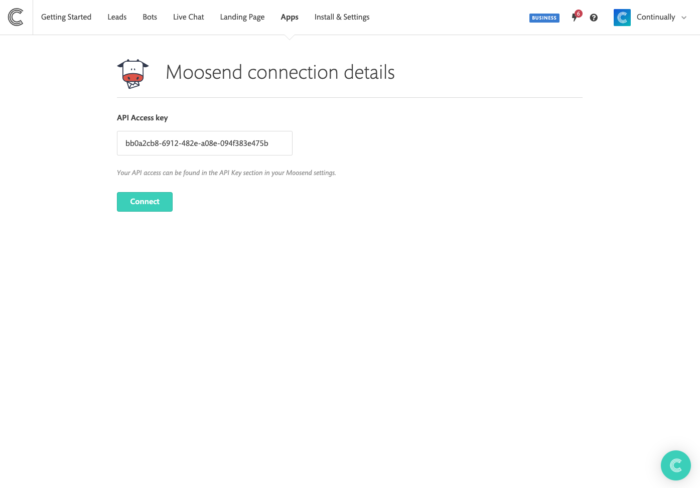
Step three: Choose your Moosend list
Next, you have to choose a Moosend list from the dropdown menu to send your new leads.
Moreover, you can choose whether you want to sync all your bots to your list or select a specific bot. Furthermore, by checking the box, you can sync your existing leads with your list.
Step four: Map your list variables
This is an extra step to show you how to map your variables after connecting a Moosend list.
To start mapping, go to your “Moosend preferences” section and select the list you want to map. There, click on the “Variable Mapping” button and select where each variable goes into your list.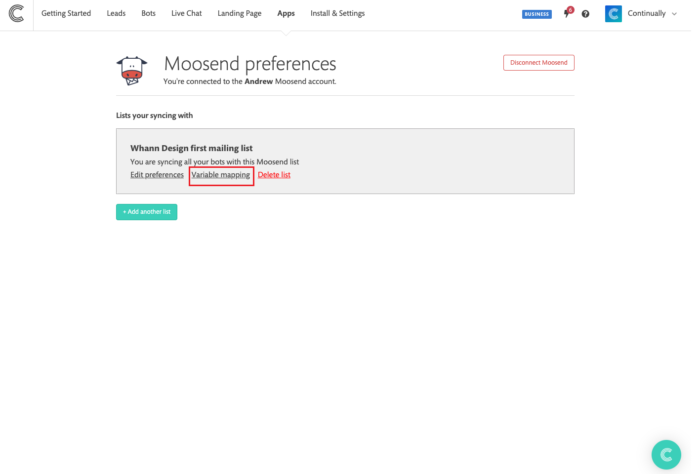
Finally, make sure you click on the save button and you are done!
5. Pabbly Subscriptions
Managing your subscription billing can be a lot of hard work. However, selling and managing your online business should be easy.
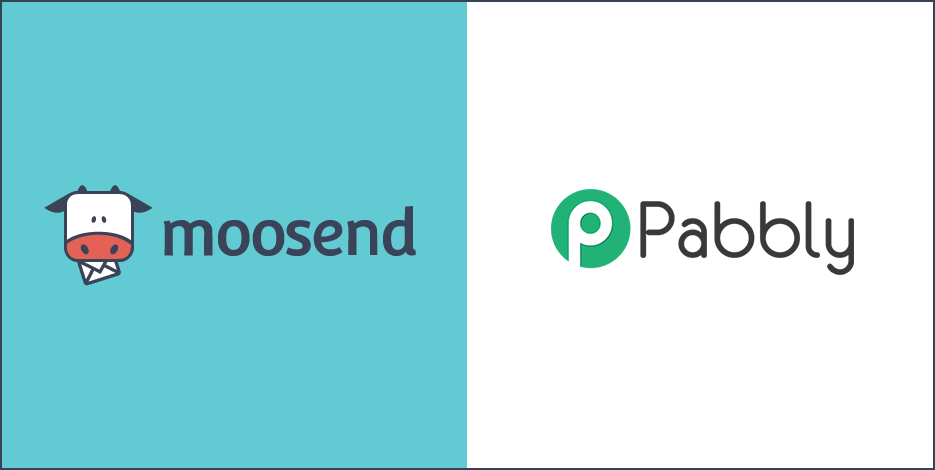
To give you a helping hand, we integrated with Pabbly Subscriptions, a marketing tool that helps you manage subscription billing and more.
Now, let’s see what you can achieve by using it.
Why is subscription management important?
Whether you run a SaaS company, a publishing agency or an eCommerce store, turning your one-time customers into recurring subscribers will help you boost your revenue and meet your sales goals.
Managing your subscriptions will add credibility to your business and increase your engagement.
More importantly:
- A well-organized subscription management system will help you manage your subscriptions more effectively and track everything
- Build strong relationships with your customers and show them that their payments will happen securely
- Focus your subscribers’ attention to the value of your products and minimize any worries about billing
What can Pabbly do for you?
Using Pabbly Subscriptions will give you access to a variety of tools to nail your subscription management.
Here are some of the features you can benefit from:
- Easily implement recurring and one-time billing depending on your business needs
- Track payment history and maintain records through sharable invoices
- Offer coupons and discounts, as well as free trials to your customers
- Take advantage of Paypal integration for a seamless billing experience
- Design offline subscription cycles for customers who prefer non-automatic payment methods
How to integrate Moosend with Pabbly Subscriptions
Before we take a look at the steps, here’s a video tutorial to help you connect Moosend with Pabbly Subscriptions Billing.
By integrating the apps, any customer that makes a purchase through Pabbly Subscription Billing will be added to your Moosend mailing list.
Consequently, you can target the customers on your list with relevant messages to encourage more purchases and boost retention.
Step one: Create a Webhook
Firstly, you need to connect Pabbly Subscriptions with Moosend is to create a Webhook.
For that, log in to your Pabbly Subscriptions account and click on the “Settings” button on the left side menu. Then, simply click on the “Webhooks” option. 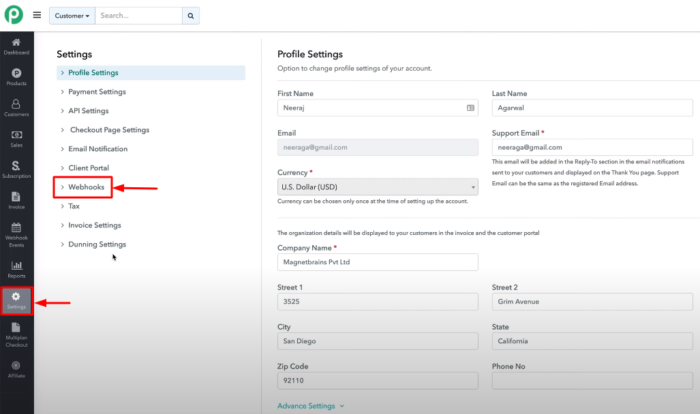
After clicking on “Webhooks,” create a new webhook through the “Create a Webhook” button.
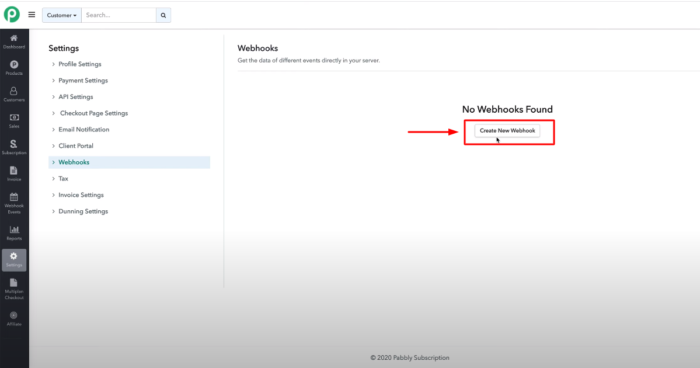
However, to proceed with the connection process, you need to enter a Webhook URL in the required field.
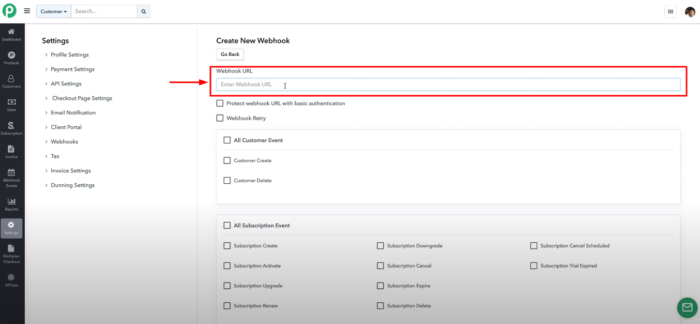
Let’s go to step two to find out how to get your Webhook URL.
Step two: Get your Webhook URL
To find the Webhook URL, open a new tab and go to Pabbly apps which you’ll find at “accounts.pabbly.com/apps.”
Once there, find the “Connect” option and click on the “Access Now” button.
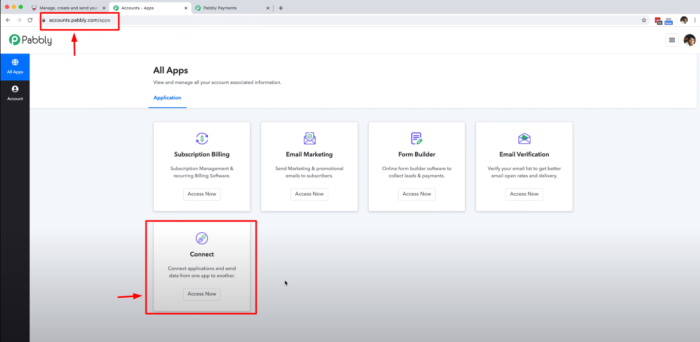
After that, you’ll be redirected to the Pabbly Connect page to set a workflow.
On the top right side, click on the “Create New Workflow” option and, when the form appears, add a new name to identify your workflow. Don’t forget to hit save!
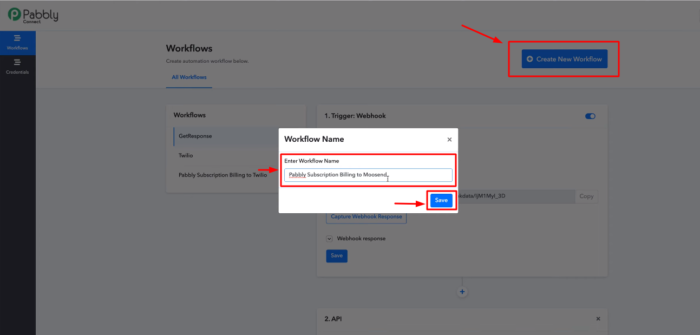
Make sure that you have selected your new workflow from the left side. Then, all you need to do is copy your Webhook URL. 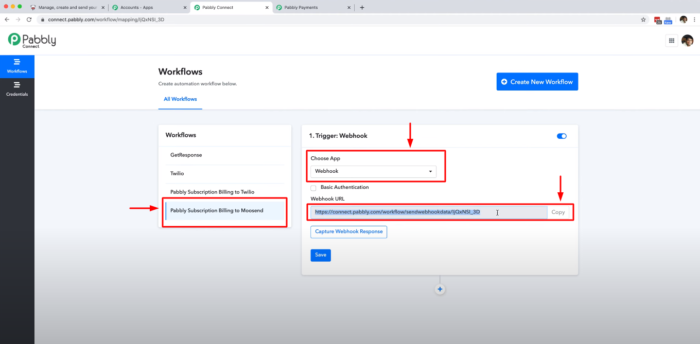
Step three: Finish setting up your Webhook
Back to your Pabbly Subscription account, paste your Webhook URL into the field.
Furthermore, in the “All Payment Event” section, you need to check the “Successful Payment” option.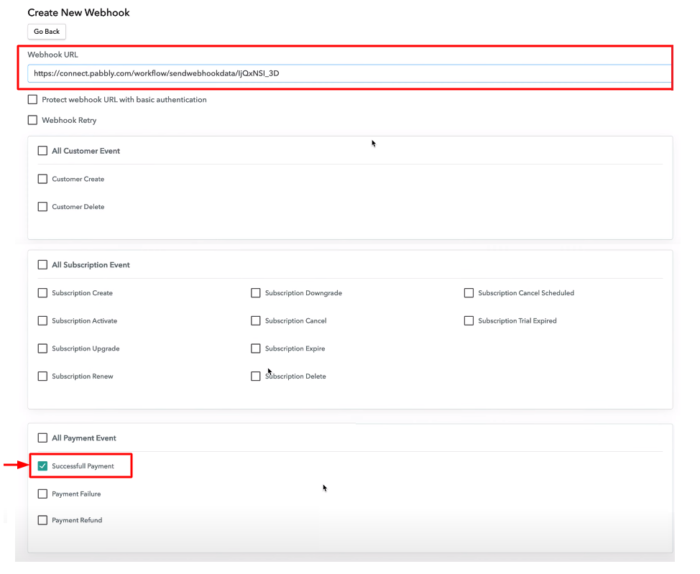
Finish your Webhook setup by clicking on the “Create Webhook” at the bottom of the page and your new Webhook is now done!
Step four: Set up a trigger and run a test purchase
To run a test purchase select the “Products” option from the left side menu, choose one of your plans and hit the “Checkout Page” option.
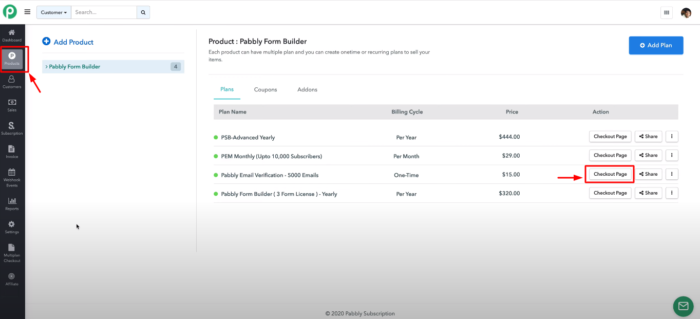
On your test form, add your test name and test email address, and make sure to click on the “Success” button on your test card.
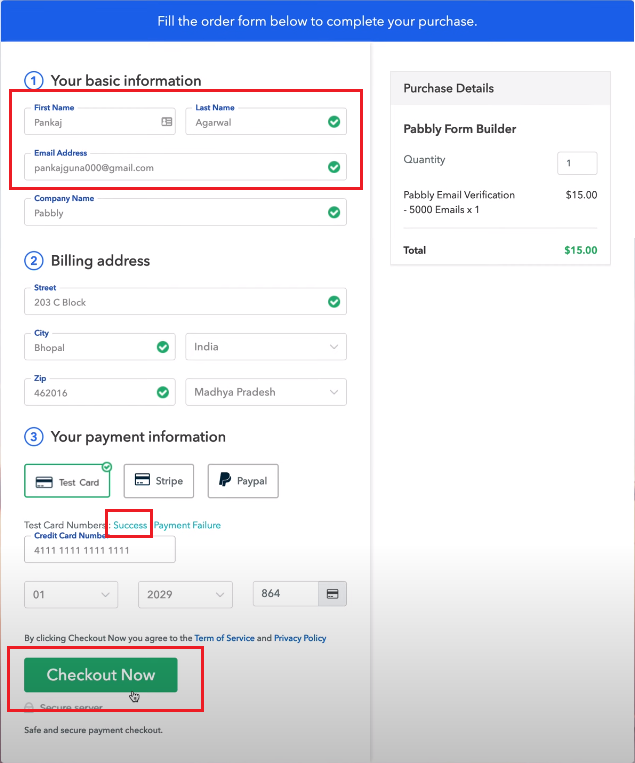
Before clicking on “Check Out Now,” go back to your Pabbly Connect page and hit the “Capture Webhook Response” option.

Return to your test form and complete the test purchase. If you did everything correctly, your Webhook should appear in full on the Pabbly Connect page.
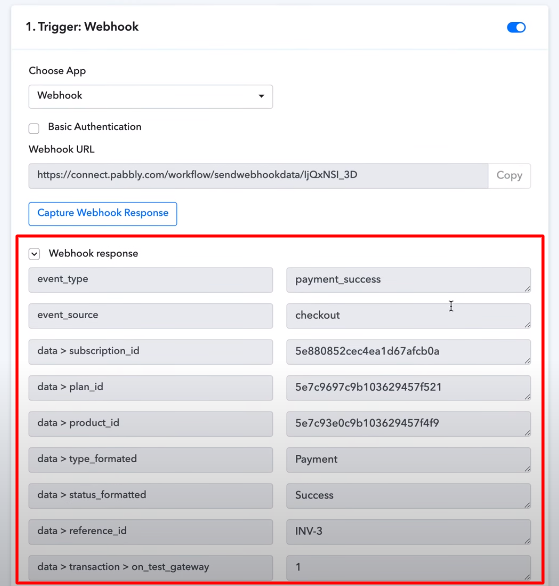
Step five: Set up an action
On the same page, click on the add option underneath the “Trigger” section. There, you’ll find the API section. Then, from the “Choose App” dropdown menu, find the Moosend app and select it.

Now, click on the “Choose Method” option, select “Add New Subscriber,” and hit the “Connect” option.

Step six: Locate your Moosend API Key
To get your Moosend API key, log in to your Moosend account, go to “Settings,” select the API key option and then copy your API key from the box.
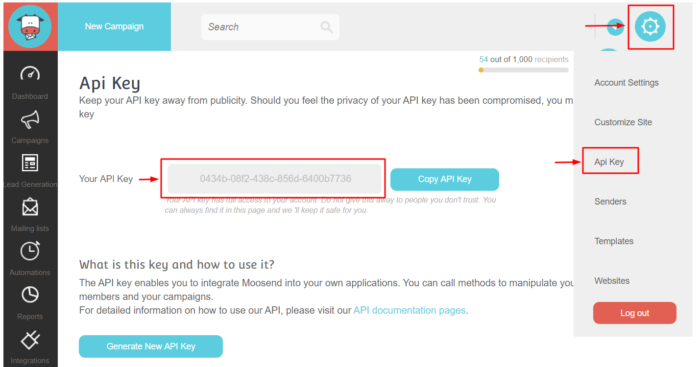
Back to your Pabbly Connect page, enter your Moosend API key in the “Parameters” section and save.
Step seven: Select a mailing list
After you save your API key, a new set of parameters will appear on your Pabbly Connect account.
Now, you have to choose your mailing from the dropdown menu. You can also create a new mailing list for your Pabbly account or use an existing list.
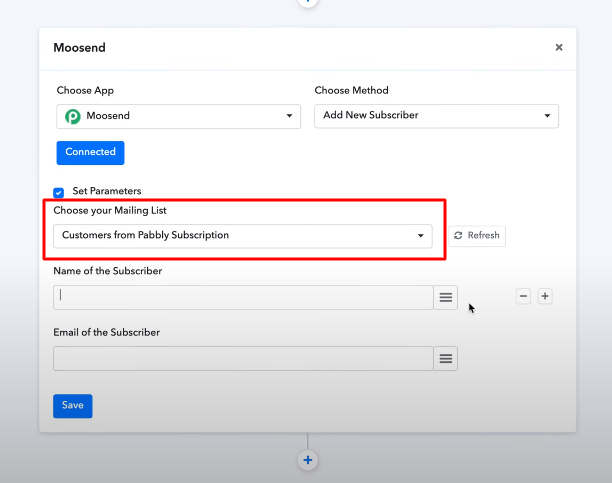
After that, click on the hamburger menu (the three horizontal lines) on the right side of your subscriber fields to open and select the data you need to map.
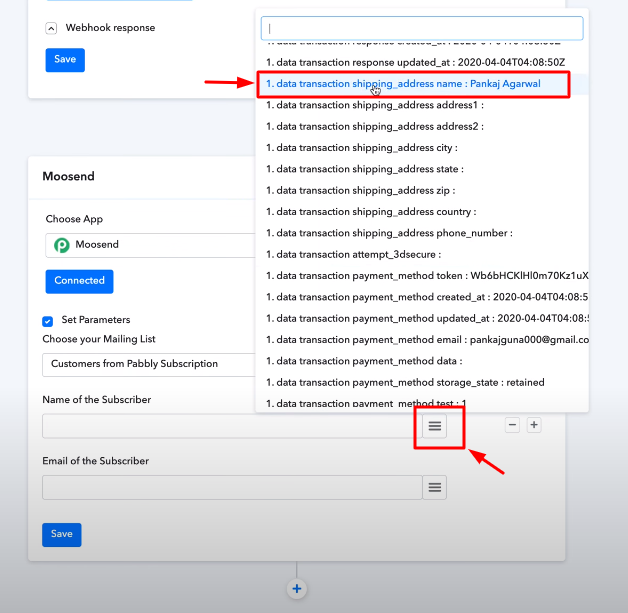
Finally, hit the save button and your integration is ready! If you’re having trouble connecting, make sure to check the video tutorial for a more in-depth explanation.
Conclusion
And here you have them! These 5 amazing integrations will help you rock your marketing and give you more ways to increase your revenue and satisfy your customers.
So, don’t hesitate to give our new integrations a try and see for yourself! Moreover, don’t forget to check our full integrations list here!
It’s time to make it rain!
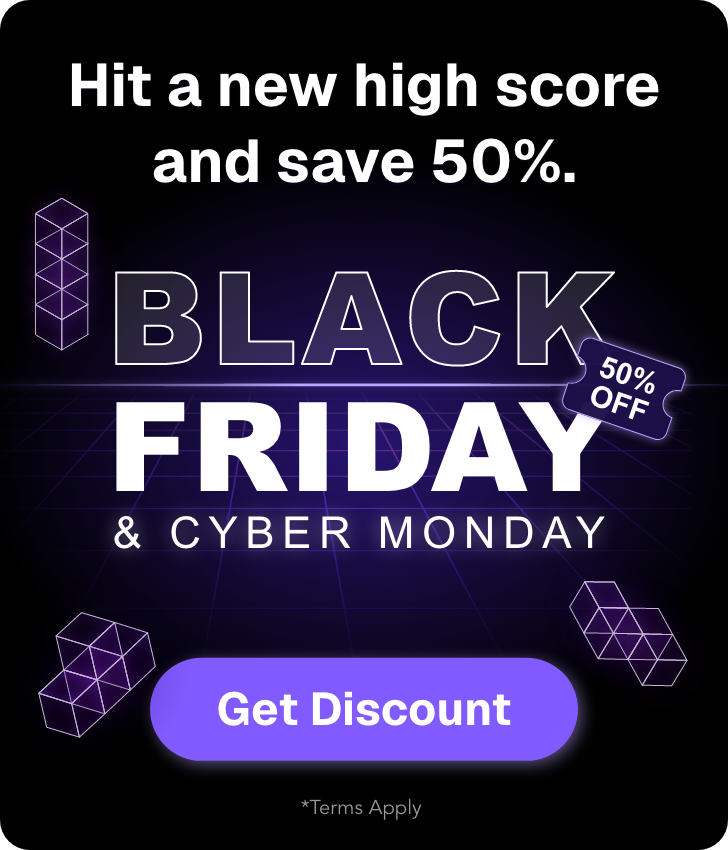

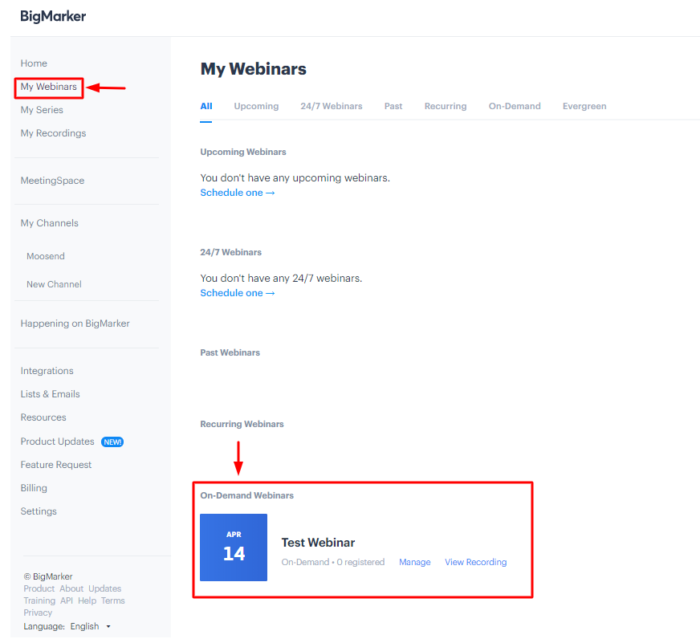
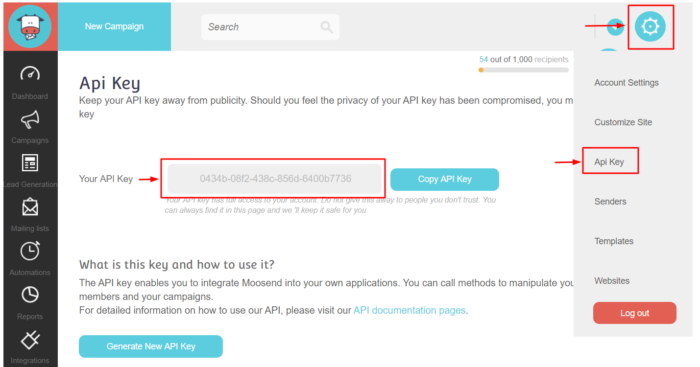
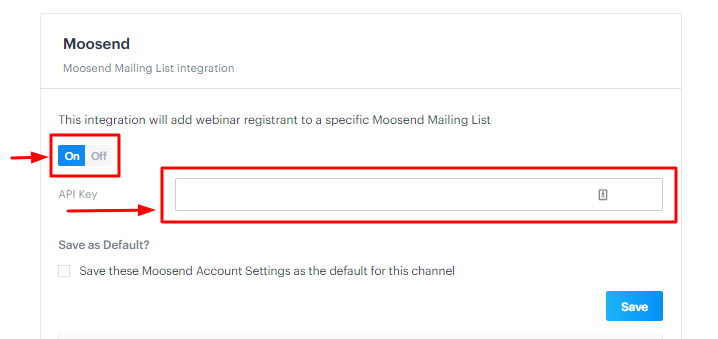
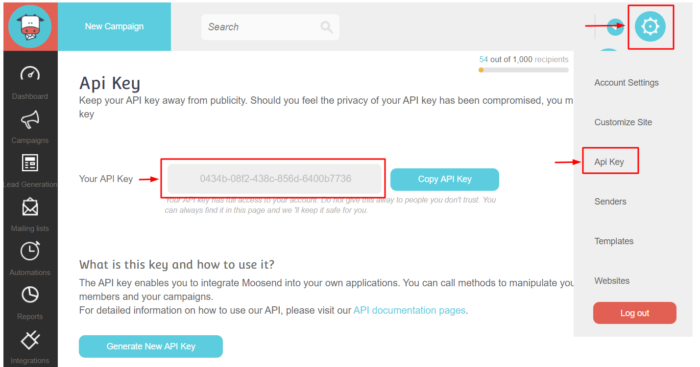
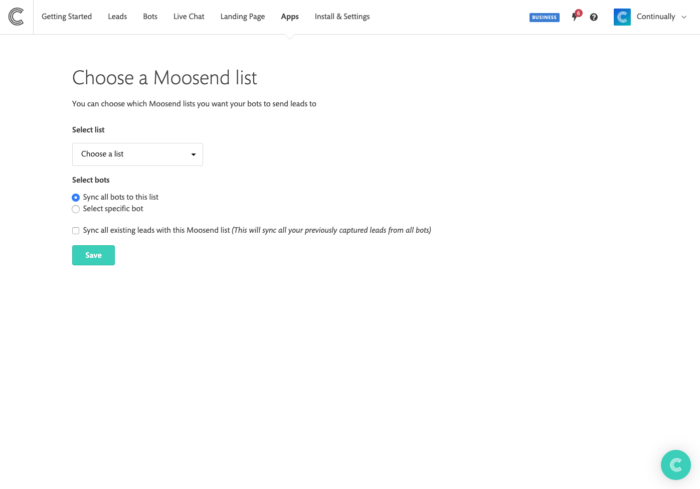
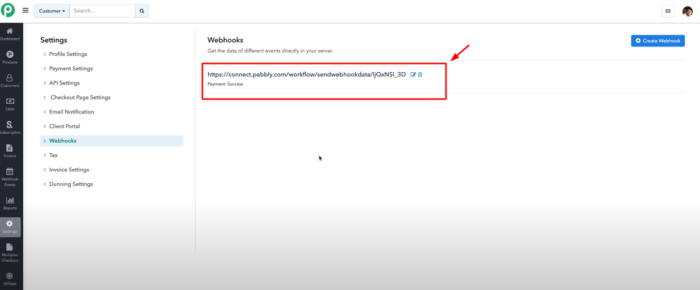
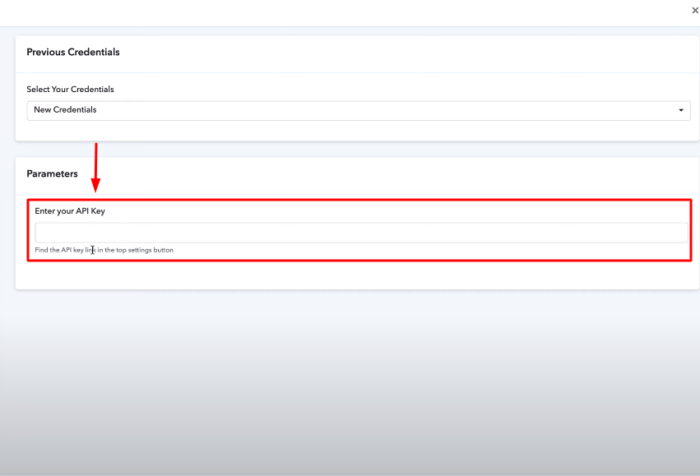

 Published by
Published by