How to Use a Countdown Timer in Emails [+Examples]
Imagine opening an email and seeing a countdown timer ticking away, urging you to act before time runs out. This isn’t just an eye-catching trick—it’s a powerful tool that can drive engagement, create urgency, and boost conversions.
A countdown timer can speed up your customers’ decision-making process and urge them to act. If you’re looking to boost your email marketing campaigns through this practice, this guide will show you the way. Learn its benefits, how to add it to your emails, and successful campaigns that nailed this practice.
Why Do You Need a Countdown Timer in Your Email?
Here are some tangible benefits you can get from using timers in your email campaigns:
1. Create a sense of urgency
Countdown timers in emails help digital marketers add a sense of urgency to their campaigns. People highly interested in a product or service are highly likely to move to the checkout if they sense that time is limited. So apart from using time-sensitive language, such as “Few days left” or “Buy now,” a visual element like this will let you maximize that effect.
2. Mention scarcity
By leveraging the scarcity principle, companies instigate in consumers a need to own something that is selling out fast or one that is in limited supply. Complementing email marketing campaigns with timers is a great way to capitalize on this social phenomenon, encouraging users to take immediate action.
3. Allow consumers to plan
Countdowns can help consumers plan ahead, especially during peak seasons, such as holidays. If you run an eCommerce store and send a drip campaign series with countdown timers well in advance, you give your subscribers the chance to plan their budget and even increase their savings.
4. Build up hype
Counting down towards your new product launch, next important event, or secret sale, you can create a feeling of anticipation for your audience. Apart from higher conversions, the anticipation will also promote social sharing and bring more people on board through word of mouth.
5. Convince and convert
Countdown timers act as reminder of the expiration day of the offer. Set a clear deadline and create the so-called FOMO effect to increase conversions, using high-converting design, straightforward copy, and stunning visuals.
Types of Countdown Timers in Emails
There are two main types of timers you can embed in your emails–HTML code-timers and GIF countdown timers. HTML ones offer more customization options, while animated GIF timers are more basic and have limited functionality.
To set them up, you’ll need an email marketing platform with related capabilities. For example, Moosend offers a built-in custom countdown timer, easy to set up. You get a real-time countdown timer that shows the true number of days, hours, minutes, or seconds remaining until the offering expires.
So, every time your subscribers open their email to see how much time they have left, they will be getting an actual update on the remaining time. As soon as the offer expires, subscribers who open that email will see 00.00.00 on their countdown timer.
Check out the expired Halloween deal to understand how that looks like:
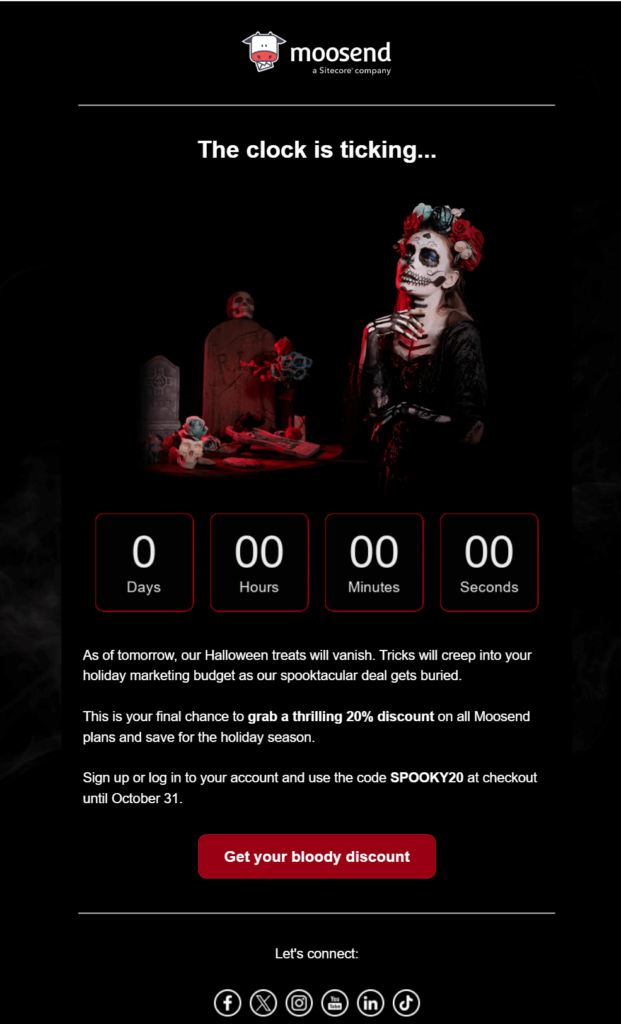
Want to replicate that email? Sign up for a Moosend account or request one month for free to add urgency to your campaigns.
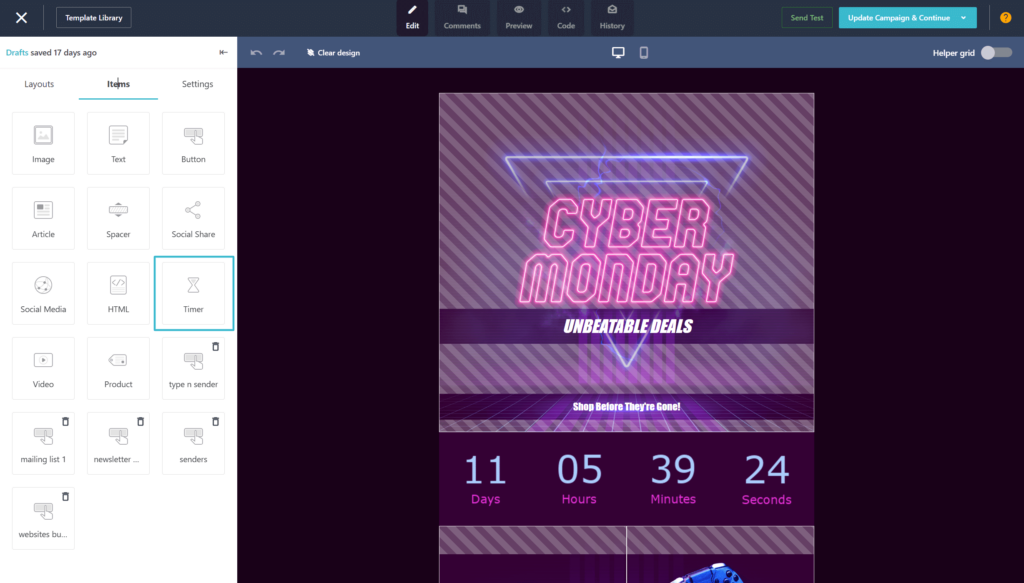
10 Successful Countdown Timer in Email Examples
The possibilities are endless when it comes to how you can use countdown timers in your email campaigns. However, as the ancient Greek philosopher, Aristotle said “everything in moderation.”
So, this great tactic should not be overused without a proper strategy in mind.
We’ve compiled a list of urgent emails with countdown timers to inspire you.
1. Maze – Event registration
Subject line: Have you registered for Disco Conf yet?
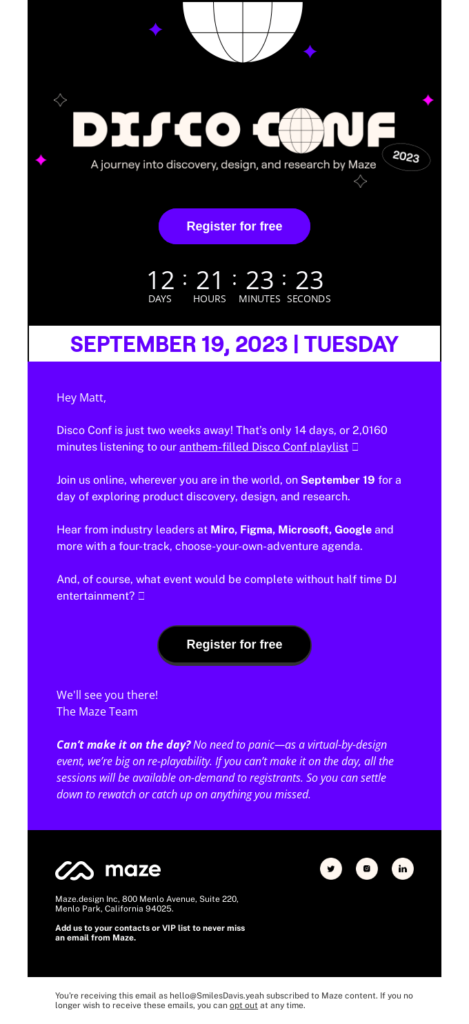
When hosting an event or webinar, you certainly want to attract as many people as possible. Using a countdown clock for your special event adds urgency to save a spot and creates buzz around your event.
It’s also a reminder for people about your online get-together. So, the addition of a countdown timer in your email serves multiple purposes.
2. MOO – Sale ends soon
Subject Line: “QUICK! Sale ends tonight!”
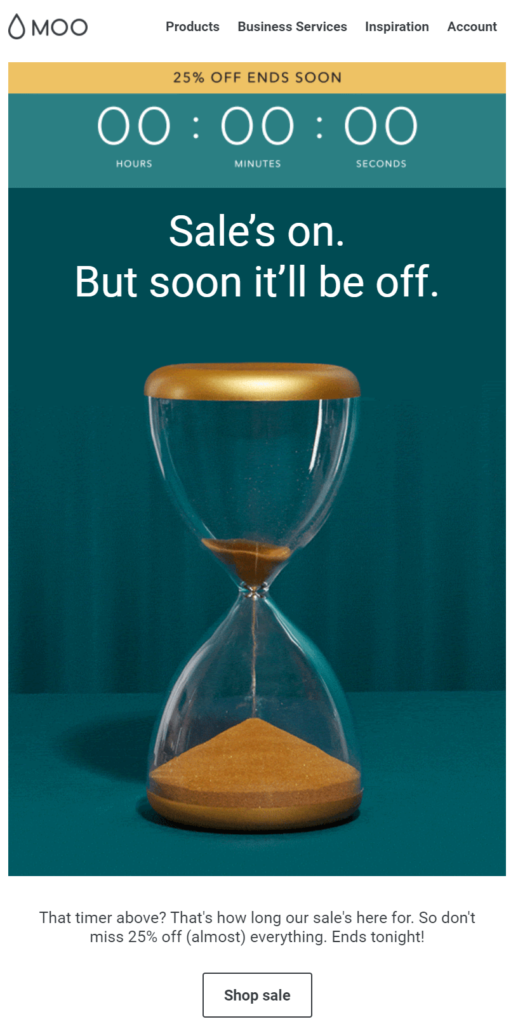
Moo combined the countdown timer on top with an animated GIF image of an hourglass. This is a nice combination as it adds one extra visual element, indicating that the customer needs to act before the end time.
As for the email copy, it states only the bare essentials and leads the viewer straight to the CTA.
3. Harry’s – Holiday sale
Subject Line: “You better hurry…”
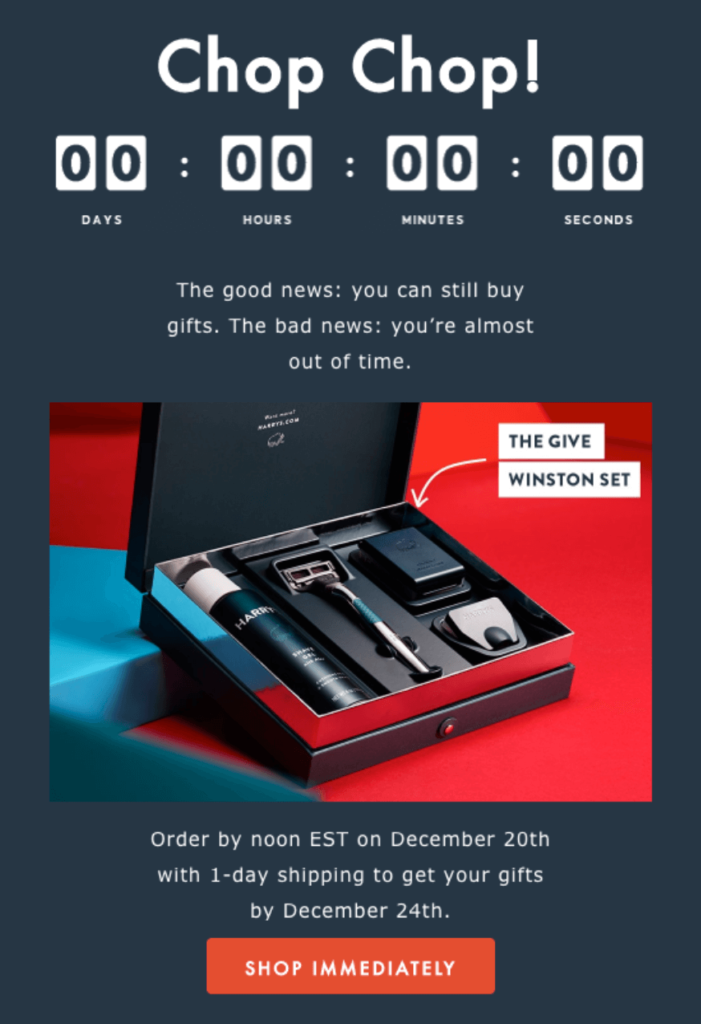
This email is part of Harry’s holiday email marketing campaigns. Countdown timers are an absolute must in such campaigns because customers face the anxiety of their gifts arriving on time.
The background color is aligned with the brand colors, while the email copy is smart and action oriented. The reader is led to the CTA through a simple layout, which urges them to “shop immediately.”
4. Ray-Ban – Early access for subscribers
Subject Line: “Last Hours // Black Friday Early Access”
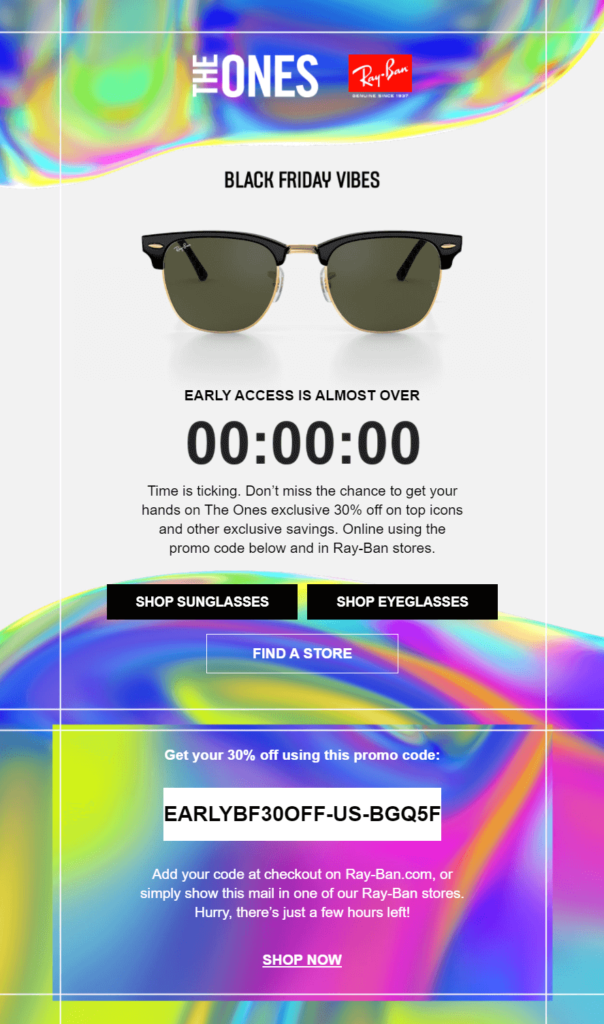
Ray-Ban’s email features exclusive early access to the Black Friday Sale for members of their loyalty program. The countdown timer on the top is hard to skip.
The email surely has the feeling of belonging to an exclusive group and that’s what makes it powerful. The countdown timer’s use here is to highlight the urgency in using the promo code supplied in the email and enjoying a discount that others won’t be able to have after the countdown expires.
5. Farfetch – Limited time offer for free shipping
Subject Line: “Free shipping for your saved items!”
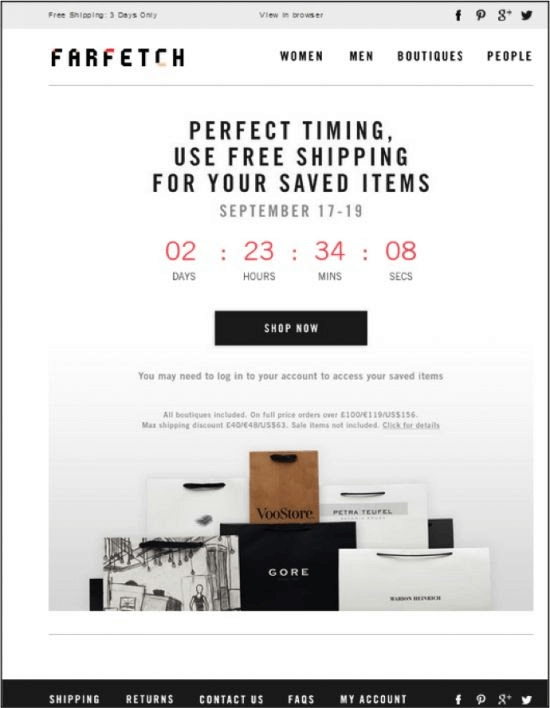
Free shipping is among the top 3 conversion tactics. Couple that with a countdown timer and raise the conversion rate faster than ever.
Farfetch makes good use of the countdown timer to urge consumers to seal the deal. This means more revenue for the company, which otherwise might be lost.
6. MAC – Loyalty program with exclusive rewards
Subject line: “Are you a M·A·C Lover? Hurry, join before March 9!”
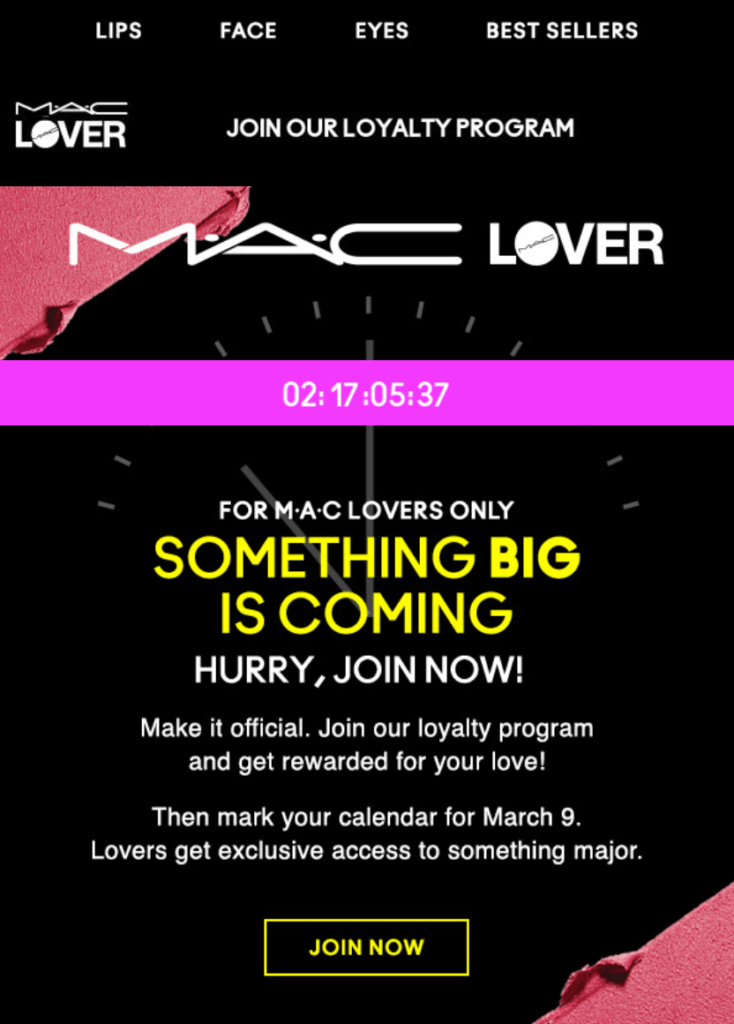
From email design to colors and copy, this email by MAC Cosmetics is spot on. The countdown timer is placed in a visible position engulfed by an eye-catching pink stripe.
The best thing about this email is the wording and how much it urges you to act on the spot. By the time you reach the CTA you already know you’re in for a treat.
7. Burberry – Limited release/new product launch
Subject line: “B Series 17 February Is Now Live”
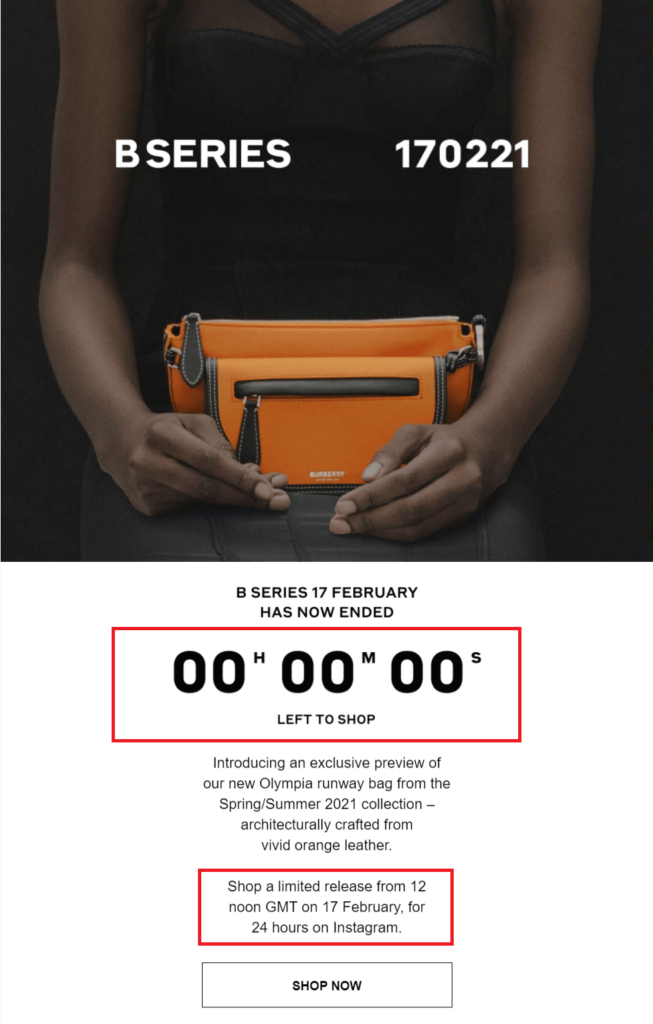
When you announce a new product or make a limited release, it’s important to make a statement. Thus, you need an eye-catching email template to support your announcement.
In this example by Burberry, the email design is elegant and purposeful. At the center of the email lies the countdown clock, while the accompanying email copy is there to state the exclusivity of the product. We all know that consumers can “go crazy” to partake in such limited runs, so a countdown timer cannot be absent.
8. Bonobos – Everything is on sale
Subject Line: “Ends 25% Off Everything | 30% Off $200+”
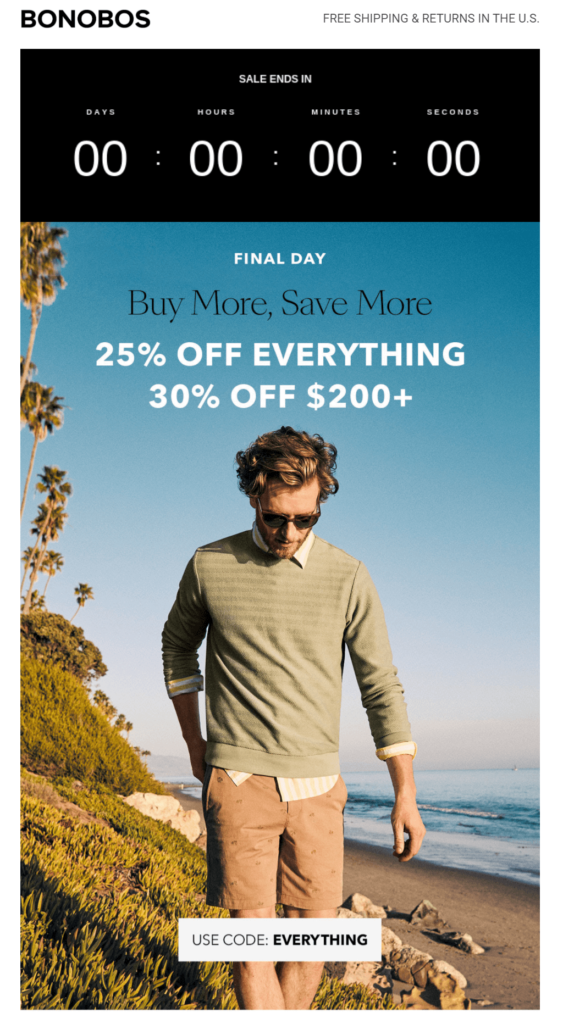
Bonobos ran a sitewide 25% discount. For large orders, the benefit was even greater. They’ve kept the email design simple with emphasis on the benefits of acting before the expiration date, specified by the countdown timer at the top of the campaign.
Finally, the promo code is essential to track and measure the campaign’s effectiveness.
9. Forever 21 – Abandoned cart
Subject Line: “Yay! Good news about your order…”
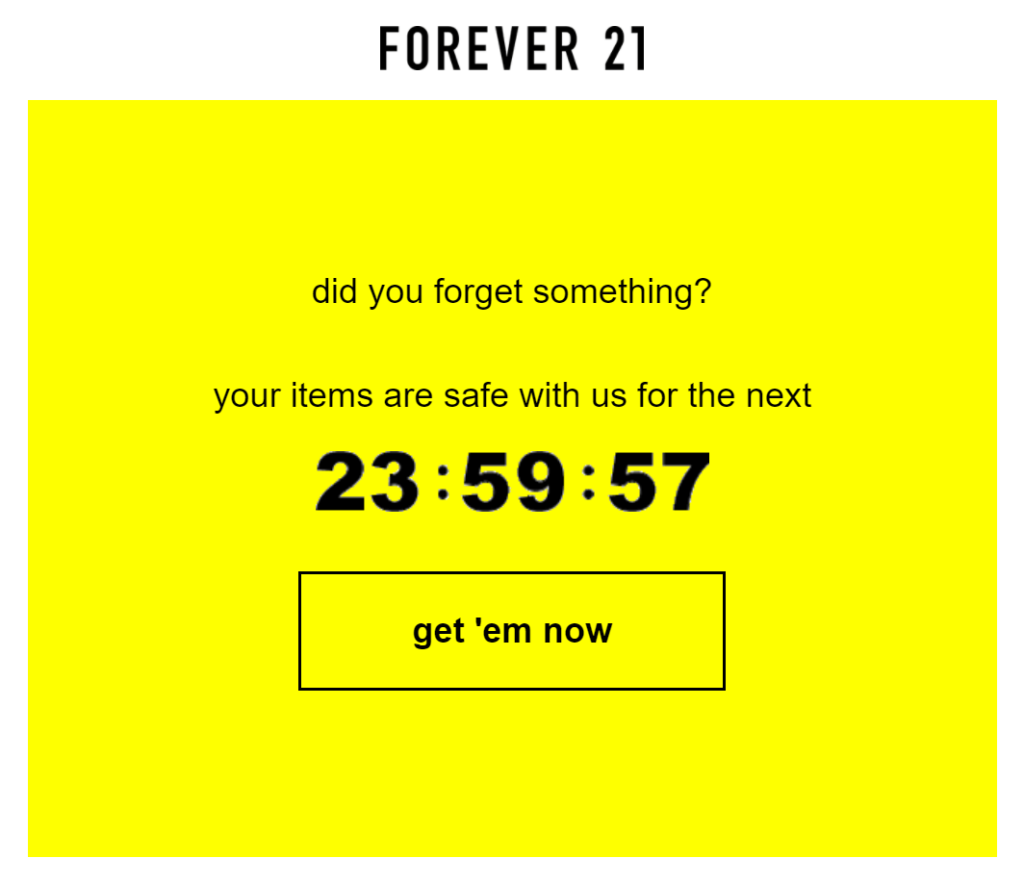
An interesting alternative to the classic cart abandonment email campaign is the one above by Forever 21. Instead of just reminding their customers to finalize their purchase, they added a countdown timer to make it more urgent.
Plus, this effect is emphasized by the actionable call-to-action button, inviting recipients to “get ‘em now.”
10. MVMT – Extended sale
Subject Line: “Prices Go Up Tomorrow”
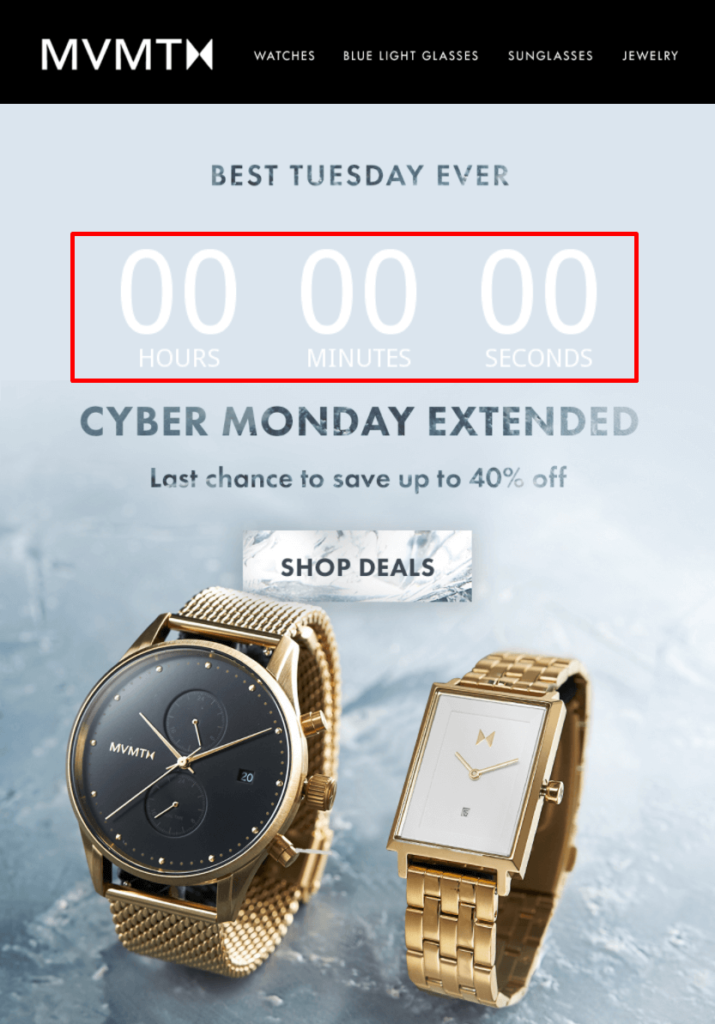
MVMT decided to extend their Cyber Monday sale, so it would be an omission not to include a countdown timer to nudge those wavering customers into purchasing before the end date.
The huge countdown clock along with the excellent email subject line will make even the hardest consumer “break”.
How To Add a Countdown Timer to Your Emails with Moosend
Follow the steps below and you’ll have it set up your countdown timer inside Moosend’s editor in simple steps.
Bored of texts? Watch the video version!
1. Start creating your campaign
Log in to your Moosend account, hover over the add icon, and click on “New Campaign.” From the available options choose “Regular campaign” and click on “Create.”
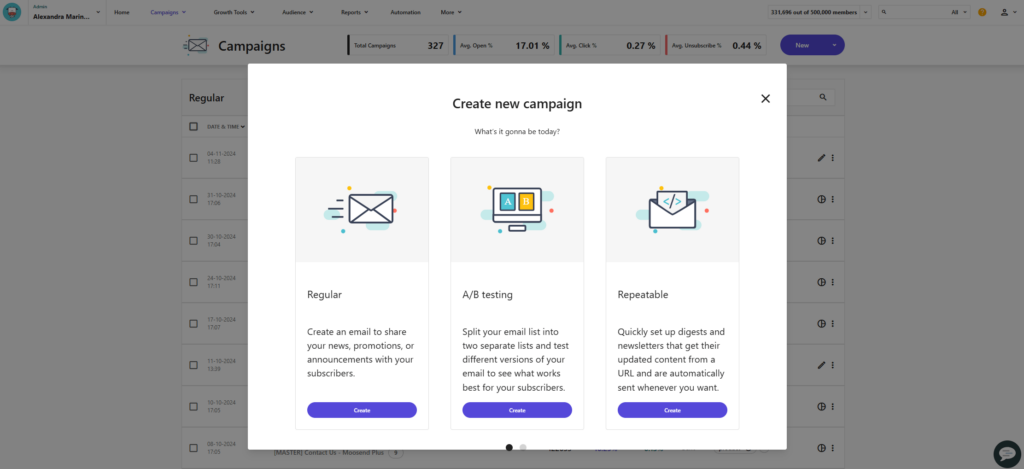
Now you’ll be able to set basic settings. First, set the campaign type to “HTML” since it’s the option that allows countdown timers to work. Then, you’ll need to give your campaign a name, subject line, and preview text and then fill in the rest of the details. Then click “Next.”
After that, you’ll be asked to select a mailing list. You can either create on the spot or leave that for later by clicking “Next.”
Not a Moosend member yet? Sign up today or request one month for free to try out our features.
2. Hop into the editor and select a template
Now it’s time to hop into the Campaign Editor and start designing your email. To do that, click on “Start designing.”
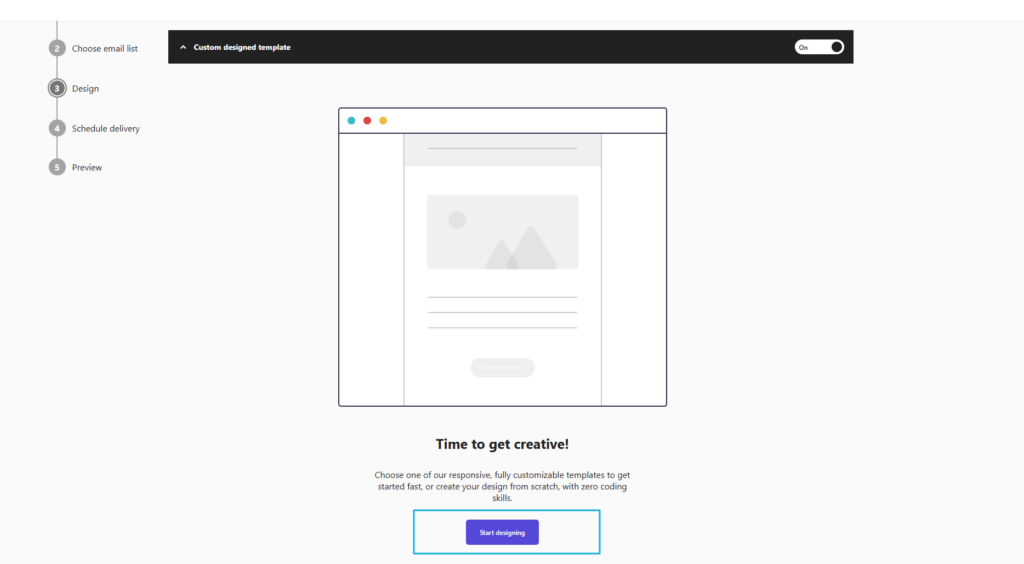
Once you’re inside the Editor, click on “Template Library” and select the email template that you want to add a countdown timer to.
3. Add a timer item
Now click on the “Items” button, found on the left side of your Editor page. Drag and drop the “Timer” item into an empty container inside your template.
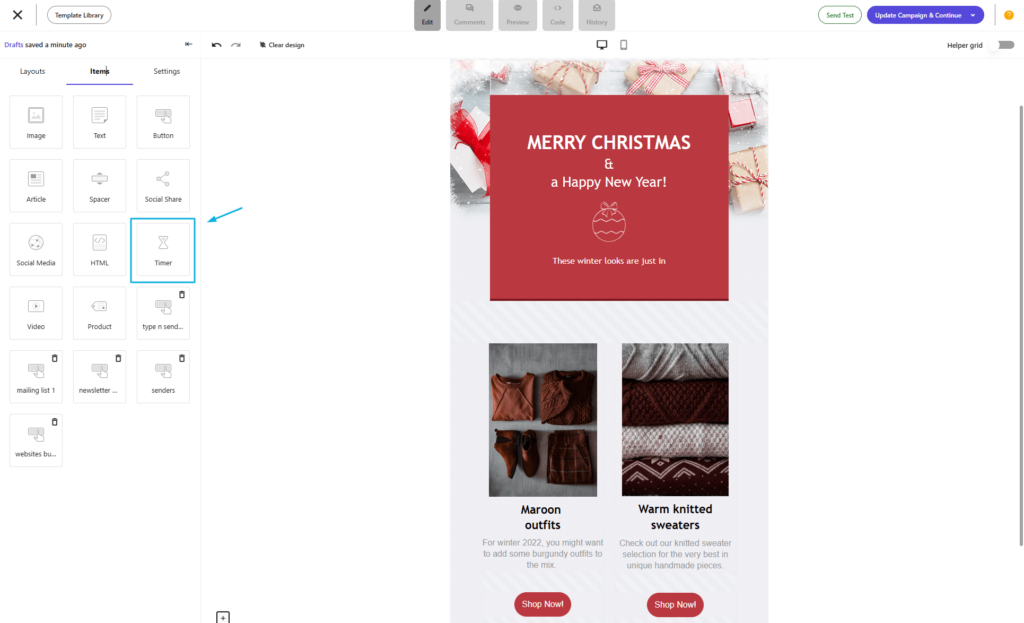
Ensure that the container is in “Full Width,” as that is the only container size that can accommodate a Timer item. Your email will be looking like this after this step:
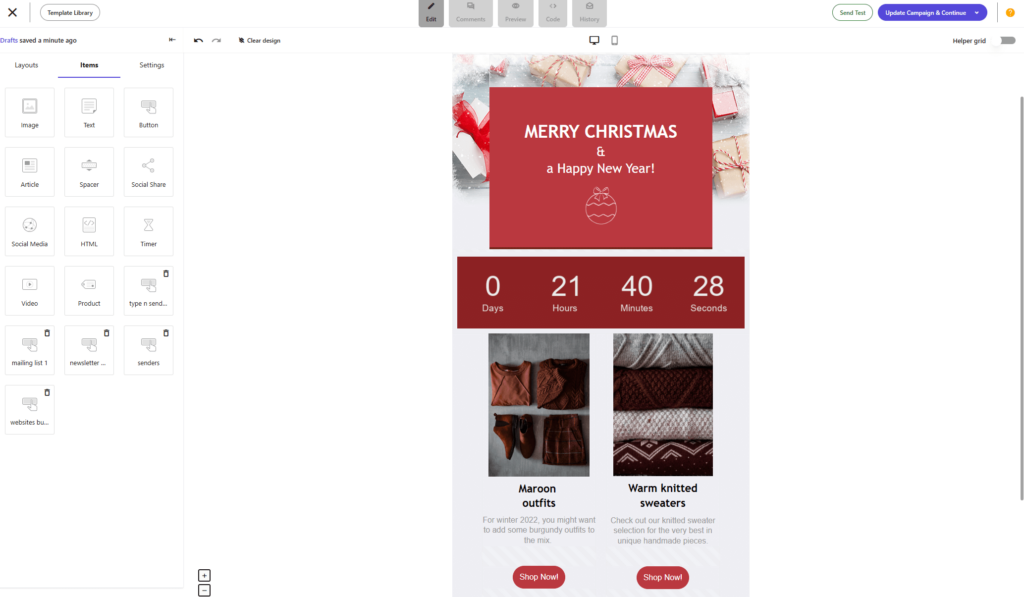
5. Customize your timer
Click on the “Timer” and its settings will appear on your right. You can change all sorts of things like the background color, font, label color, time color and theme of the timer. For the theme, you have two options, plain or boxes. You can change the shape of the box by increasing the “Box radius.” Increasing the radius to “60” will make your box a circle, for example.
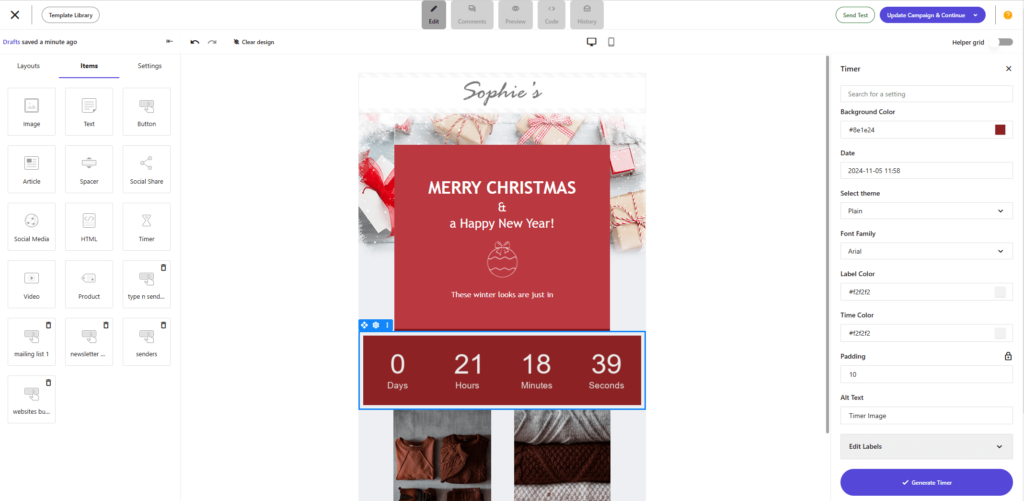
Then, hit the “Generate Timer” to see the changes in real time. Otherwise, you won’t see them until you click that button.
6. Set the expiration date
The next step is to specify the date and time that your timer will reach zero. To do that, click on “Date” on the timer settings list. A calendar will appear that allows you to set the day and the exact time (on the other tab) that your timer will expire.
Keep in mind that the time you set the timer is based on your time zone and will expire at the same time for all users.
7. Generate your timer
Any changes you’ve made so far to any of the available settings will take effect once you click on the “Generate Timer” button. If you pressed this button along the way, you already saw each change happen in real time.
If you want to see how your campaign looks, click on “Preview” at the top bar.
Create Urgency in Emails to Convert
Countdown timers are a unique feature you can use in your email campaigns to make your design stand out from your competition and instill a feeling of urgency to your subscribers.
And remember, even though customer behavior and preferences change dynamically, this specific customer “drive” will always be the same.
The clock’s ticking! Sign up with Moosend and leverage this powerful feature to engage your audience and boost your conversions today.
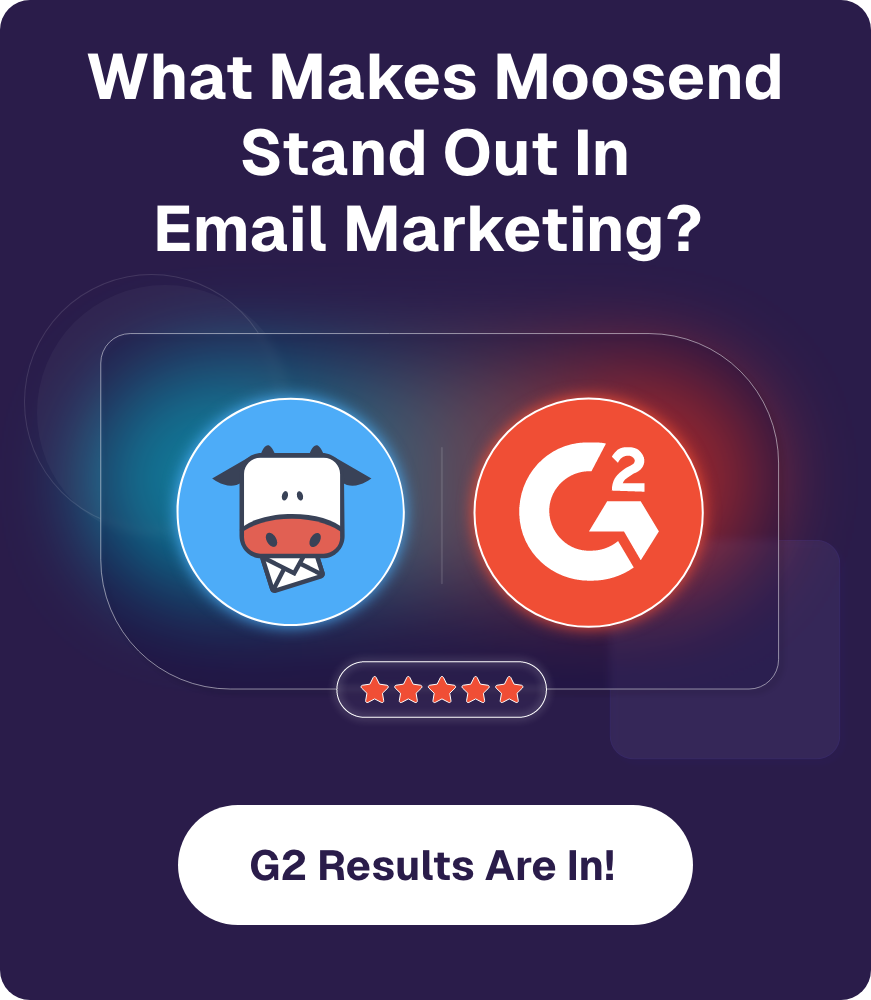
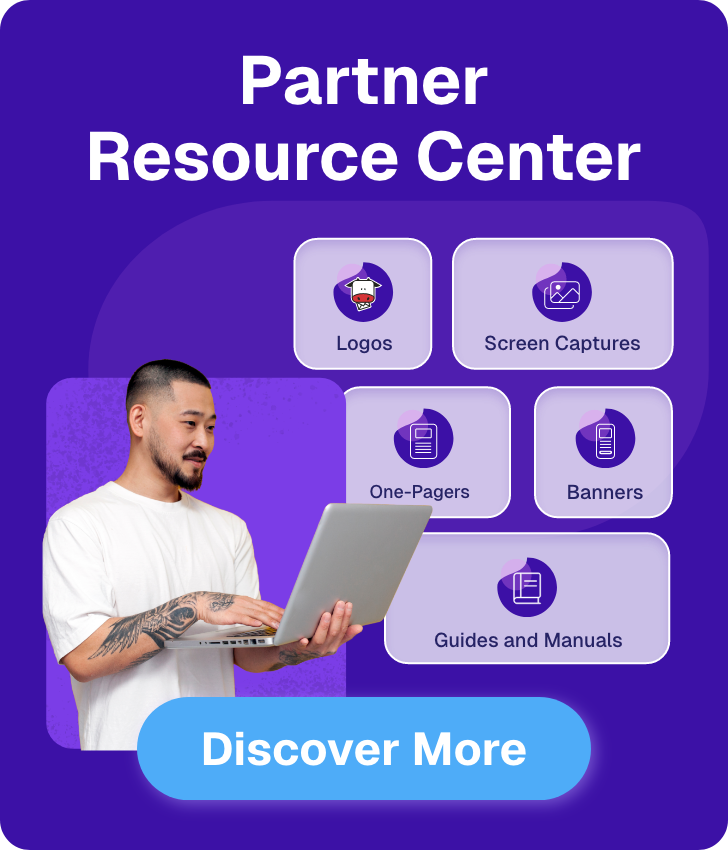

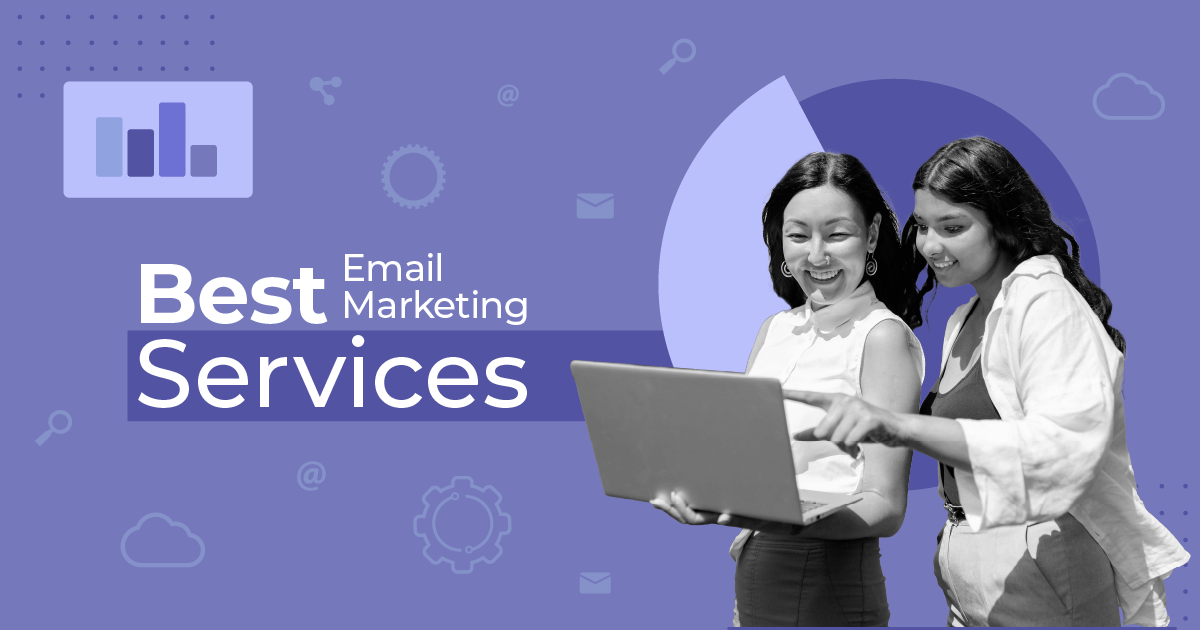
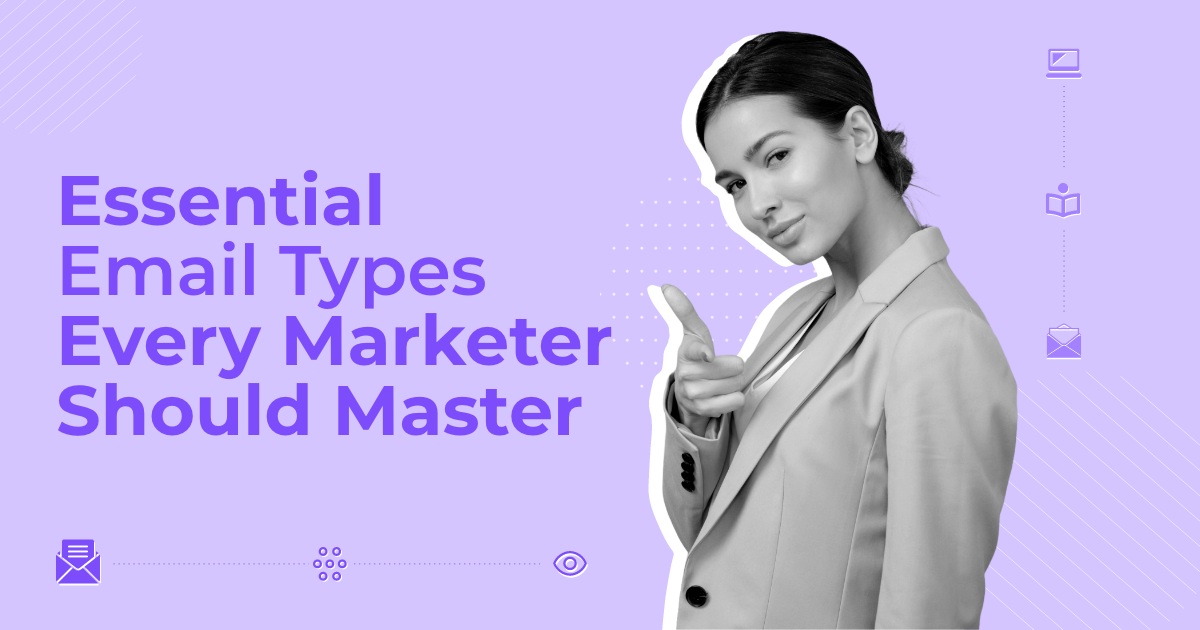
 Published by
Published by
