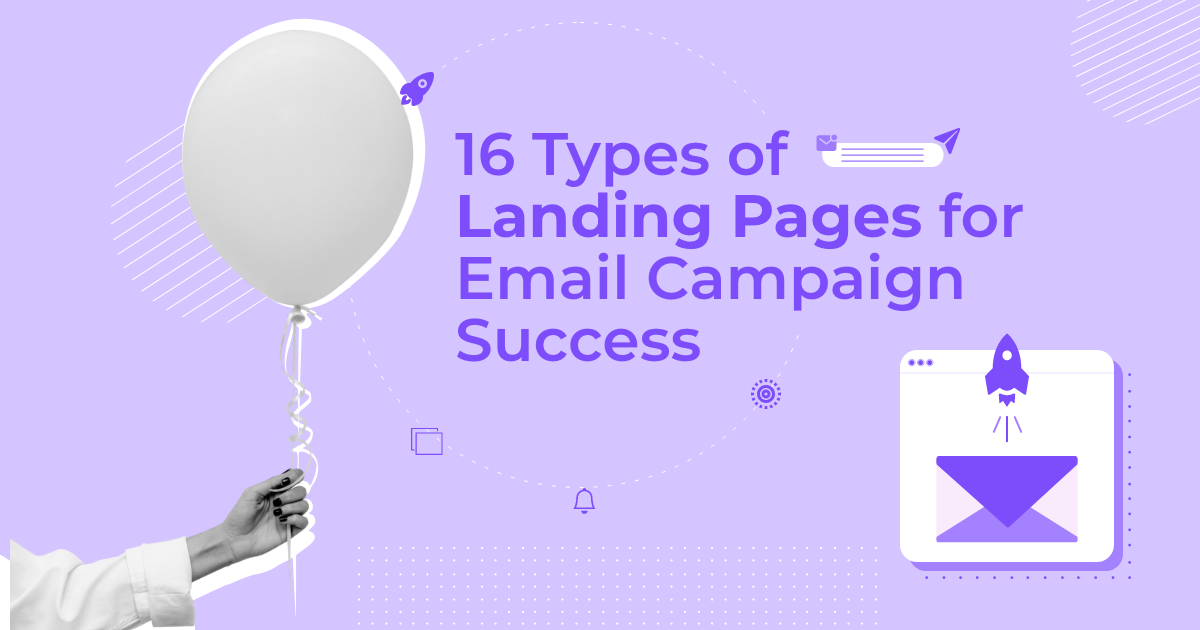
What is a 404 Error & How to Fix It
It happens to everyone. You mistype a link or move a page without updating the URL, and suddenly you’ve got a 404 error.
No big deal when you see it because you know how to fix it. But when a visitor runs into that same error? They’re probably hitting the back button and leaving your site for good.
In this post, we’ll walk through what 404 errors are, why they matter more than you might think, and how to fix them step by step.
What is a 404 Error?
A 404 error pops up when the page someone’s trying to visit can’t be found. Technically, it’s an HTTP status code that tells you “This page doesn’t exist.”
404 errors are considered client-side errors, meaning the browser couldn’t complete the request. However, they aren’t always the visitor’s fault. Sometimes, they happen due to poor site management, like broken links or deleted pages without proper redirects.
The way a 404 error is displayed depends on the website. For example, on Moosend’s website, users will see this message: “Moops! It seems that the page you are looking for has gone with the wind.”
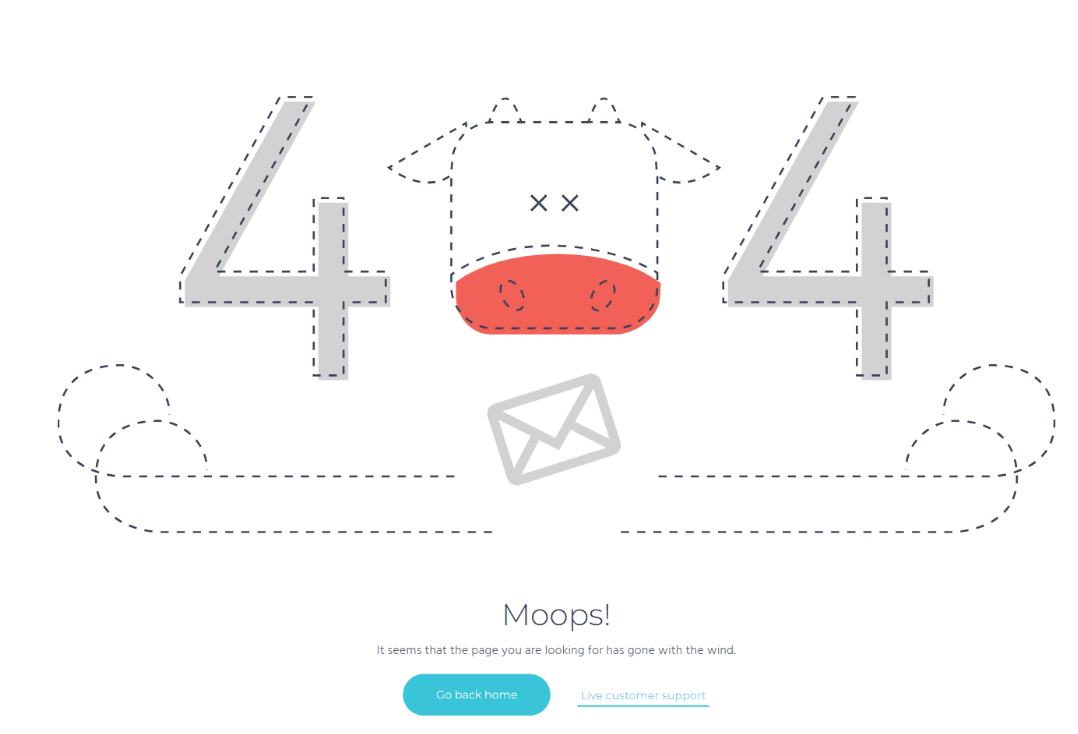
Amazon’s 404 page says “SORRY, we couldn’t find that page,” while Flickr shows “This is not the page you’re looking for.”
Despite their different appearances, these all represent the same 404 error code.
Other common 4xx errors are:
- 401 Unauthorized: You’re not logged in or don’t have permission.
- 403 Forbidden: The server understands the request but refuses to authorize it. This could happen, for example, if the visitor is detected as a bot.
- 410 Gone: The page has been permanently removed and won’t be available again.
Internal vs External 404 Errors
When you’re auditing your site with tools like Screaming Frog and Ahrefs, you’ll usually see 404 errors split into two types: internal and external.
- Internal 404 errors happen when your website links to a page on your own site that doesn’t exist anymore. For example, if Moosend.com links to Moosend.com/blog/post-title but that post is gone, you’ve got an internal 404.
- External 404 errors occur when your site links out to another website, like Moosend.com linking to a page on ConstantContact.com that no longer works.
Between the two, internal 404s are the bigger issue, especially for SEO and user experience. They interrupt your site’s flow and make it harder for visitors (and search engines) to explore your content.
That said, external 404s aren’t great either. They can still frustrate readers since you’re linking to outdated or broken resources.
What Causes a 404 Error?
There are a few reasons someone might land on a 404 page, but the most common are:
- Misspelled URLs. For example, typing “Mooosend.com” instead of “Moosend.com” will return a 404 error.
- Deleted pages without a 301 redirect. If a page was moved and not redirected to a relevant alternative, users (and search engines) who visit the old URL will hit a dead end.
While these two scenarios account for the majority of 404 errors, there are also less frequent technical causes, like:
- DNS misconfigurations: Incorrect settings for Domain Name System (DNS).
- Wrong folder structures: The file is not located in the URL that the server is trying to access.
- Hosting misconfigurations: Issues like wrong document root, missing Apache setups, and caching errors.
If you’ve ruled out typos and deleted pages, it’s best to loop in a developer to deal with the technical issues.
The Importance of Fixing 404 Errors
A few broken links might not seem like a big deal. But they can quietly do a lot of damage to your website’s performance, both in search engines and in your users’ eyes.
Decreased SEO performance
Search engines like Google rely on links to discover and rank your content. When those links lead to 404 errors, it disrupts the process and may prevent important pages from being indexed.
Too many broken links can signal poor site health, potentially leading to lower search rankings.
Higher bounce rates
Internal links help users navigate your website and find relevant information. When they click on a broken link, they’re more likely to leave rather than backtrack.
This leads to higher bounce rates and shorter sessions.
Lost traffic and conversions
If people can’t find what they’re looking for, they’re less likely to stick around, trust your brand, or come back.
That means fewer signups, purchases, or any other actions you’re aiming for.
How to Fix 404 Errors
Before investing time into fixing a 404 error, double-check it’s not something simple. Ask yourself:
- Is there a typo in the URL?
- Is the website temporarily down?
- Could it be a caching issue? (and if yes, clear your cache or do a hard refresh with “SHIFT+ refresh”)
If the 404 error persists, here are three ways to fix it:
- Remove the URL: This is a good option when the URL doesn’t serve a purpose anymore or is no longer relevant to the content.
- Replace the URL with a working alternative: For example, if a localized page like “example.com/uk” has been removed, consider replacing it with the general version “example.com” (as long as it delivers a similar experience or information).
- Update both the URL and the context: When pointing to outdated content or products and services that no longer exist, you’ll likely need to revise both the address and the copy around it for accuracy and clarity.
Tip: If you’ve deleted an internal page, make sure to add a 301 redirect pointing to a relevant live page. Even if you remove all internal links to the deleted resource, external websites may still link to it. And you can’t control those. Also, users will get a 404 error if they’ve bookmarked the now-deleted page. Redirects ensure visitors and search engines reach a useful page instead of hitting a dead end.
How to Identify 404 Errors
Fixing 404 errors as you find them is great. But doing regular audits to catch them all is even better. Here’s how to track broken links and keep your site in good shape.
Step 1: Detect 404s
For this guide, we’ll use Screaming Frog, which is free for the first 500 URLs. But pretty much any tool that can crawl a website and return 404 links will do.
- Open Screaming Frog in spider mode.
- Enter your domain (e.g., https://moosend.com/) and start the crawl.
- Click the “Response Codes” tab at the top.
- Filter by “Status Code” and look for 404 entries.
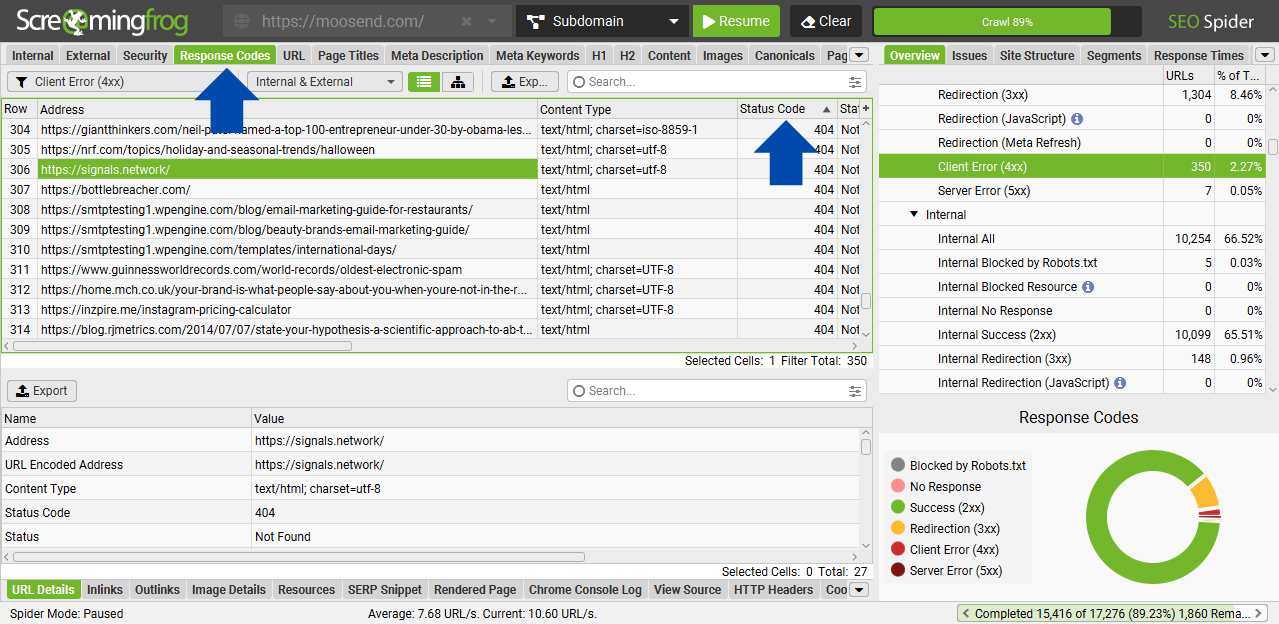
Then, click on any 404 URL and open the “Inlinks” tab at the bottom panel to see which pages link to it and what anchor text is used.
You can choose to check for internal errors, external errors, or both.
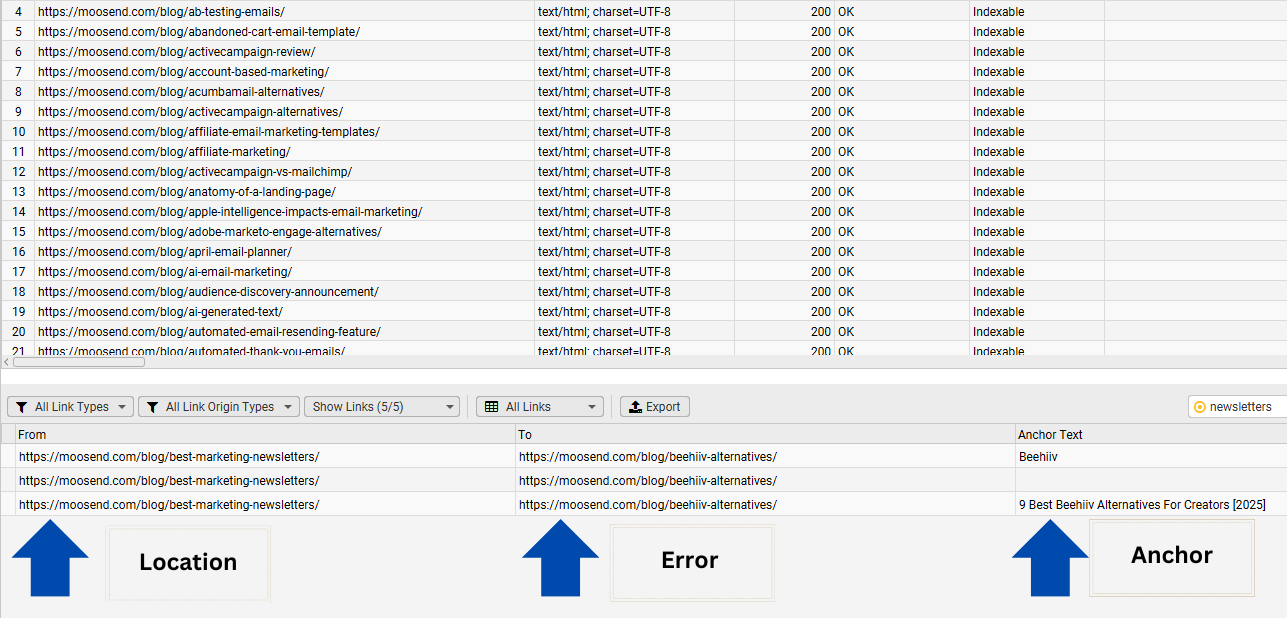
Note: You can usually ignore 403s as they occur due to websites blocking bots. Unless you have a reason to investigate further, focus on the confirmed 404s.
Step 2: Log the errors in a spreadsheet
Keep track of every broken link and every fix you make, especially when collaborating with multiple team members, like SEOs, editors, and developers.
Create a spreadsheet with at least these columns:
- Broken URL
- Source page (where the link appears)
- Anchor text
- Fix / Notes
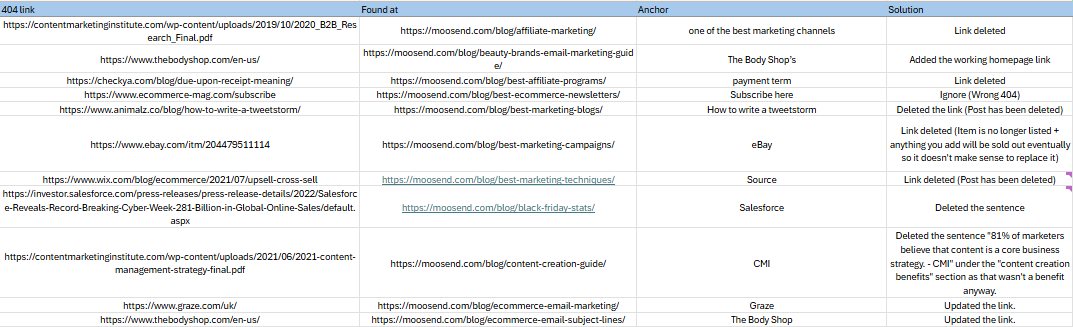
To extract data from Screaming Frog:
- Select all 404 URLs
- Copy all the information from the bottom panel
- Paste it into your spreadsheet
That gives you a clear list of what needs fixing and who’s doing what.
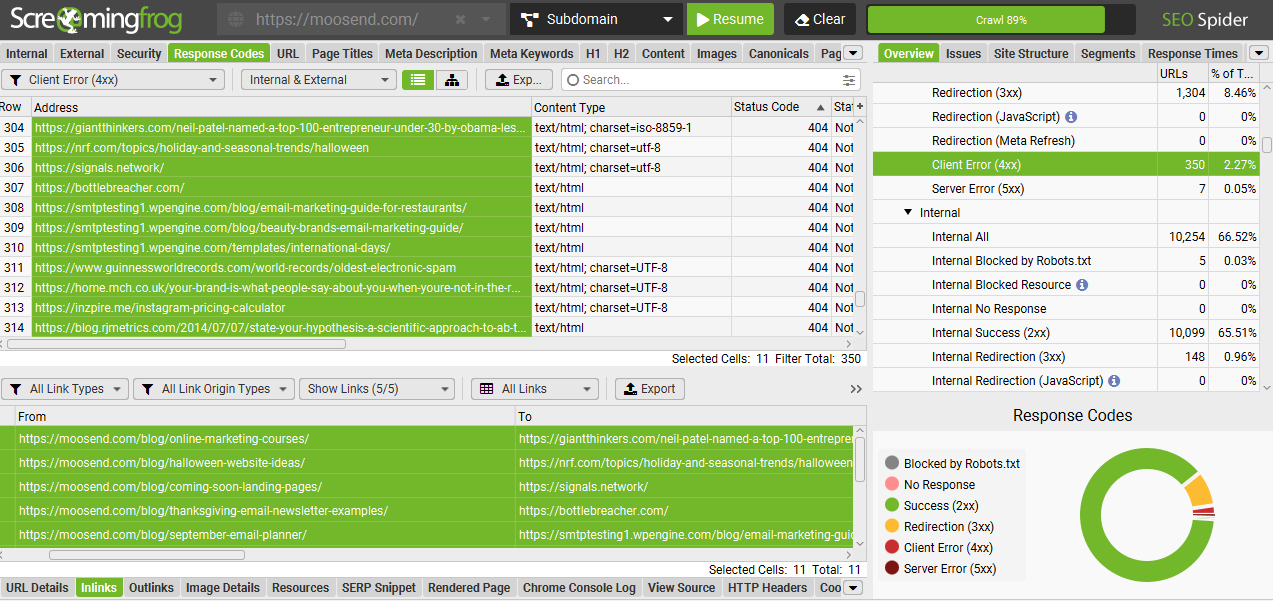
Step 3: Apply the fixes
Now that you’ve identified and logged the broken links, start applying one of the three actions:
- Delete links that are no longer needed
- Update links to working alternatives
- Overhaul outdated references or restructure content as needed
Make sure to document the changes in your spreadsheet to maintain visibility across your team.
Keeping Your Website Clean and User-Friendly
404 errors hurt your SEO and frustrate your website visitors.
With regular audits, using tools like Screaming Frog, and some team coordination, you can stay ahead of them and keep your site running smoothly.
FAQs
Let’s take a look at some common questions about 404 errors.
1. What’s the difference between errors 404 and 410?
Both 404 and 410 indicate that the page you requested isn’t available. However, they have different intents. 404 means the page can’t be found, but it might still exist or return in the future. Maybe it was deleted, moved without a redirect, or the URL was misspelled. 410, on the other hand, means the page is deleted on purpose and will remain deleted forever.
2. Are 404s bad for SEO?
Yes, 404s can negatively impact your SEO performance, especially when they involve internal links. Search engine crawlers use links to navigate your website, understand its structure, and index your content. Broken links disrupt this process and can weaken your SEO performance.
404s won’t necessarily prevent bots from crawling your site, especially if you also have sitemaps in place. But too many broken links signal poor site quality. This means that you could lose search rankings and user trust. Plus, when visitors run into 404s, they’re less likely to explore other pages, which can further hurt traffic and engagement.
3. How do I fix 404 errors?
You can identify 404 errors with an SEO tool like ScreamingFrog, which scans your site and lists all broken links. Once found, you can delete or replace the broken links. Make sure to redirect deleted pages with a 301 redirect to a relevant page using a tool like Yoast.
You can also use Google Search Console to monitor internal 404 errors. However, it won’t show where those broken links appear on your site or the anchor text associated with them. It’s most helpful if you plan to add 301 redirects to each URL, rather than cleaning up link placements.
4. What is a soft 404?
A soft 404 means your page is returning a normal (200 OK) status code, but the page doesn’t actually exist. In other words, your server tells search engines that there is a page there, even though there isn’t. This can confuse search engines and lead to poor indexing behavior. Even if Google eventually flags the page as a soft 404, it still treats it as a thin, low-quality page, which doesn’t reflect well on your site. That’s why you should fix soft 404s just like normal 404s and improve the page with meaningful content.
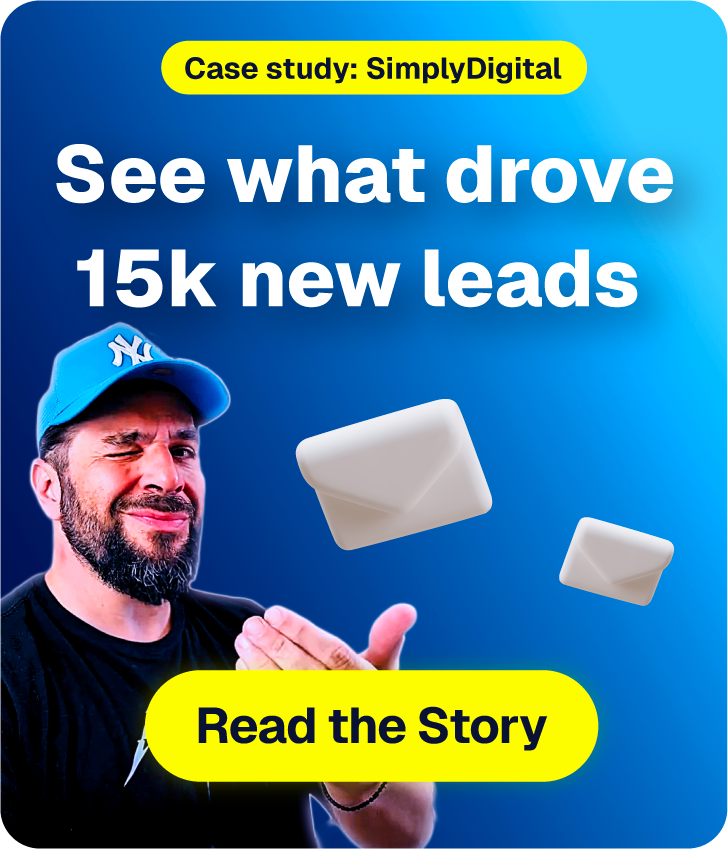
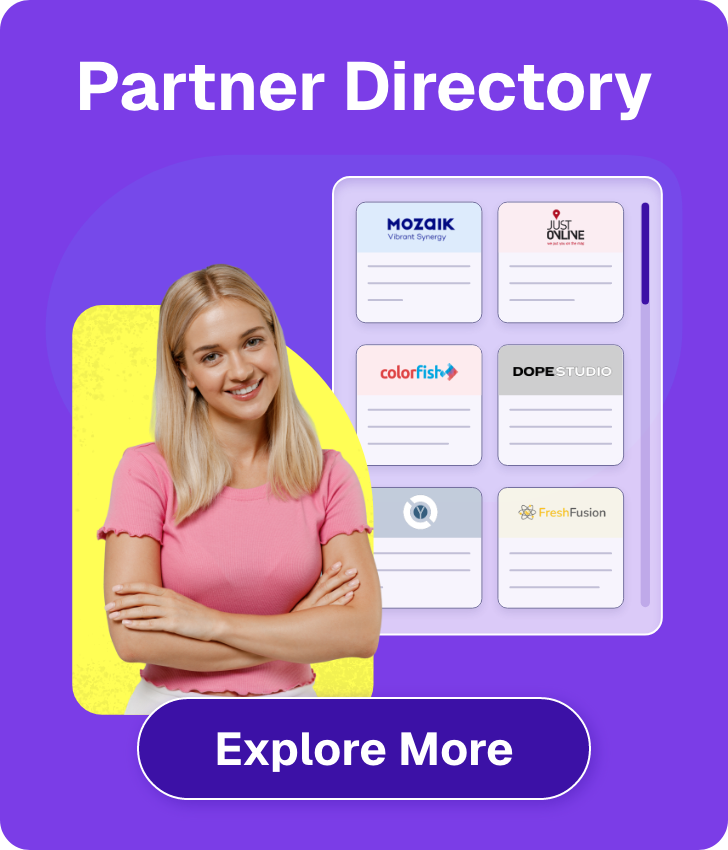

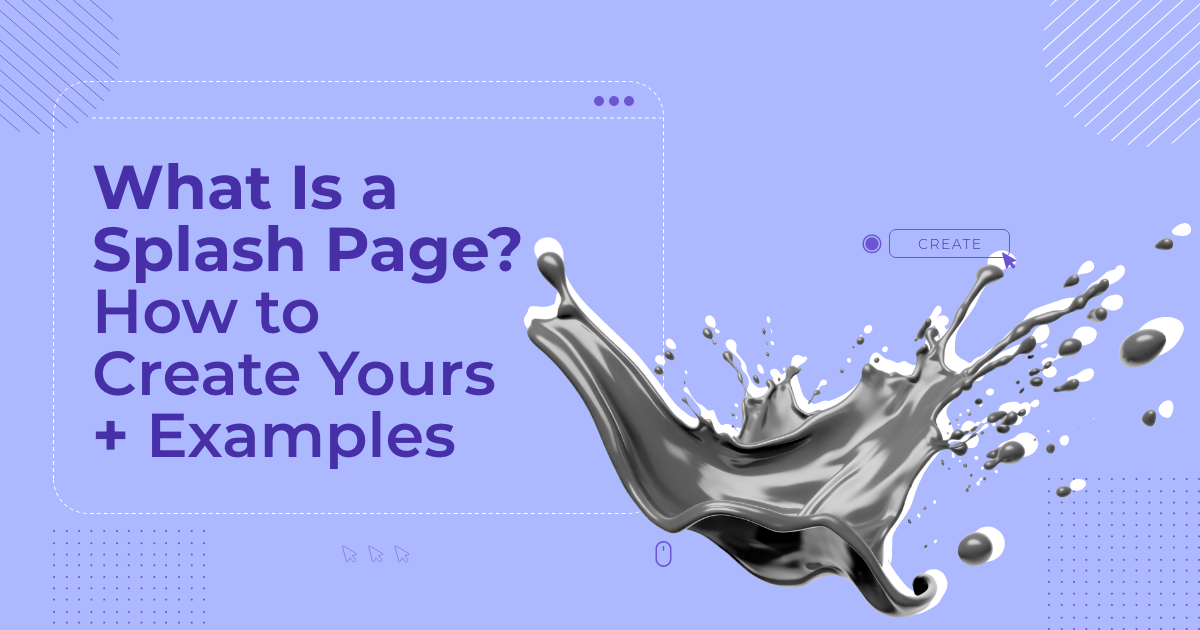
 Published by
Published by