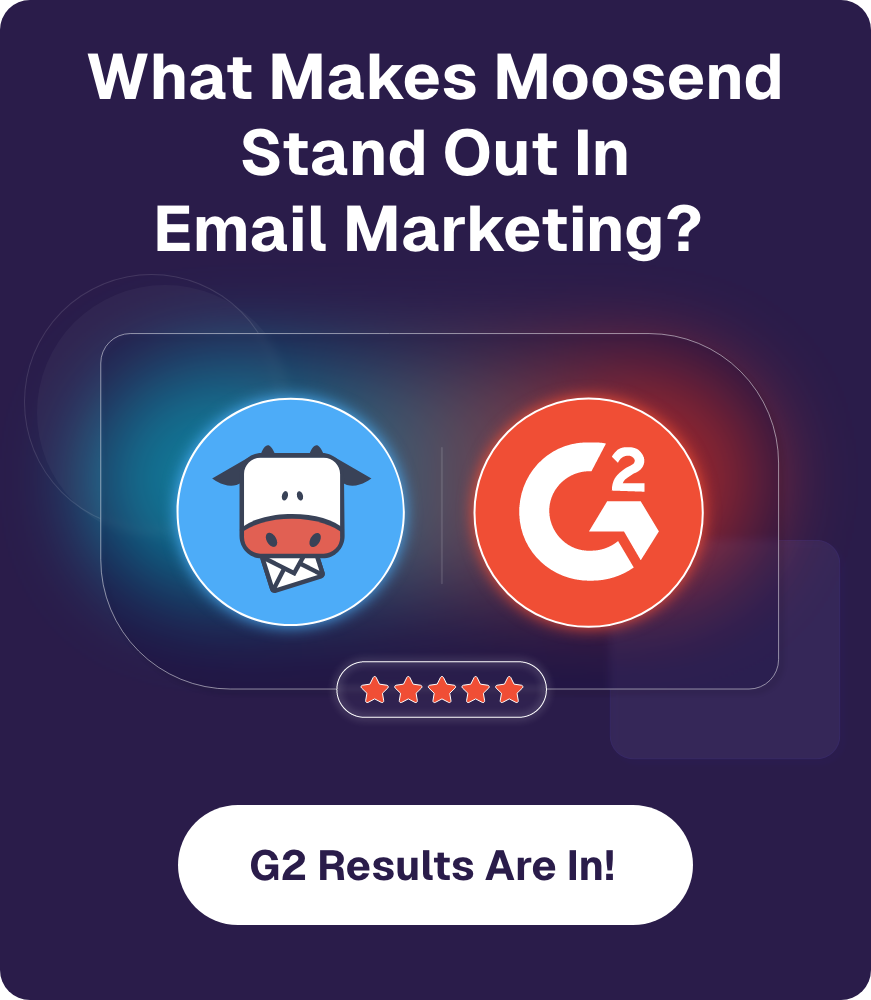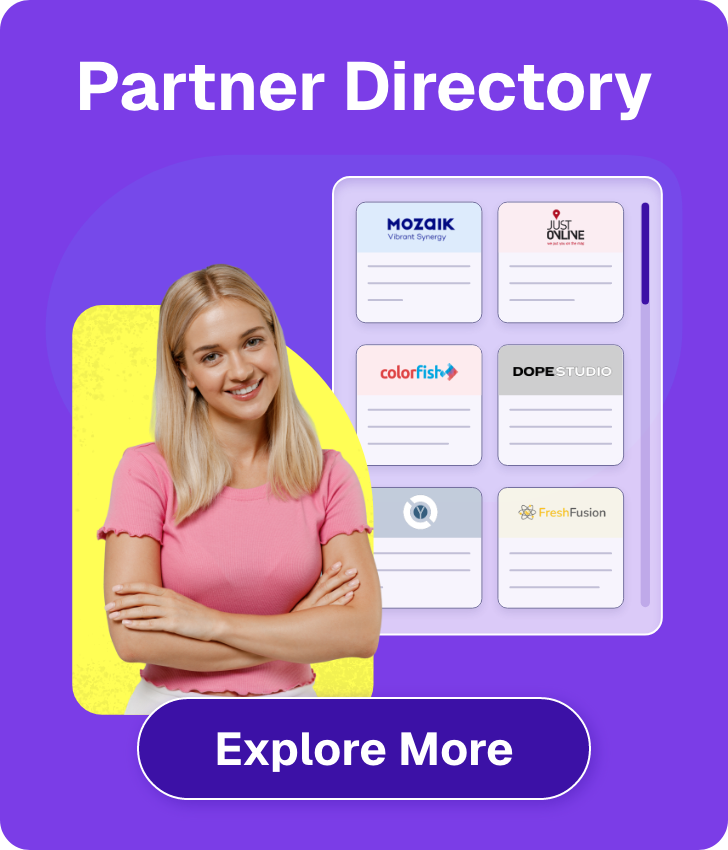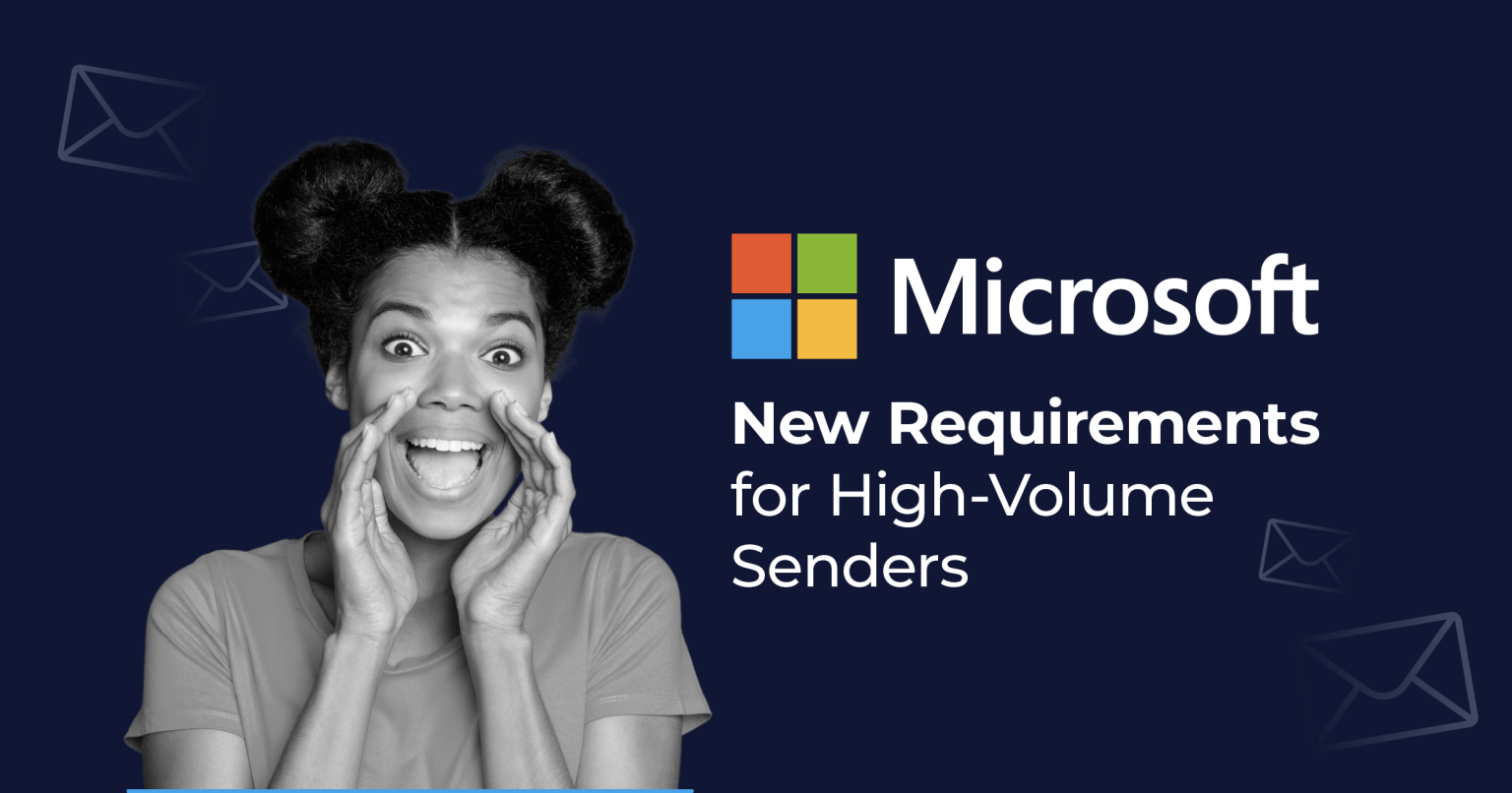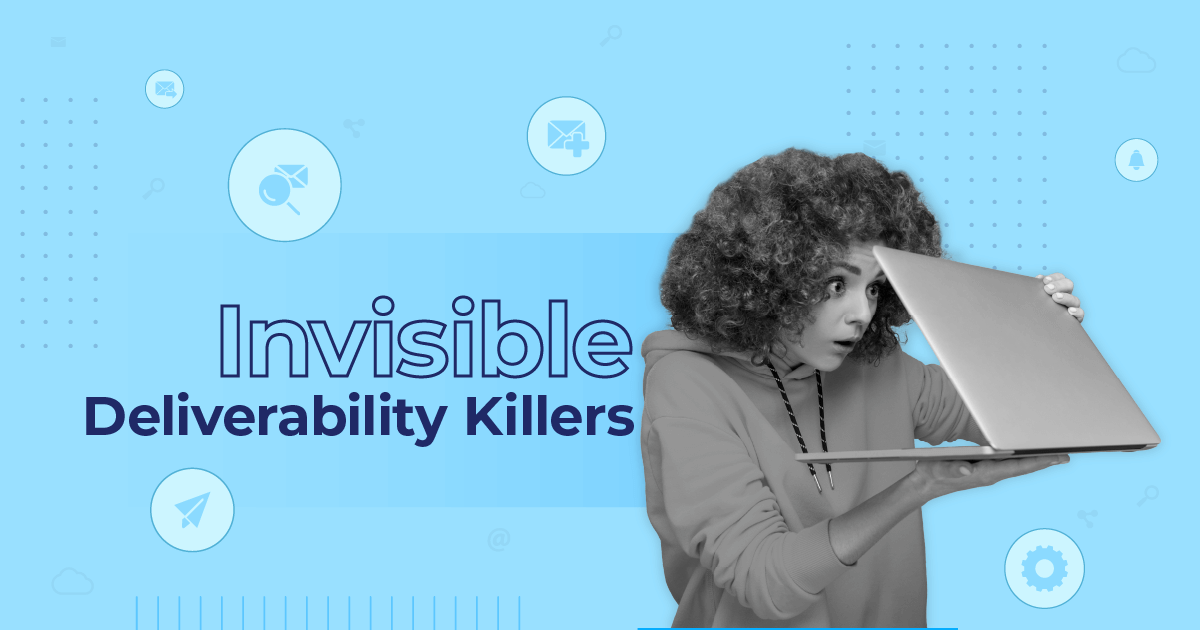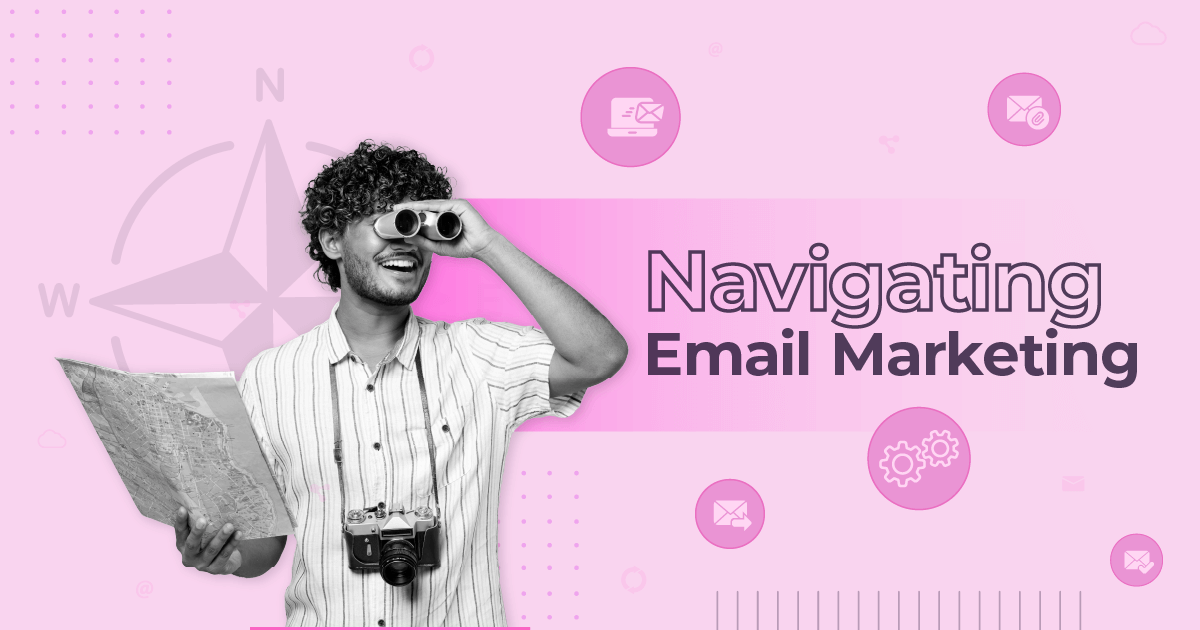
Outlook vs Office 365 Deliverability: How Microsoft Filters Your Emails [2025]
Gmail receives most of the attention in email deliverability discussions, which is fair enough, as it powers a significant portion of inboxes and enforces strict authentication and reputation checks.
But what about Microsoft? Well, that’s a different game entirely.
Outlook.com (consumer) and Office 365 (enterprise) don’t just differ from Gmail; they differ from each other. The same email can land in the inbox on one platform and hit spam or quarantine on the other.
Recent tests have also confirmed that Microsoft applies separate spam filters across its environments. Clean IPs and domains aren’t immune. Delays, throttling, and even outright rejections still happen, while Domain and IP reputation are evaluated differently by Outlook.com and Office 365.
In this post, we’ll break down what we found and why it matters for your emails.
Scenario 1: Authenticated vs. Unauthenticated
Before we begin, it is essential to remember that SPF, DKIM, and DMARC remain crucial regardless of platform. Microsoft can be more punitive than other mail clients when authentication fails, even when IP reputation is otherwise strong.
Now, let’s analyze our first scenario.
Hypothesis: Unauthenticated messages will be more likely to land in Junk Email or be blocked.
Test conditions: Message sent from a dedicated IP (green in SNDS) but with failed or missing authentication.
Results:
- Outlook.com: Landed in the “Others” inbox tab (not junk, but not the inbox, inbox).
- Office 365: The message was quarantined as “mass messaging.”
Notably, Outlook interacted with the message (likely due to bot scanning), yet bypassed click-tracking and anti-bot mechanisms. This interaction does not guarantee inbox placement, but now I know that I need to add a fourth mechanism to our system to prevent actions from bots.
Takeaway: Align SPF and DKIM with your Return-Path, and apply a strict DMARC policy. Microsoft’s filters rely heavily on authentication integrity.
Earlier, I mentioned that the IP address I used appears Green. That’s because Microsoft is offering a system to check the reputation of your IPs.
Understanding SNDS (Smart Network Data Services)
To understand how Microsoft views your sending behavior, SNDS is your starting point. The Smart Network Data Services platform provides email senders with detailed insights into how their IP addresses perform within Microsoft’s ecosystem.
It’s essentially Microsoft’s window into your sender reputation, showing you how your emails are received, flagged, or filtered across their networks.
With SNDS, you can monitor:
- IP reputation (Green / Yellow / Red)
- Complaint rates
- Traffic volume
- Filtering activity
SNDS reputation meaning:
- Green: You’re in good standing. Low complaint rates, minimal filtering.
- Yellow: A warning zone. Some spam-like signals or rising complaint trends.
- Red: Trouble ahead. High complaints, aggressive filtering, or other deliverability issues.
Using SNDS regularly can help you catch problems early, before they significantly impact your inbox placement.
Scenario 2: Cold IP vs. Warm IP
Hypothesis: Cold IPs, regardless of DNS setup, will struggle to inbox.
The domain name I used as my sender has an excellent reputation, and Outlook/Office 365 receives daily messages from this domain.
Test conditions:
- Clean, authenticated domain
- Brand-new dedicated IP with no sending history
Results:
- Outlook.com: Message arrived in the Inbox without issues or delays
- Office 365: Message arrived in the Inbox without problems or delays
Takeaway: Even though my tests arrived without any issues, I strongly suggest and I will always vote for warm-up plans. Warm-up plans are essential, and you need to maintain a consistent daily or weekly sending volume across all email clients.
Scenario 3: Certified IP with Spammy Content
Hypothesis: Even certified IPs (e.g., Validity) can trigger spam filters with poor content.
Test A: Message sent from a free email address (Gmail/Yahoo), with poor formatting and hidden URLs.
- Outlook.com: Delivered to the inbox with an authentication warning.
- Office 365: Landed in quarantine.
Test B: Message sent from a high-reputation business domain, with the same spammy content.
- Outlook.com: Delivered to the inbox.
- Office 365: Delivered to the inbox.
Takeaway: Outlook.com is more lenient while Office 365 is more structured. IP certification is helpful and appears to be bulletproof. However, keep in mind that to be certified, you must be a legitimate sender and have sufficient funds to spend.
Scenario 4: SNDS Red Status vs. Inbox Placement
Hypothesis: Red SNDS IPs will consistently land in spam or bounce.
Results:
- Outlook.com: Message never delivered; soft bounced.
- Office 365: Message delivered to the inbox.
Takeaway: Outlook.com appears more sensitive to SNDS’s reputation than Office 365. SNDS red is a serious warning sign, but not an absolute blocker in every environment.
Scenario 5: Shared IP Pool with High Complaint Rate
Hypothesis: A misbehaving sender on a shared IP will impact everyone.
Results: Confirmed. High complaint rates from one sender negatively affected inbox placement for other senders on the same IP.
Takeaway: Shared IPs require strict compliance. One poor sender can create ripple effects. Not all shared environments are bad, but proactive monitoring is vital.
To protect shared environments, we implemented a system that pauses all actions on an account if the sender records a high complaint rate and/or a high bounce rate. Only three members in our organization have the authority to enable an account again, and this requires an analysis before taking any action to reactivate a client.
It’s a strict system, but it works, and SNDS looks like a green field for us.
Scenario 6: Low vs. Consistent Volume
Hypothesis: Infrequent senders are treated with suspicion.
Test: Used a sender who has been inactive for 6+ months and sent a small campaign.
Results:
- Office 365: Most messages were delivered to the inbox.
- Outlook.com: Experienced some delays but no rejections.
Takeaway: While low volume isn’t an automatic red flag, Microsoft prefers senders with consistent activity. Regular engagement helps build trust.
Scenario 7: Same Email, Different Filters
Hypothesis: Outlook.com and Office 365 apply different logic.
Results: The same email received completely different treatment between the two platforms.
- Outlook.com: Inbox or Junk, depending on the content and IP address.
- Office 365: More structured, often quarantines bulk-like messages.
Takeaway: Always test separately. Split tests between Outlook.com and Office 365 can reveal hidden delivery pitfalls.
Remember, it’s the same organization with different filters.
Scenario 8: High Complaint Rate but Green SNDS
Hypothesis: The SNDS color doesn’t always accurately reflect real-time behavior.
Results: Confirmed. IPs with recent complaint spikes still showed green in SNDS.
Takeaway: Treat SNDS as a reference point, not the full picture. Monitor user behavior and complaint trends closely within your own platform.
What Can Marketers & ESPs Do?
Inbox placement on Microsoft platforms isn’t just about following best practices, but also about understanding how their filtering systems work.
Here’s how to improve your odds:
- Authenticate everything: Use SPF, DKIM, and DMARC with proper alignment to establish trust.
- Use SNDS and JMRP: Track IP health with SNDS and see user complaints in real time through the Junk Mail Reporting Program (JMRP).
- Run tests on both: Outlook.com and Office 365 filter differently. Always test across both before major sends.
- Warm up IPs: Increase volume slowly, especially with new or recently reactivated IPs.
- Use dedicated IPs: Utilize dedicated IPs for high-priority traffic, like password resets and transactional emails.
- Audit shared IPs: If you’re on a shared pool, ensure other senders aren’t hurting your reputation.
If Gmail is the rule-abiding parent, Microsoft is the moody aunt, sometimes lenient, sometimes blocking emails with no warning. The key is to stay vigilant, test often, and don’t assume anything is static.
Getting Past Microsoft’s Filters
Understanding the difference between Outlook.com and Office 365 deliverability, using SNDS as a guide, and prioritizing a warm, consistent reputation will keep you closer to the inbox than the junk folder.
And remember, even a green SNDS doesn’t guarantee a warm welcome, but it sure helps you avoid a slammed door.