Moosend integration with Optimonk
Moosend has yet another powerful integration to announce. Optimonk users are now able to have their leads inside the Moosend platform automatically, as long as they integrate the two services.
Optimonk is a powerful on-site retargeting tool that helps you convert your prospects to qualified sales leads. How? By presenting a customized message to your visitors when they are ready to leave your site. For example, you can give them a 10% discount promo coupon, if they register to your website, for their first purchase. In that way, it doubles your chances to get conversions and increase them up to 15%. Its interface is simple and can be edited in the same way your edit a word document. Its team has over 20 years of combined experience, and their support service is excellent.
The online service has many features to make your campaign stand out. Furthermore, per section you can determine:
1) Where the pop-up should appear.
You can select among the options:
- On exit-intent. Where you select the status to be active or inactive. You can use this parameter when you want to catch a visitor that is about to leave your site. You now have more options to convert this visitor to a lead.
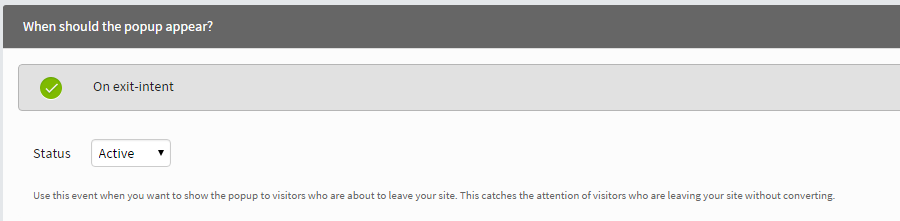
- After a number of seconds that you choose. Again here you should select the status you want (active/inactive). After that select the number of seconds you would like the popup to appear. You can use this option when someone is actually paying attention to your page. You can also use it if you want to have an entry pop-up on your website as well.

- After the user scrolls down a specific percent of your web page. If you want to catch the attention of a visitor that has read a specific amount of your website’s content. It’s a technique that can successfully catch an active visitor’s attention.

- After the user clicks on a specific link. In case you have multiple links that you think can help you convert many visitors into leads. The link can be pretty much anything e.g. a box, a link, a banner etc.
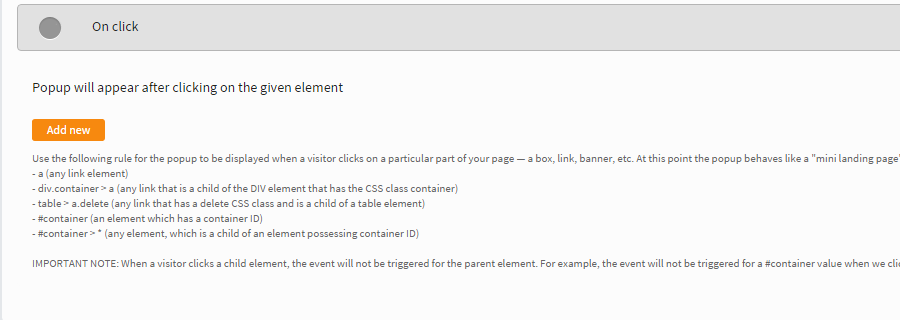
2) Who should see your pop-up
- The popup will appear a maximum number of ‘X’ times per visitor. You can use this field when you want to show the popup more than one time to a visitor. The popup won’t be shown to the visitor again once he fills in his details. Finally, if a visitor closes it, it won’t be displayed until the page is refreshed or opened again (loaded again).
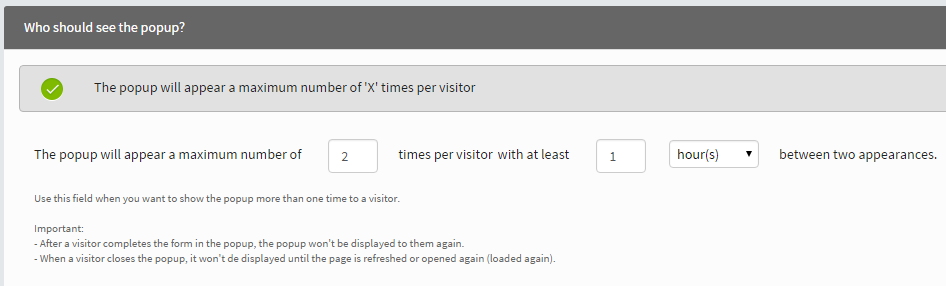
- Visitors who have been on the subpage for at least ‘X’ seconds. If you want to show your pop-up only to visitors that have spent a certain amount of time then you should use this specific field.

- Visitors who opened at least ‘X’ number of page(s). If a visitor has extensive engagement with your website you have the option to show them the pop-up you want after he had visited a certain number of pages (you choose the number of pages that you want).
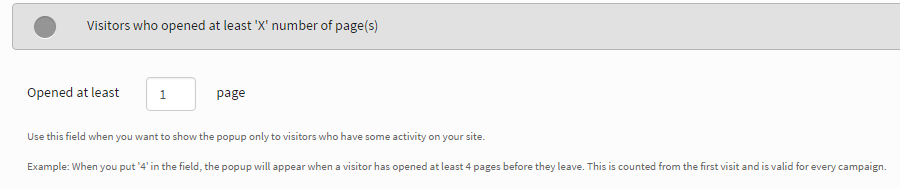
- Returning or new visitors. If you have many visitors that return to your website but don’t convert then this is the feature you need.

- Visitors from specific source URLs. You can use this field if you to show a popup to visitors coming from a specific URL. E.g. from a Facebook campaign or an Adwords campaign even from a custom source.
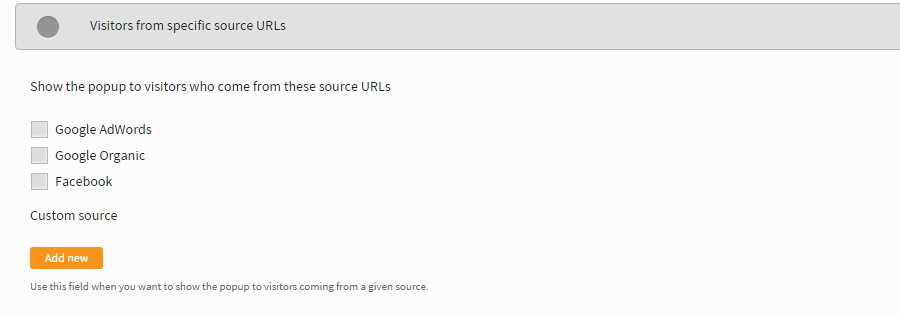
- Visitors who are browsing one of these pages. Want to show the popup only to specific web pages. Then this is the field you need.
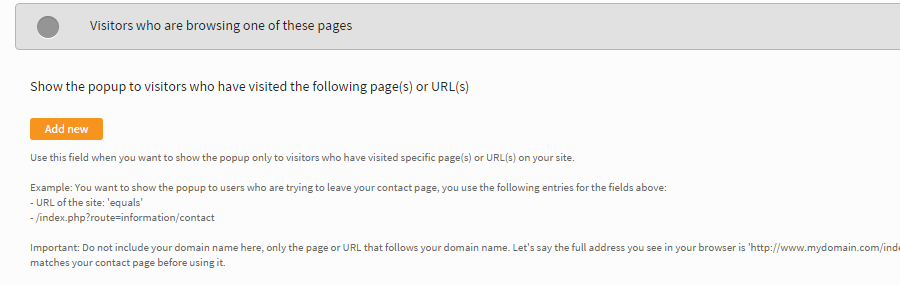
- Visitors who have spent at least ‘X’ seconds browsing the website. By choosing this field you can appear a popup to your website’s visitors, no matter how many pages they have entered.

- Visitors from given countries. A useful feature if you want to show your popup to visitors coming from other countries.

- Visitors who filled in or have already seen the following campaigns. You have captured your visitor’s data and you want to move immediately to the next phase? Then you should use this option and increase even more the possibility to have the conversions you need. – Visitors who have not visited a page during the recent period of time. In case, you don’t want to show a popup to a visitor that has already subscribed or purchased something forms your website this is the option you need to use.

- Visitors who have the following custom variables set. Use this field if you want to set up custom variables a special JavaScript code should be inserted into the source code of your site.

- Visitors with specific cart content. Do you want to be even more specific when you target your visitors and existing customers? Then use the specific option to target visitors based on criteria like their cart value, total products in their cart, or number of different products inside it.
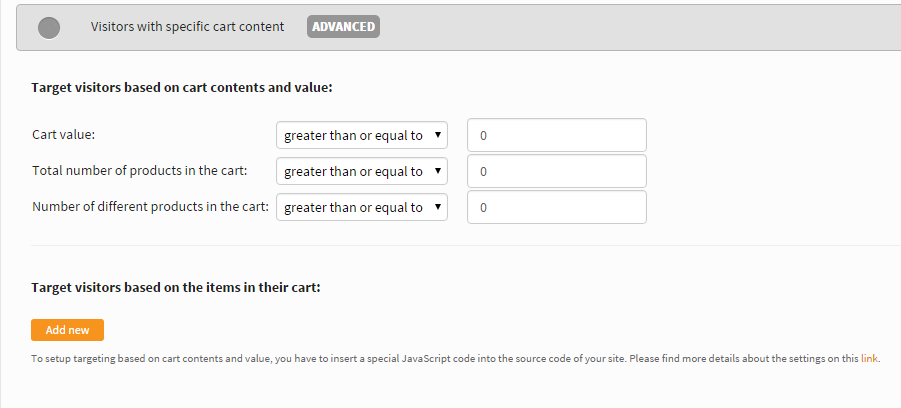
3) Moosend Integration with Optimonk.
In order to activate the integration between the Moosend and Optimonk just follow the below steps and start increasing your website conversions within minutes:
a) Login into your Optimonk account and select the template you need.
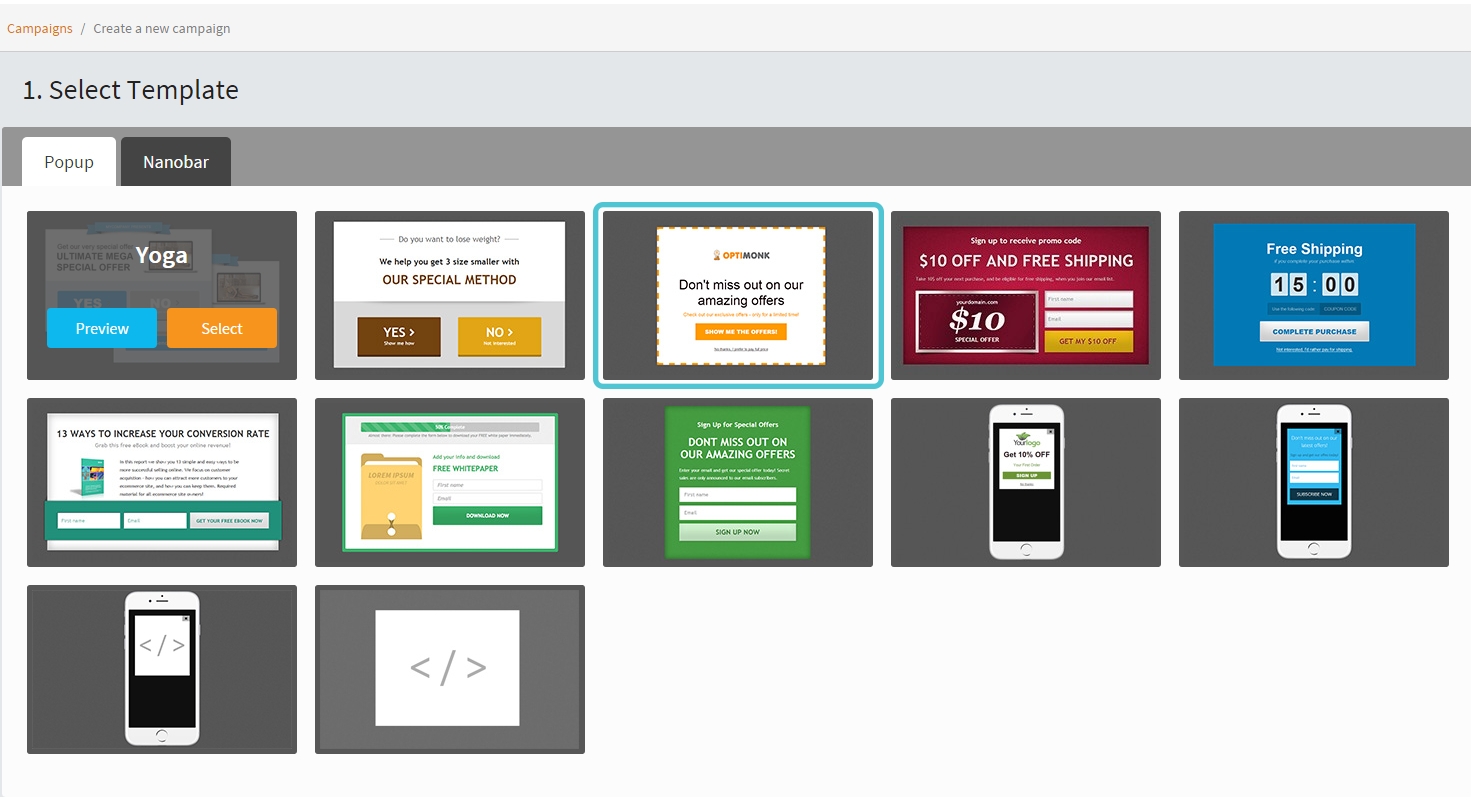
b) Select your campaign’s domain

c) Save your campaign
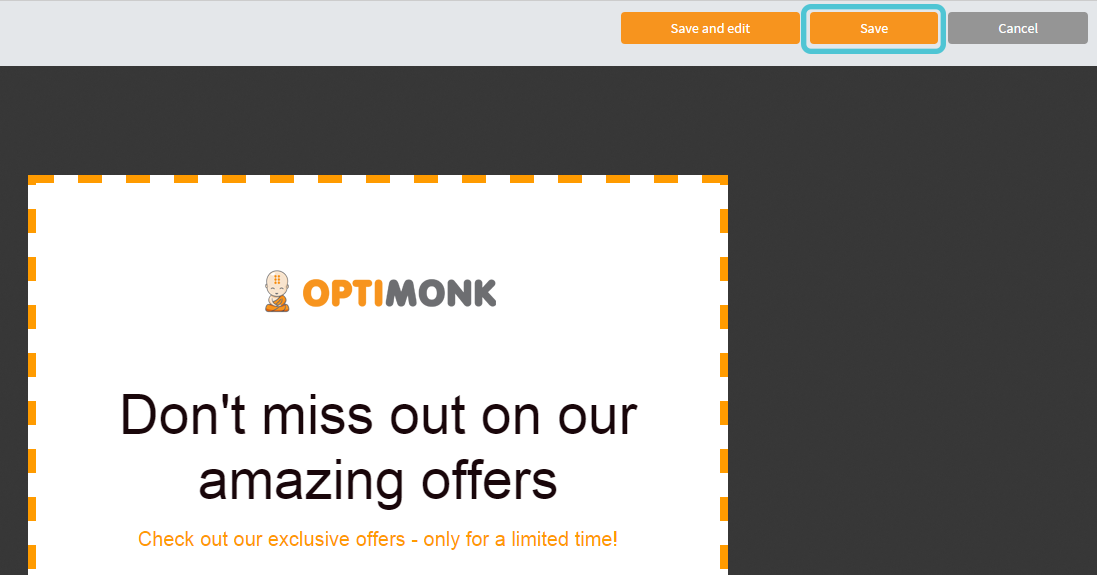
d) Go to Optimonk’s integrations section and click on “setup”
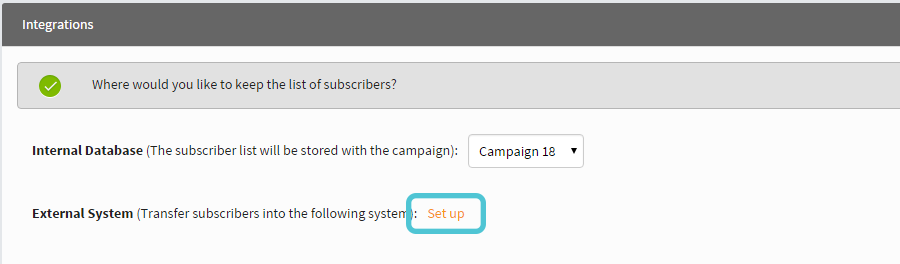
e) Select Moosend email marketing service
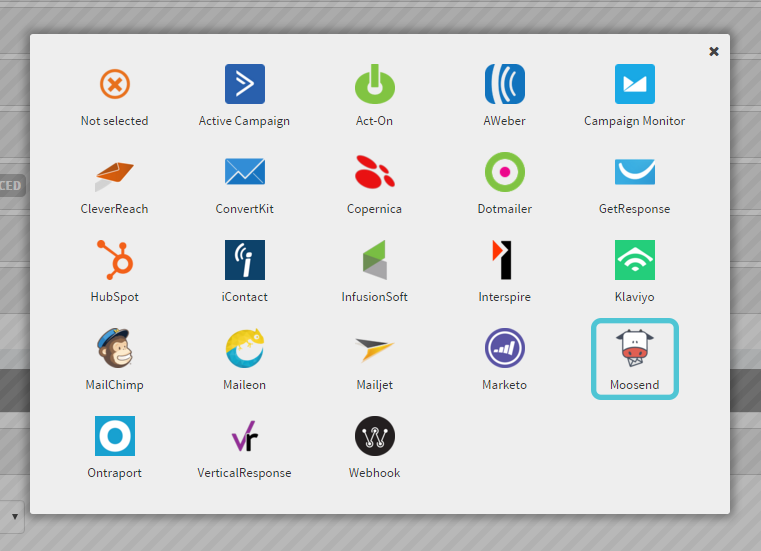
f) Retrieve Moosend’s API Key that is required for authentication by logging in to your Moosend account.
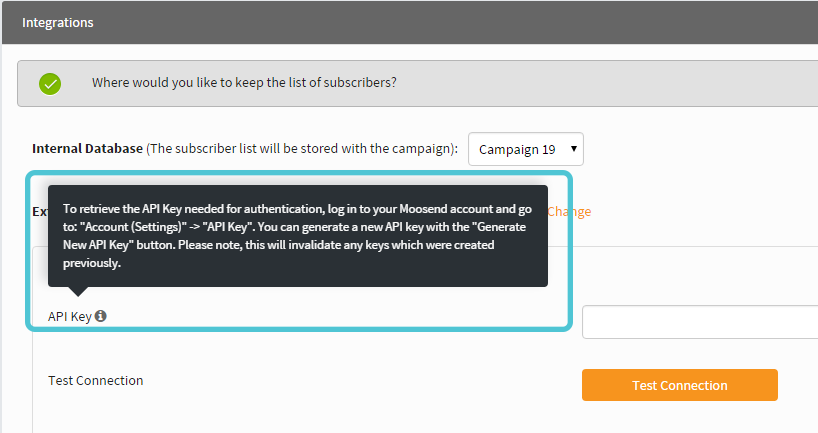
g) You are now ready to transfer your visitors’ email address to your Moosend email marketing platform.
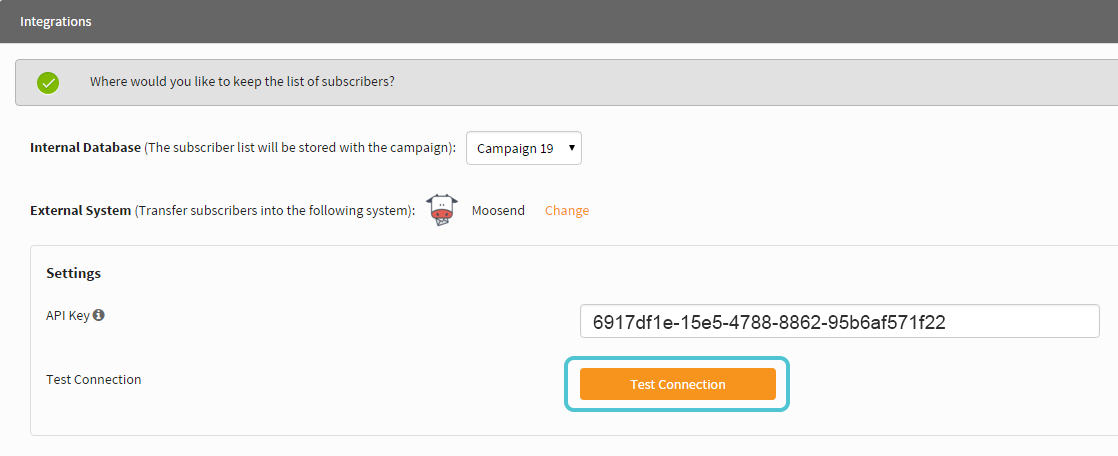
So don’t wait up. Get now Moosend and Optimonk. Create amazing campaigns and take advantage of every single visitor of your website and realize a significant growth to your revenue.
Moosend has all the tools you need to grow your business!
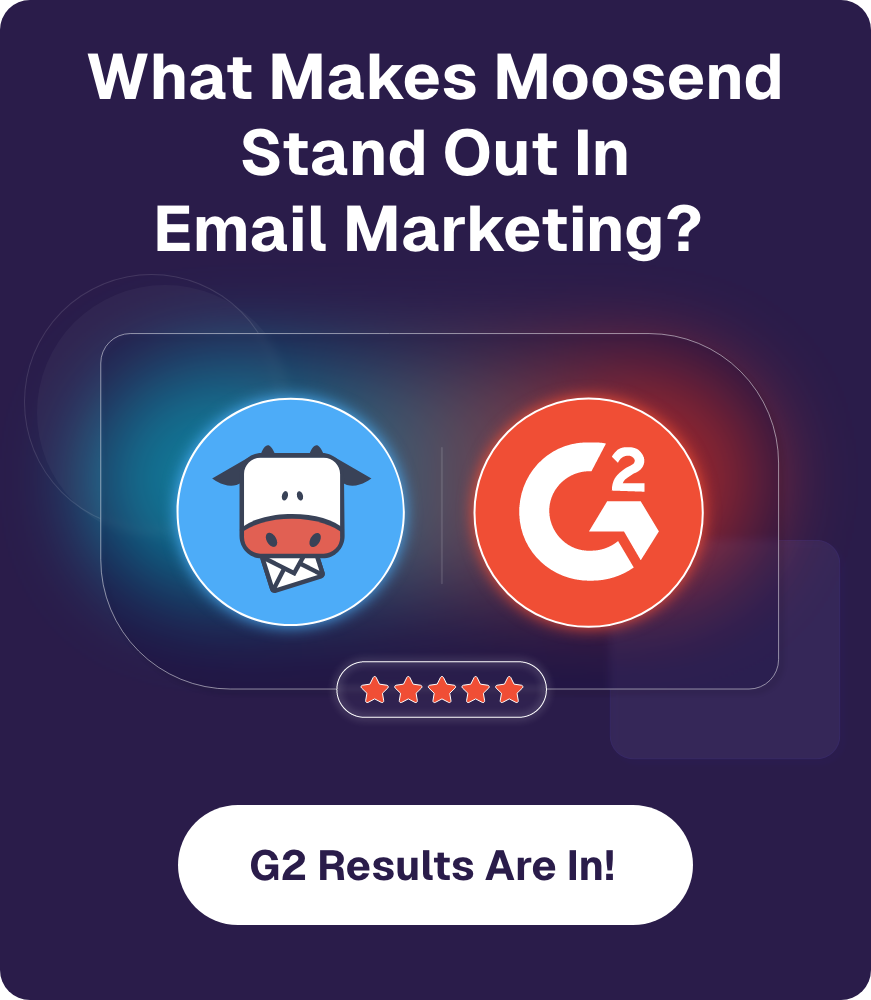
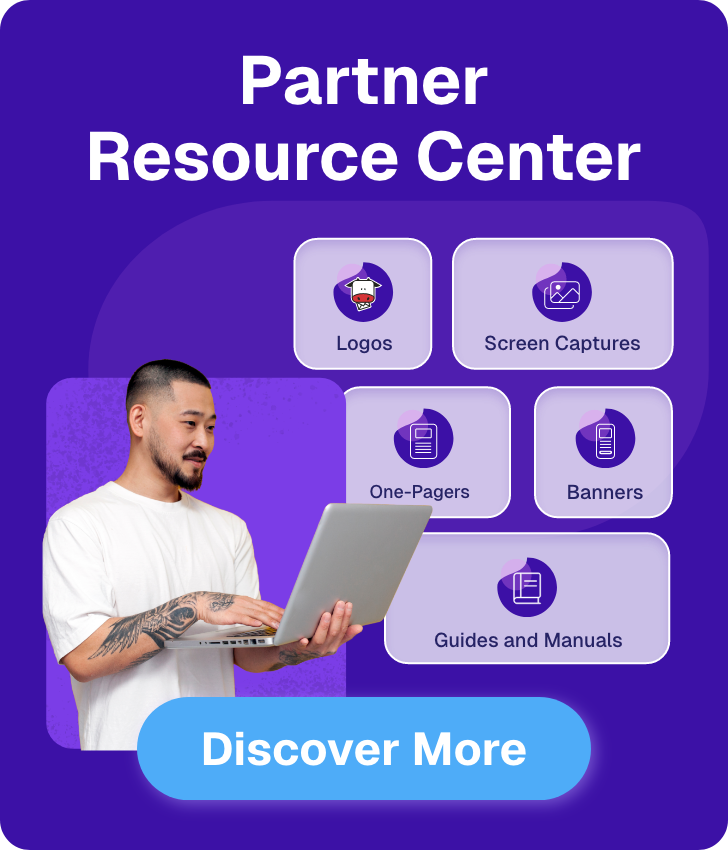
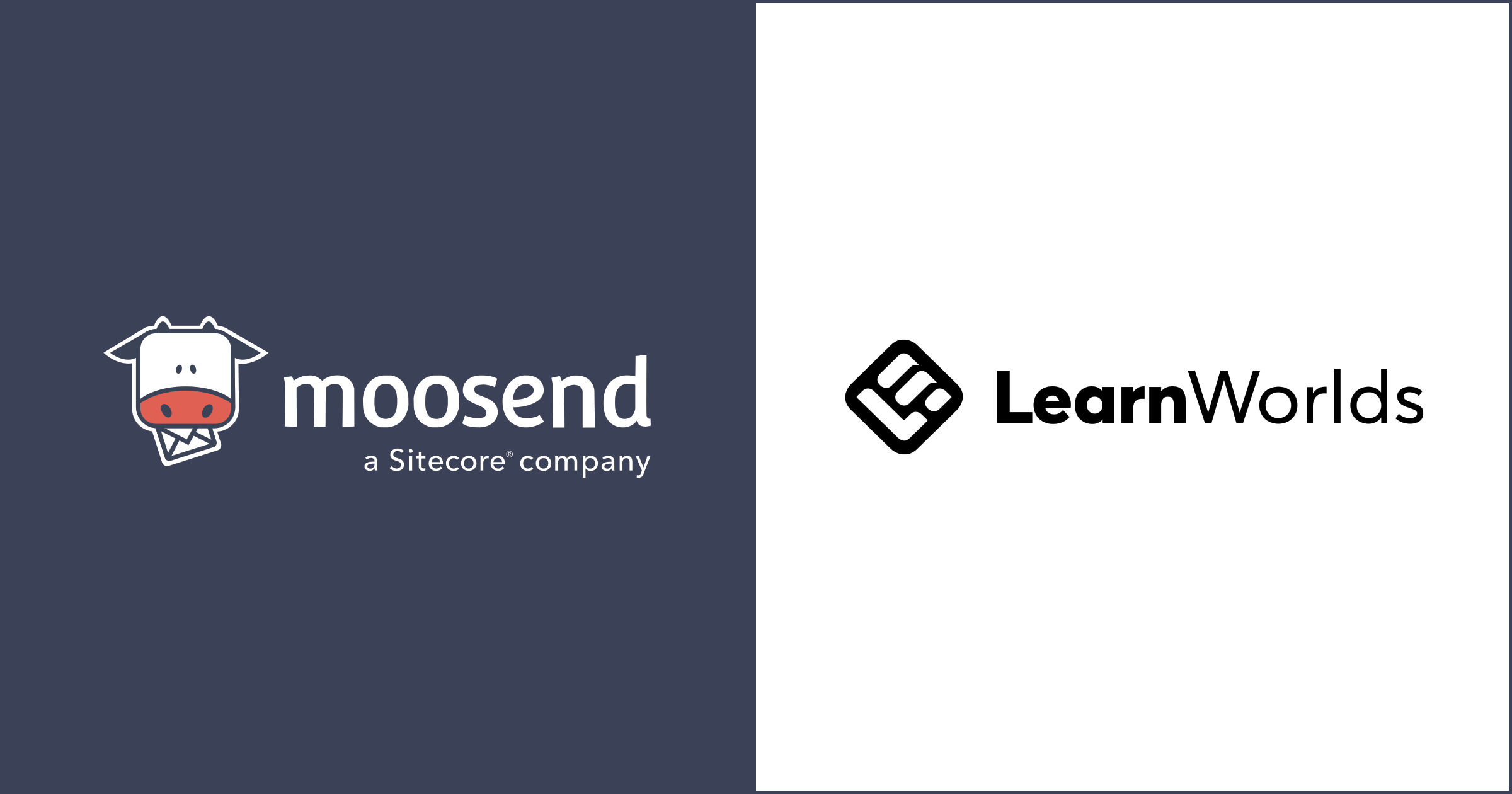
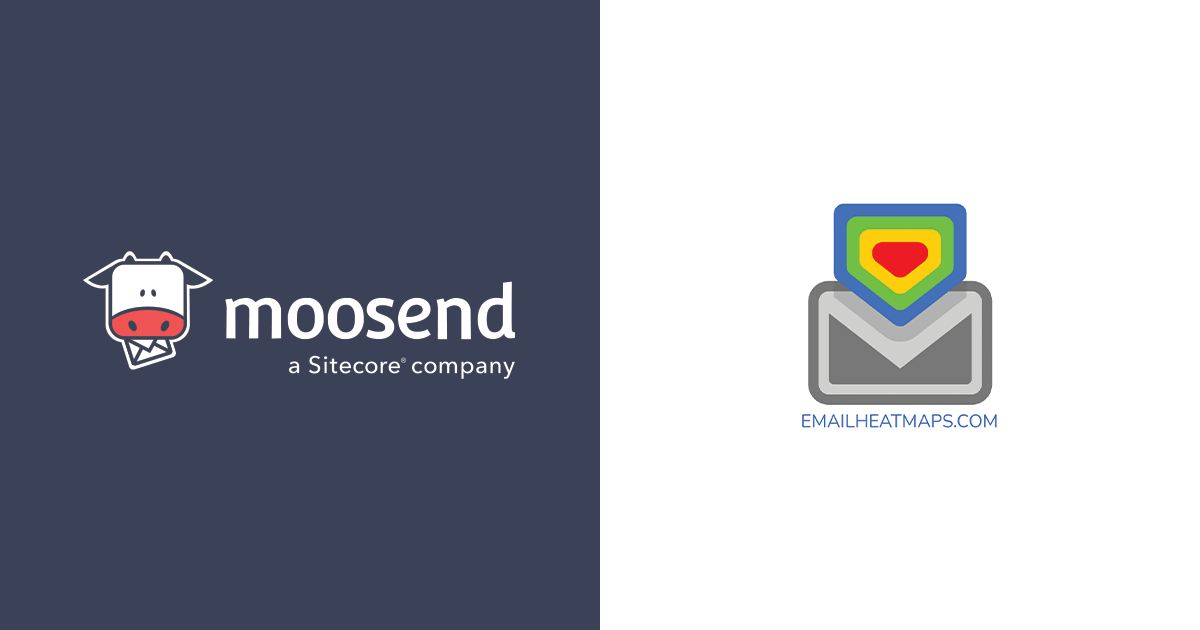
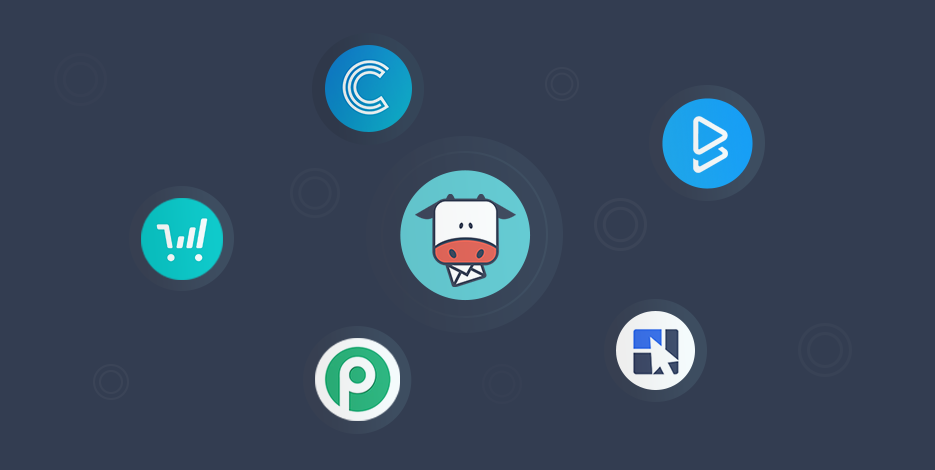
 Published by
Published by