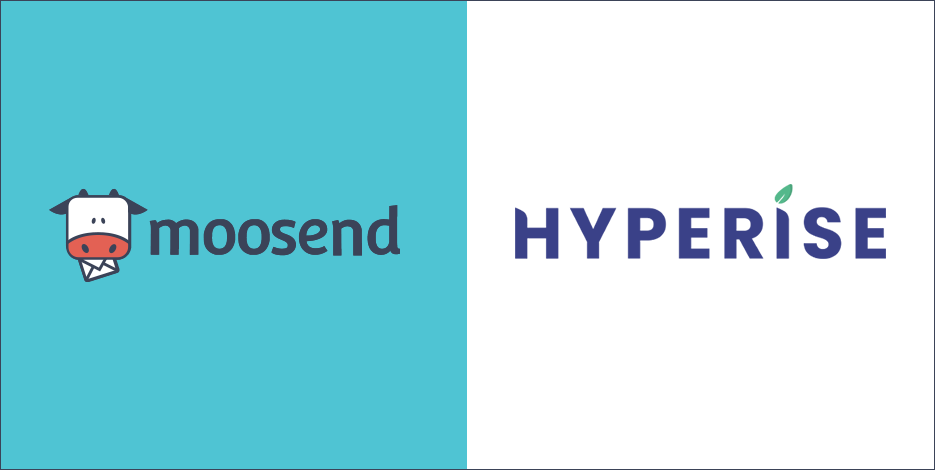
Introducing Moosend’s Integration With Hyperise
You ask, we deliver! More integration coming your way!
Today we are announcing a really cool integration that will help you take your email personalization to a whole new level.
Without further ado, Hyperise! A leading SaaS personalization engine now natively integrated with Moosend.
Let’s take an in-depth look at what you can achieve with it!
Hyperise – The Hyperpersonalization Toolkit You Need
Hyperise is a suite of tools that allow you to create dynamically personalized images, founded in 2018 in the UK. At its core, this dynamic image editor allows you to create images that reflect your customer’s unique attributes.
Here are only a few of the things you can do with Hyperise:
- Easily edit images within your browser
- Easily add personalized images to your email campaigns
- Enrich your email campaigns with your subscriber’s data when you send your email campaigns
Why is it important to personalize your email marketing campaigns?
- High-level targeting can make your campaigns look like they’re tailor-made for each customer, which, in turn, will make the customer feel special.
- Personalization leads to better content creation, sending emails that appeal to each target audience. Which leads to boosted sales.
- When you offer a product-whether it’s on sale or not-it’s always on point and meets the customer’s needs. So you’re bound to sell more.
- It turns brands into a trusted friend, as, customers will come to realize that they’re bound to get either the product or the suggestion they need by a brand that knows them well.
How to use Hyperise with Moosend
Step One: Add Moosend as an Integration
Once Moosend has been added as an Integration, make sure it’s selected. Then copy the Image Link. The image link copied will include all the required Moosend tags to personalize your email.
Step Two: Add image link to Moosend message
Within Moosend, create/edit a campaign and select the “HTML” campaign type.

Then go to “Design” and access the Email Editor. There, drag and drop an HTML Item into the campaign and paste in the copied image link from step one (between the <div> </div> tags).

Here:
That’s it! Moosend will now pass the prospect data it has to the image, created on the fly, while Moosend sends out the email.
Conclusion
Integration junky? Check all our integrations here! And feel free to recommend any integration of your choice in our Feature/Integration Public Trello Board. We love integrations too! Until then, tootles!
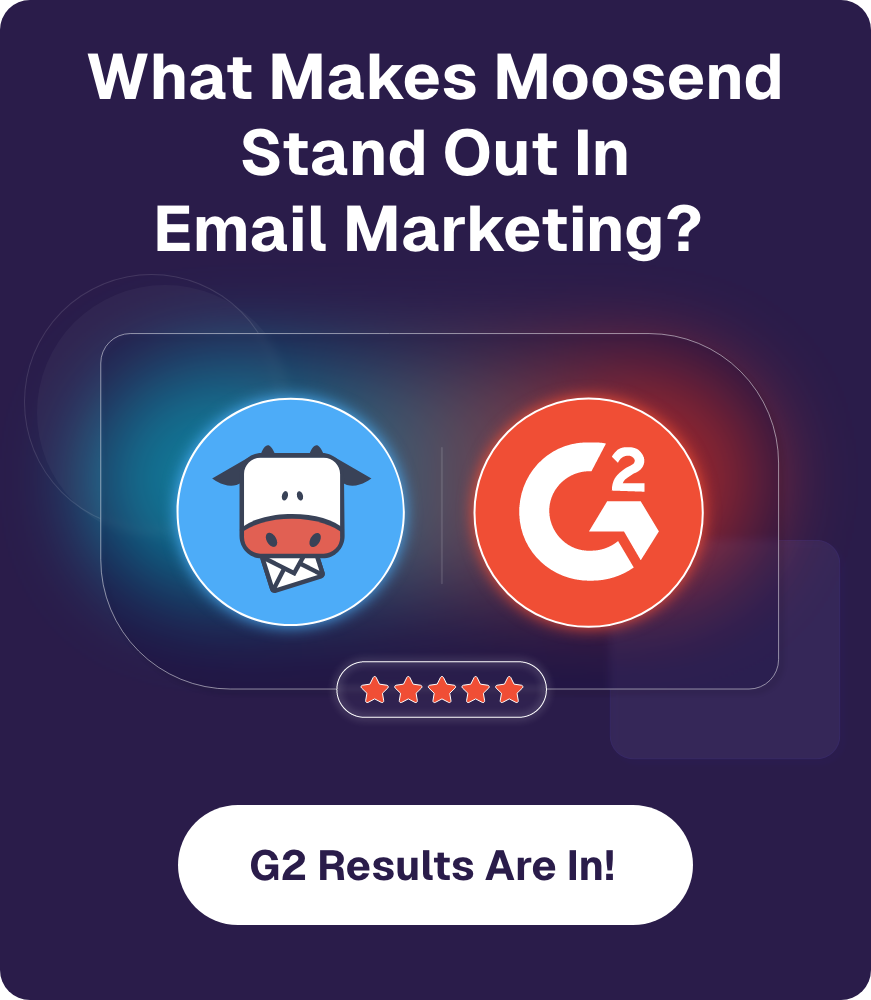
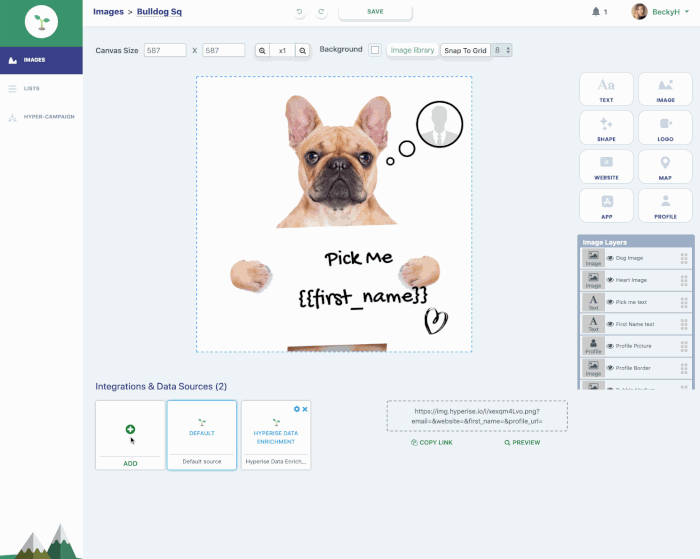
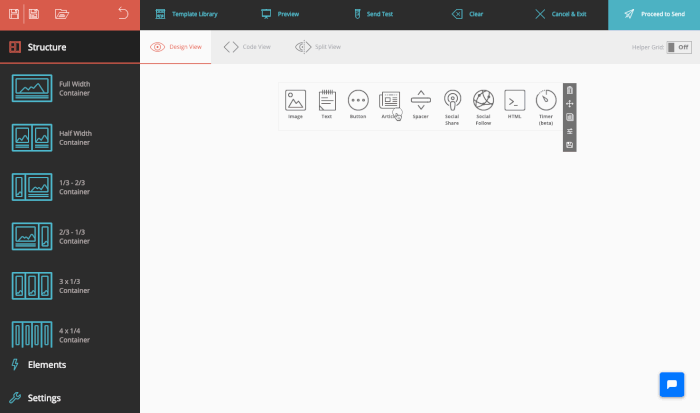
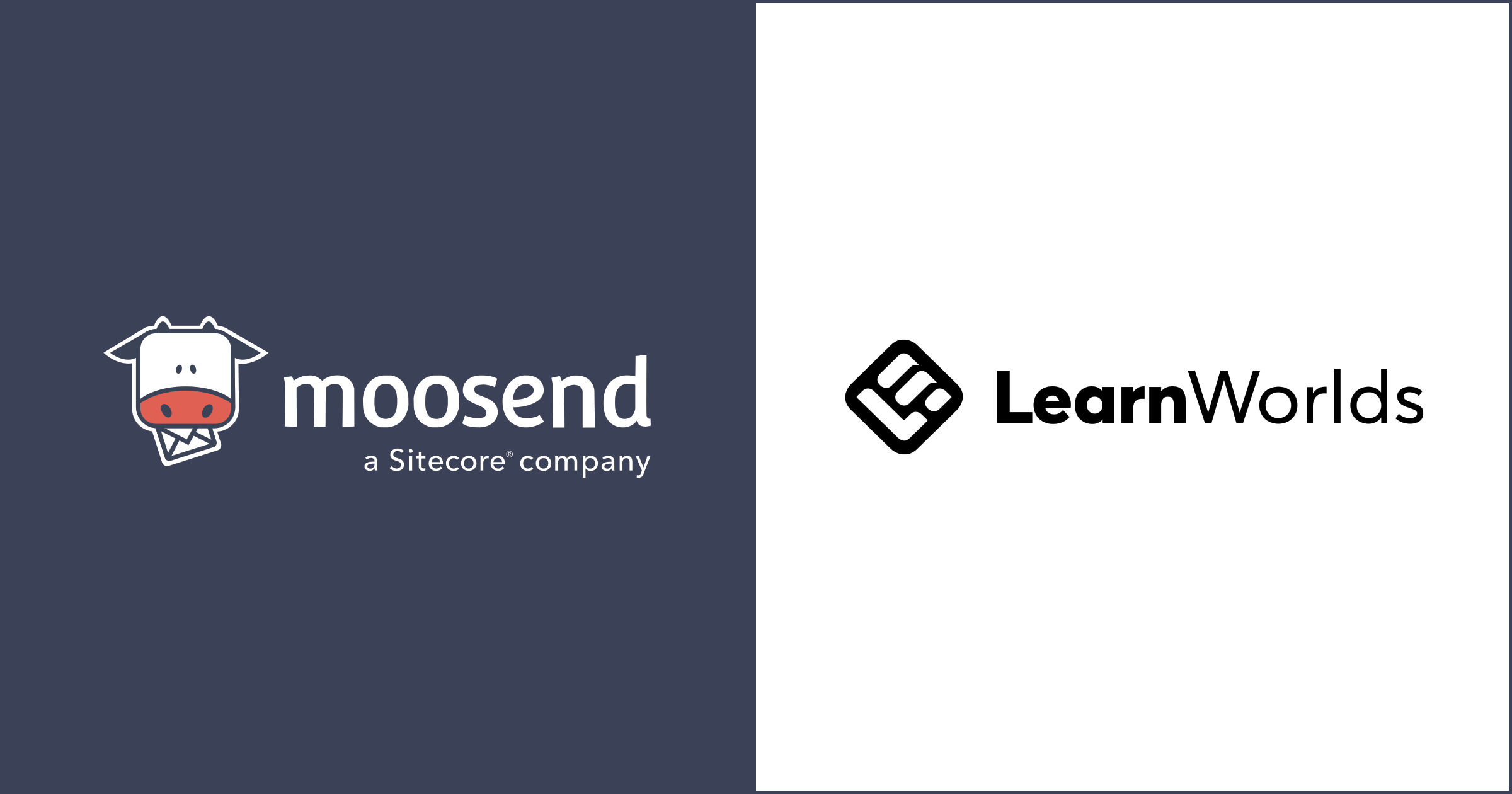
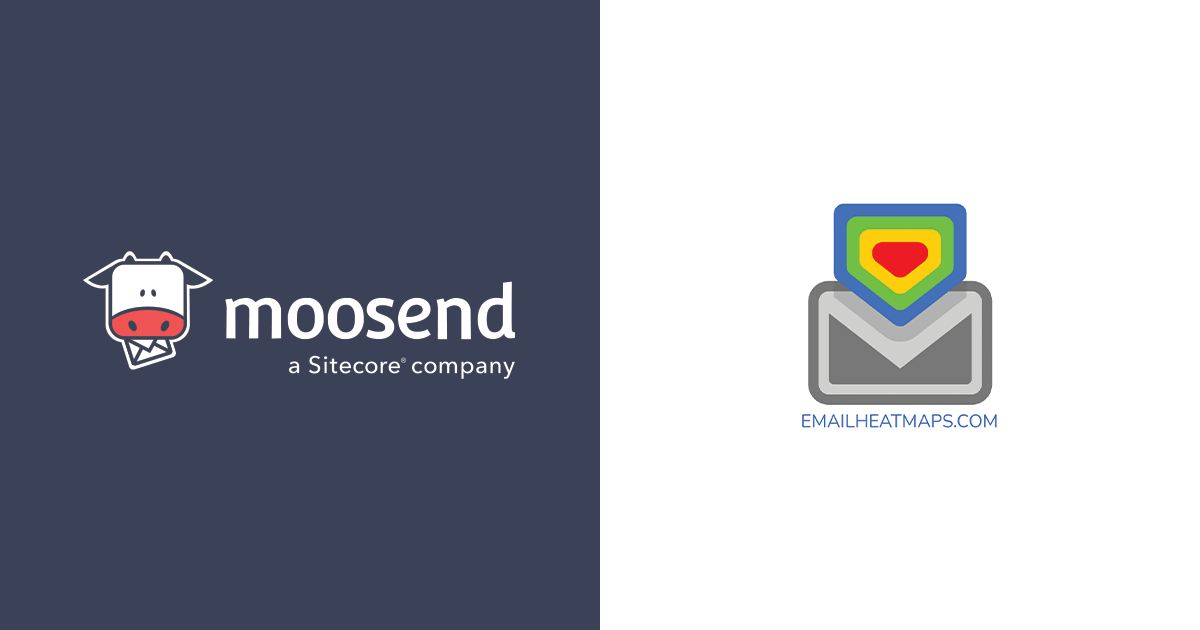
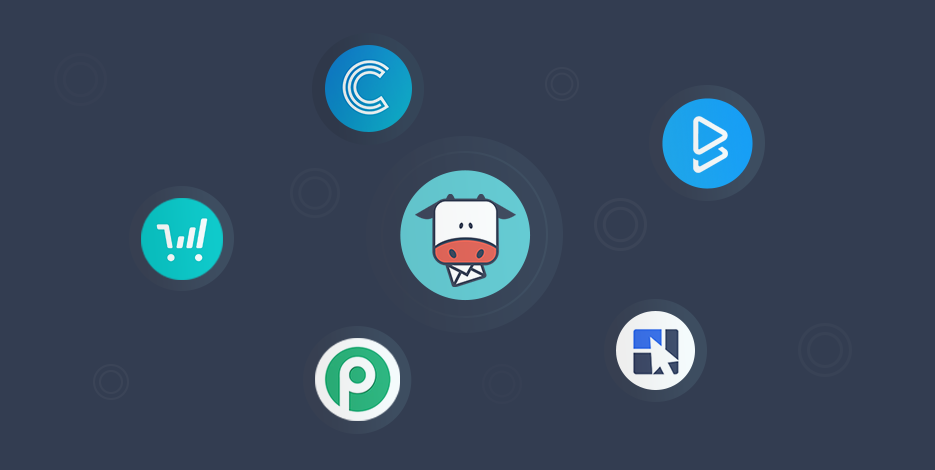
 Published by
Published by